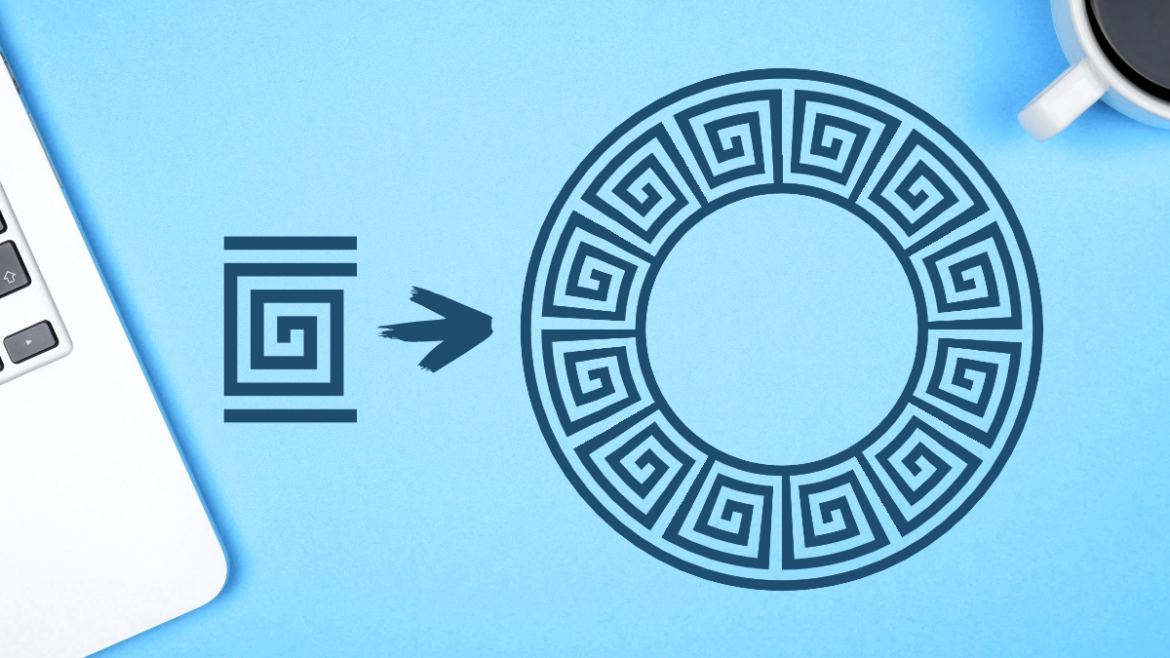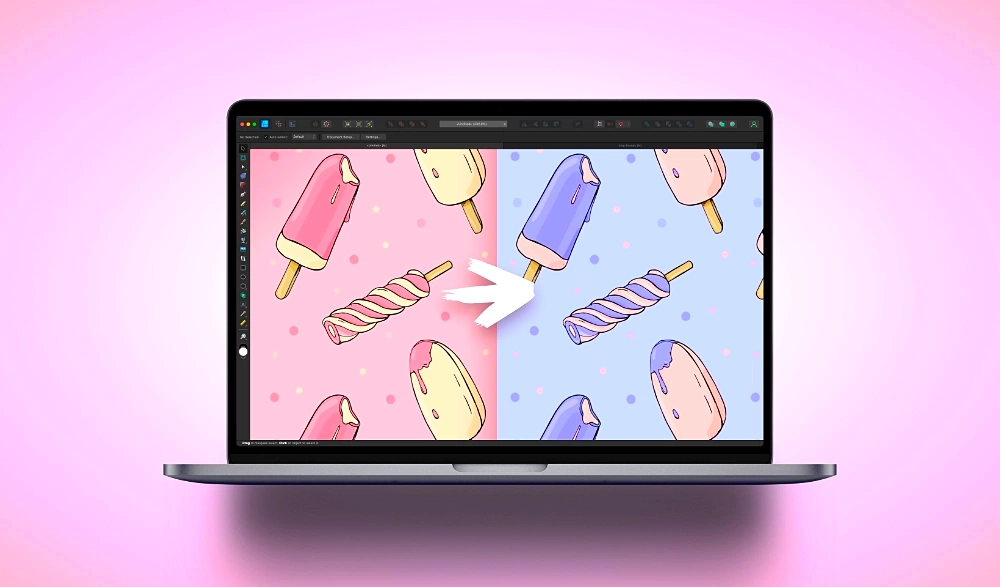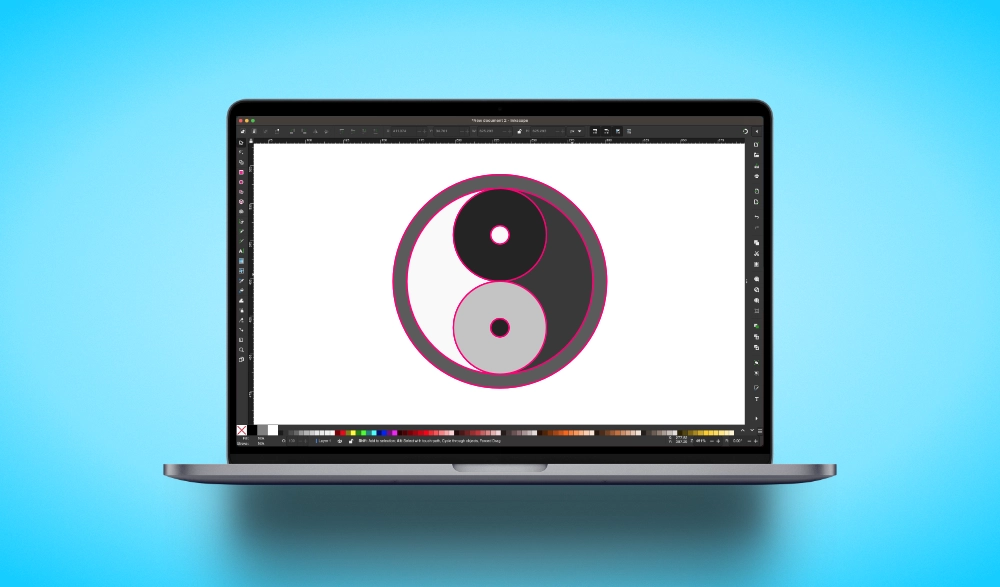Make Text Less Boring In Inkscape By Adding Swashes
Make Text Less Boring In Inkscape By Adding Swashes https://logosbynick.com/wp-content/uploads/2024/04/thumb4-1024x576.png 1024 576 Nick Saporito https://secure.gravatar.com/avatar/8e31bf392f0ba8850f29a1a2e833cdd020909bfd44613c7e222072c40e031c34?s=96&d=mm&r=gToday I’ll be demonstrating how you can use Inkscape to add character to your lettering by applying these decorative flourishes known as swashes. This is accomplished using the Pencil Tool and the Power Stroke path effect. First, we’ll use the Pencil to draw a plain line in the contour of the swash, then we’ll use…
read more