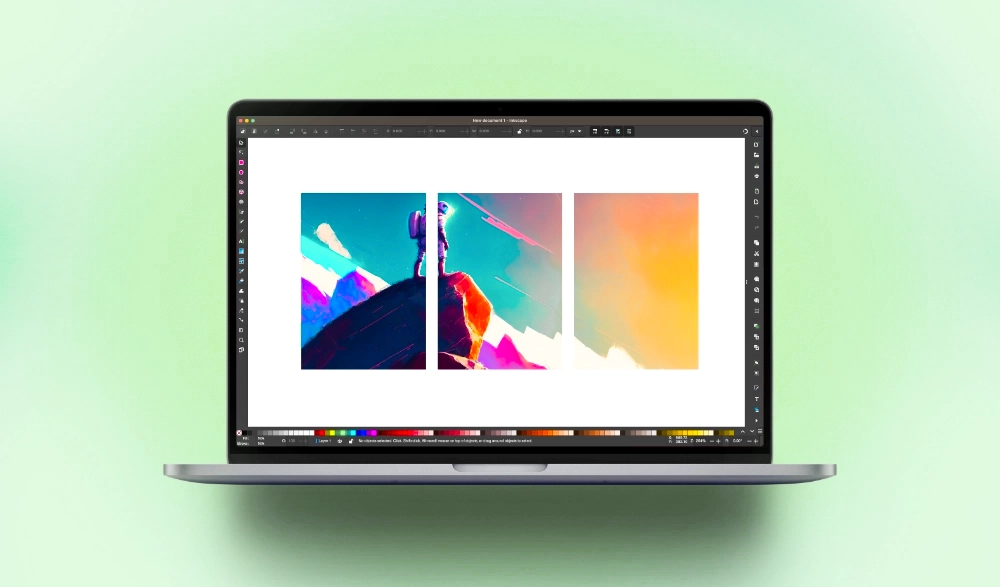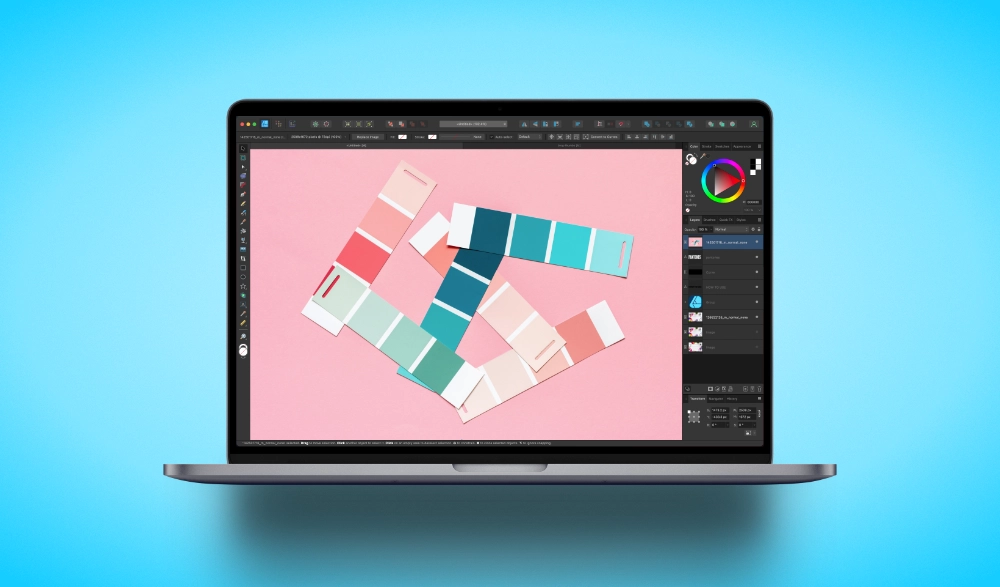How To Use Layer Locks In Inkscape To Fix Objects To The Canvas
How To Use Layer Locks In Inkscape To Fix Objects To The Canvas https://logosbynick.com/wp-content/uploads/2023/07/lock-objects-inkscape2.webp 1000 587 Nick Saporito https://secure.gravatar.com/avatar/8e31bf392f0ba8850f29a1a2e833cdd020909bfd44613c7e222072c40e031c34?s=96&d=mm&r=gIn this tutorial we’ll be going over how to lock objects in Inkscape by using the lock feature within the Layers menu. This will enable you to temporarily fix objects to your canvas so that you don’t accidentally move them around while you’re working. In short, this is accomplished by clicking a single icon within…
read more