7 Reasons Why Union Is Not Working In Inkscape | Path Functions
7 Reasons Why Union Is Not Working In Inkscape | Path Functions https://logosbynick.com/wp-content/uploads/2020/04/union-not-working-in-inkscape.png 800 470 Nick Saporito Nick Saporito https://secure.gravatar.com/avatar/8e31bf392f0ba8850f29a1a2e833cdd020909bfd44613c7e222072c40e031c34?s=96&d=mm&r=gMerging objects together via the Union path function is one of the most basic and frequently-used functions in Inkscape. However, it doesn’t always work the way you expect it to work. In this post I’ll be covering 7 common reasons why union is not working in Inkscape. This also applies to other path functions like difference and intersection as well.
Path Functions
Path functions in Inkscape allow you to dictate how objects interact with each other. You can merge objects together, use one to cut a hole in the other, create a new object from the intersecting area of several objects, etc.
As powerful as path functions are though, they don’t always work as expected. This is usually because path functions only work on individual objects that are paths. So this means objects like raster images, clips, and masks are excluded (for the most part.)
One problem you may run into frequently if you’re a newcomer to Inkscape is certain path functions (like Union) not working. This is something that used to confuse me as well when I was learning Inkscape. It may not make sense just yet, but I can assure you there is a logical explanation for why union is not working in Inkscape. Let’s explore some of the reasons this may be happening.
Common Reasons Why Union Is Not Working In Inkscape
| If a basic path function like Union is not working in Inkscape, it’s because path functions only work on individual objects that are paths. Make sure that your objects aren’t grouped together. |
Reason #1: Your Objects Are Grouped Together
The most common reason why union is not working in Inkscape is usually because you’re trying to unify objects that are grouped together.
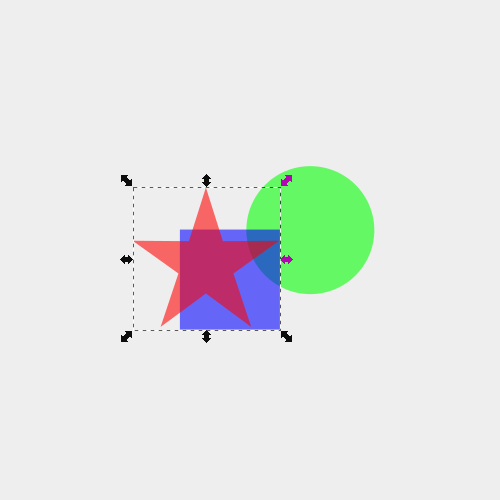
Path functions (like union) only work on individual objects that are paths. They will not work on objects that are grouped together, so make sure to ungroup your objects by pressing control + shift + g (you may have to do this a few times to completely ungroup everything) then try again.
Reason #2: Text Objects
Performing path functions on text objects is a little tricky. If your text object is still an editable text object then all of the path functions should work just fine.
You can determine if it’s still a text object by referencing the little node in the bottom-left corner of the object. You can also grab the Text Tool and see if it’s still editable.
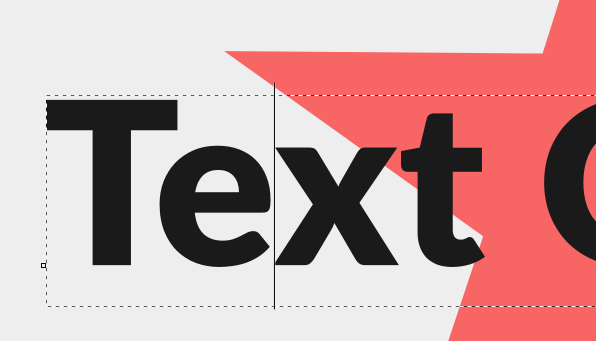
However, if you have converted your text object to a path then the path functions will not work. The reason for this is because when you convert a text object to a path, the result is a grouping of individual letters, and as I’ve outlined above, path functions do not work on groups of objects. So the fix for this is to simply ungroup your text object.
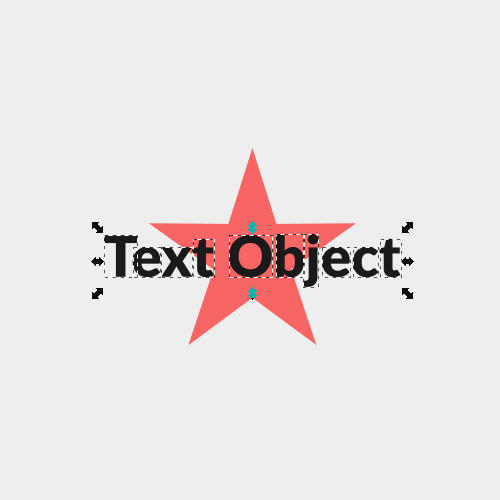
Reason #3: Strokes and Lines
Certain path functions (like union) only work on objects that have a fill area. In the following example, the green circle has a full area, but the black stroke does not.
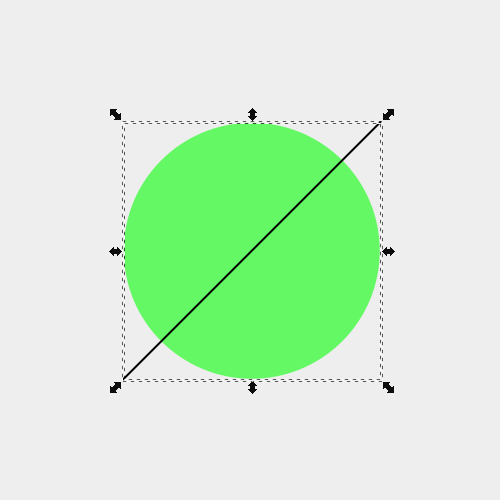
Since there’s no fill area of the black line, there’s nothing there to merge with the green circle as far as Inkscape is concerned. If you unify these two objects together, you’re just going to end up with a green circle.
If you want to unify the line and the circle together, you’ll first have to convert the stroke to a path by selecting it and navigating to Path > Stroke to Path. When you do this, the black line essentially becomes the fill area and you should be able to unify them now.
Reason #4: Clipped Objects
Another reason why union may not be working as expecting is because you’re trying to apply it to an object that is clipped with another object.
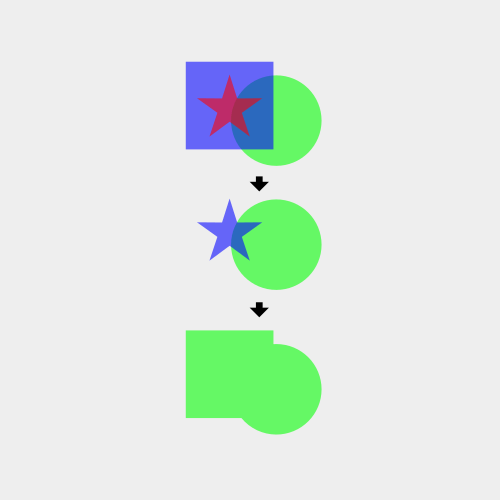
A clipped object is not a path, so if you try performing path functions on a clipped object it is not going to work the way you expect it to work. As you can see in the example above, the result of unifying the clipped blue star with the green circle is that Inkscape referenced the blue square, even though it wasn’t visible any longer. You simply cannot unify clipped objects in Inkscape.
Reason #5: Masked Objects
Path functions do not work on masked objects for the same reason they don’t work on clipped objects — they are not paths.
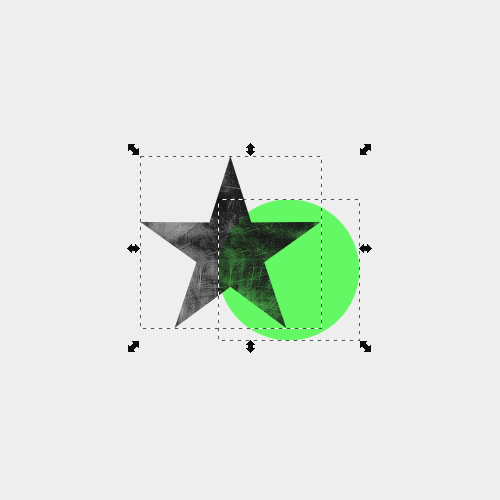
In the example above I applied a raster image to a star to give it a grunge texture (I have a tutorial on that here if you want to check that out.)
If I were to unify these objects together, the result would be a green combination of both shapes, but without the texture. This is because you cannot perform path functions on masked objects. If I wanted to apply this texture to a combination of the two shapes, I’d need to unify then together first then apply the text.
Reason #6: Objects With Filters Applied
The final reason why a path function like union is not working in Inkscape is because you’re trying to use an object that has a filtered applied, like the example below.
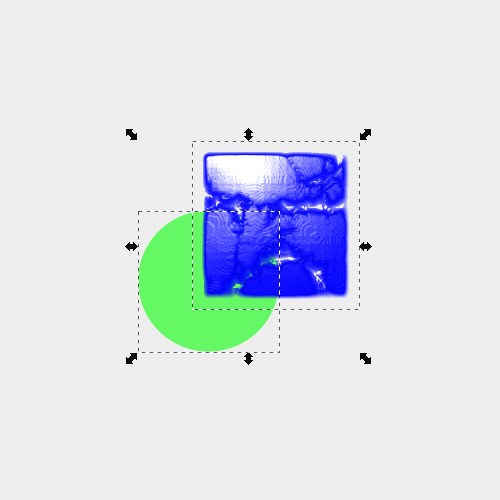
You theoretically can unify objects that have filters so long as they’re paths. However, the union function may not work as you expected. This is because takes the properties of the lowest object and applies it to the new unified object. So if I were to unify the two objects depicted above, the result would be a green combination of the circle and the square.
If I wanted the result to be a combination of the circle and the square with the filter applied, I would need to position the square beneath the circle.
Reason #7: Cloned Objects
Another reason you may not be able to apply a path operation such as union could be because you are working with an object that is a clone of another object.
Inkscape has a useful cloning feature built it. However, clones generated with this feature are not traditional paths, meaning you won’t be able to perform path operations until you “unlink” it from the original object.
To unlink a cloned object, navigate to: Edit > Clone > Unlink Clone
Once unlinked you should be able to use the Union path operation on it.
Conclusion
These are the only 6 reasons I can think of why a path function like union wouldn’t be working as expected. If none of these addressed your problem then leave a comment below and I’ll see if I can help. As always, thanks for watching!
Disclaimer: this website does not track you, serve ads, or contain affiliate links.
Learn To Master The SoftwareGain a complete understanding of your favorite design apps with my comprehensive collection of video courses. Each course grants access to our private community where you can ask questions and get help when needed.
|
||||||||||||||||||||||||||||||||
- Post Tags:
- inkscape
- Posted In:
- Inkscape
- Open Source
- Tutorials
Nick Saporito
Hi, I'm Nick— a Philadelphia-based graphic designer with over 10 years of experience. Each year millions of users learn how to use design software to express their creativity using my tutorials here and on YouTube.
All stories by: Nick SaporitoYou might also like
31 comments
-
-
-
Peet
I am trying to add a stem to a leaf by drawing a long thin rectangle to a leaf. It won;t combine. If I draw a box using same tool it works.
-
Derek
Hi been reading about Union
I’m using a IMac with latest version of Inkscape and having problems. I select both paths to union stays as one unless I select something else then it is two paths againIs this a problem with latest version would it be better to down load .92 earlier version thanks
-
Logos By Nick
Hi Derek, I’m having trouble understanding what you’re describing. Could you elaborate on that?
-
-
Janet
Thank you!!! Your post saved me a lot of time in figuring out what the hell was going on. 😀
-
-
-
Anna Athanasakis
Heyyyyy Nick thank you so much again <3 my problem was that I grouped my shapes together.
-
-
steve weisenborn
i am having trouble in inkscape ,or maybe it is sheetcam. the problem is when i import my drawing into sheetcam from inkscape,it shows that i have open paths. i don’t see any open paths from my drawing in inkscape. i don’t know if one of the programs is corrupt or what is going on. i can email you a couple pics of what i am seing. please help thanks steve
-
-
Juan
I tried to make the infinity symbol of your tutorial, and in the part where you join the red parts, I couldn’t make it the green ones joined but the red ones didn’t, Maybe I skipped a step but I lasted a couple of hours seeing what it could be and in the end I gave up.
-
JG
I followed your awesome “Inkscape For Beginners: Skyline Logo Tutorial” and got to 7:46. Could not unify the buildings, found this post, read and tried everything. Still didn’t work so . . . I selected one item and unified it with another, then unified that with one more, then unified that with one more until they were all in a union. Ah, it must be a software thing eh?
-
Nick
Yup, this is a bug with Inkscape. Sometimes restarting the application helps, or copy and pasting the design elements into a new document helps as well.
-
-
sarah stuteville
Hi, I have been trying to unify two objects but cant seem to get it figured out. I was successful once but haven’t been able to replicate what ever it was I did. I imported a jpg image and I did the trace bitmap to remove background, then when I move it onto the other object and try to unify it says that one of the objects is not a path? thank you for your help!
-
Nick
It sounds like the other object isn’t a path. What are you trying to unify it to?
-
Dixie Wilson
I have 2 identical jpg glitter paper files I want to combine. I can’t seem to get what I want. They are 12×12 squares and I can’t resize lengthwise or it distorts it. Amy advice?
-
Nick
It could be that you have the proportions locked. With the Select Tool enabled, look for the tool settings where it says W and H (for width and height.) Make sure you have the little lock icon between them turned off, or to the unlocked position.
-
-
-
-
Anonymous
Hi Nick,
Having huge issues with a little project I’m working on trying to “Union” text to an open ended path (kinda shaped like a sideways “C”… I’ve tried with raw text, ungrouped text, object to path, stroke to path and every combo of ungrouping and making sure both / all items are paths I can think of. The outcome is pretty much always the same when something visible happens… The text (or variant of what used to be text” basically disappears and becomes 2 horizontal(ish) lines that link to nodes at the extremities of the path I want to Union with… The really weird part (well, to me anyway) is that where the text should blend actually unite with the other path, that path has taken on the outline shape of the text. Any help would be greatly appreciated.
-
justask
Hey Nick, first of all, thanks for all the good stuff.
But i have a problem and I realy hope you can help me.
A time ago, you made a Video ( https://www.youtube.com/watch?v=Eh8j4RzkrxI&t=884s) “Vintage text poster”.
My problems starts at 6:35. I can not convert the stroke in to a path. I tried it many times, but it doesnt work. I just get the error report “no paths to break apart in the selection” after clicking “Break apart”.Maybe they changed something.
Thanks!
-
Nick Saporito
Unfortunately Inkscape changed the way stroke-to-path works in version 1.0, which broke a lot of my tutorials. I’m going to post a solution to this soon.
-
-
Ana
Hey Nick, I have been trying twice already to do a beer mug from your video from about 4 years ago. Every time I come to the part where i already added the handle to the mug and union it with three elements and then select all of it, duplicate and union. It doesnt allow me to do it. Do you maybe know what is the issue.
-
Ben Andersen
Gday mate,
Love your vids, I was having an issue unioning text that had been “path – object to path/Stroke to path” and it wasn’t working, I tried ungrouping the text and it didnt work, but when i ungrouped individual letters it split the stroke and the fill and then i could use the union function.Cheers
-
Nick Saporito
Yeah in Inkscape 1.0 they changed the stroke to path function so that it maintains both objects in a group. It kind of blows up a lot of lessons I’ve created over the years unfortunately.
-
-
Perry
Hello Nick,
Enjoy your videos. I am having trouble with the path function simulating the effect as shown with your video of the word “INK” from about 4 years ago. I try to punch holes in a particular letter with several circles ungrouped but it does apply the divide effect or any of the path effects. I have quite a fast laptop so am not sure what could be wrong, any thoughts would be appreciated, thanks.-
Nick Saporito
Are you sure that you’ve converted the text to paths, ungrouped it, and unified them together first?
-
-
Niki
Hey Nick,
I am having the fussiest of times trying to combine two objects. I’ve been fiddling on and off with inkscape for over a year now, so it’s always funny when these ‘simpler’ issues pop up for me. I just have a circle, and a mosaic pattern I made of lines (I combined them, and stroke to path’d, and turned off stroke and on fill). I can combine the two objects, but for the life of me I can’t do union/difference/etc. I just want to cut my mosaic into the circle, but a simple clip won’t do the trick as I need to go on to laser cut this, and the laser cutter undoes the clip.-
Nicole
I’ve just figured it out. I happened to notice that at the bottom of the screen it gives details on the selection, ‘1 path with 4 nodes’ ‘1 object’. One of my objects read as ‘2 objects grouped’, I ungrouped, and the entire object was still intact. But now it allowed me to then union with the first object. I undid the union, and Inkscape now said object 2 was a ‘group of 1 objects’ – which is rather silly! Again I couldn’t run an intersection. So I ungrouped the group of 1, and magically it worked. I don’t know if that is some sort of glitch or user error, but I’m glad I noticed the detail bar at the bottom! I’m also glad I happened upon your article, so that the ‘group’ detail caught my eye. Thank you!
-
-
César León
Hi Nick! I would like to be in your design academy, but you block IPs from Venezuela. It is normal?
-
Nick Saporito
I wasn’t aware that I was blocking IPs from Venezuela. If you were able to access this post and comment on it you should be able to use the logo design academy. Unless this is happening through Teachable’s website?
-









Sean
I managed to workaround this union problem by exporting the whole document in a PLAIN SVG file, then importing it back in inkscape again.