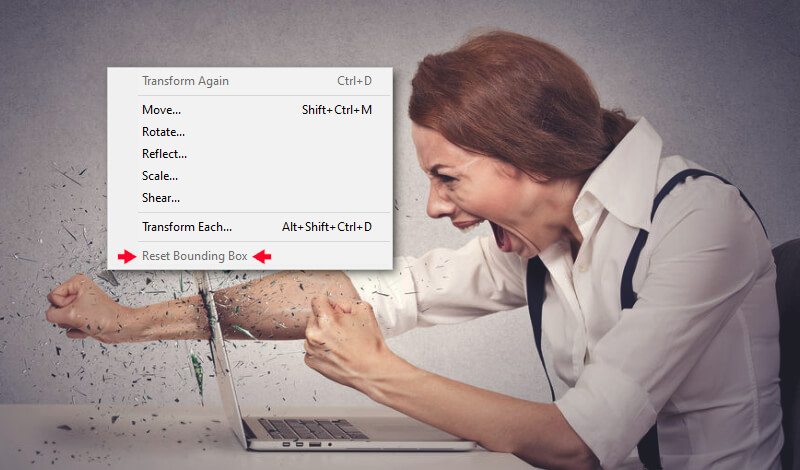
Quick Fix: Why Reset Bounding Box is Grayed Out in Illustrator
Quick Fix: Why Reset Bounding Box is Grayed Out in Illustrator https://logosbynick.com/wp-content/uploads/2020/02/illustrator-bounding-box-grayed-out.jpg 800 470 Nick Saporito Nick Saporito https://secure.gravatar.com/avatar/8e31bf392f0ba8850f29a1a2e833cdd020909bfd44613c7e222072c40e031c34?s=96&d=mm&r=gIn this post I’ll be going over a simple solution for a common problem — why Reset Bounding Box is grayed out in Illustrator.
Resetting The Bounding Box
In Adobe Illustrator, the Bounding Box is an interactive selection that indicates a particular object you have selected. It allows you to move, rotate, shear, and scale the selected object.
The bounding box usually originates as a rectangular shape with the sides running parallel with the vertical and horizontal axis. If you rotate an object though, for example, you may end up with your bounding box looking like this…

Notice how the bounding box rotated with the object
However, let’s say you wanted to reposition that bounding box back into an upright rectangle, as indicated by the red outline below…
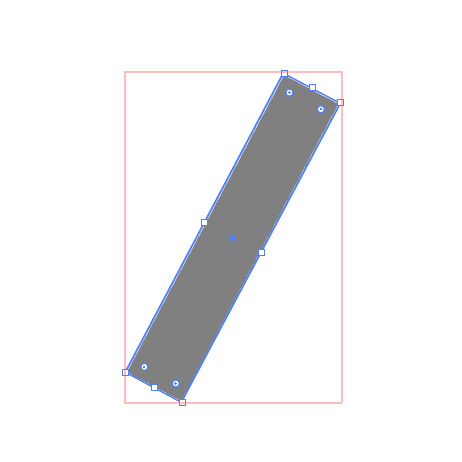
To do this, you could simply navigate to Object > Transform > Reset Bounding Box. This should result in the following…
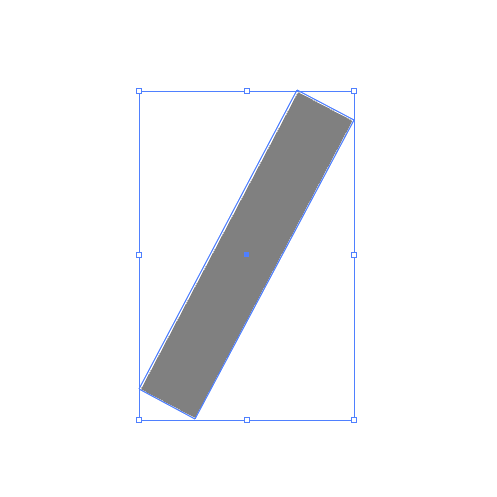
Sometimes this doesn’t work though because the option is grayed out.
Why Reset Bounding Box is Grayed Out in Illustrator
| The reason why Reset Bounding Box is grayed out in Illustrator is because the feature does not work on certain shapes and lines. To fix this, click on the shape and navigate to Object > Shape > Expand Shape in the menu. You should now be able to reset the bounding box. |
When trying to reset your bounding box in Illustrator, you may run into a problem where you can’t select it because it’s grayed out.
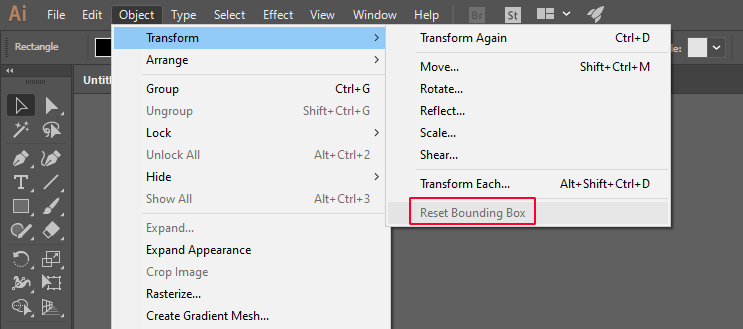
This can be both confusing and frustrating. Why does it work for some objects and not others?
The reason why is because, for whatever reason, you cannot reset the bounding box of certain shapes like rectangles, ellipses, polygons, stars, lines, etc. unless you Expand them first.
To “expand” your object, simply select it and navigate to Object > Shape > Expand Shape. Once you’ve done that you should be able to reset the bounding box of your object without a problem because it will no longer be grayed out.
If that doesn’t work then leave a comment below and I’ll see if there’s anything else I can do to help. And don’t forget to check out some of my other Illustrator tutorials!
Disclaimer: this website does not track you, serve ads, or contain affiliate links.
Learn To Master The SoftwareGain a complete understanding of your favorite design apps with my comprehensive collection of video courses. Each course grants access to our private community where you can ask questions and get help when needed.
|
||||||||||||||||||||||||||||||||
- Post Tags:
- Adobe Illustrator
- Posted In:
- Adobe
- Articles
- Illustrator
Nick Saporito
Hi, I'm Nick— a Philadelphia-based graphic designer with over 10 years of experience. Each year millions of users learn how to use design software to express their creativity using my tutorials here and on YouTube.
All stories by: Nick SaporitoYou might also like
4 comments
-
-
Jeff Gonyea
Thank you for this! I’ve been searching for a solution for days and just found this “Expand Shape” and I can now rotate my bounding boxes again.
HOWEVER – I have to Expand Shape on every shape I make – is there a way to set this as a preference so I can automatically rotate shapes without this step??-
Logos By Nick
I’m not sure, Jeff. I’ve never heard of that problem.
-
-









Anonymous
After 3 hours of searching…
You are the best.
Thank you so much 🙂