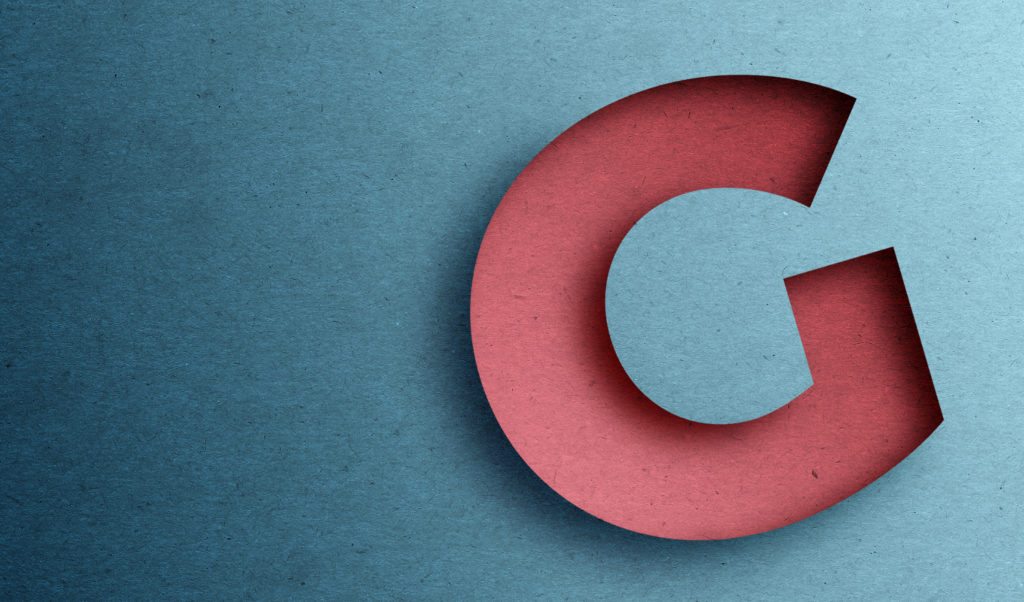
GIMP Tutorial: Paper Cutout Letters
GIMP Tutorial: Paper Cutout Letters https://logosbynick.com/wp-content/uploads/2018/04/paper-cut-out-gimp-1024x602.jpg 1024 602 Nick Saporito Nick Saporito https://secure.gravatar.com/avatar/8e31bf392f0ba8850f29a1a2e833cdd020909bfd44613c7e222072c40e031c34?s=96&d=mm&r=gIn today’s tutorial I’ll be demonstrating how you can create paper cutout letters using GIMP version 2.8. This lesson isn’t just limited to letters though — this can also be applied to logos, icons, entire words, or anything else that has a transparent background.
An outline of the steps will be depicted below. Skip to the end of the post in order to watch the video tutorial with full instructions that even a first-time user of GIMP could follow.
Paper Texture
To create this effect, we’ll be working with a paper texture. Download this image and save it to your hard drive so you can import it into GIMP, or you can simply click on it to open it, then copy it and paste it as a new layer in GIMP.
Once you’ve copied the image, in GIMP go to Edit > Paste As… > New Layer.
Creating the Cutout Effect with GIMP
Creating this effect is simply a matter of adding color to the paper, creating a letter where the paper texture is masked over it in a different color, then simulating the appearance of lights and shadows in order to make the letter look like it’s cut out of a piece of paper.
We’ll be working a lot with the blend tool and layer blend modes in order to achieve this.
Here’s a visual of the outlined steps that we’ll be going over in the video tutorial…
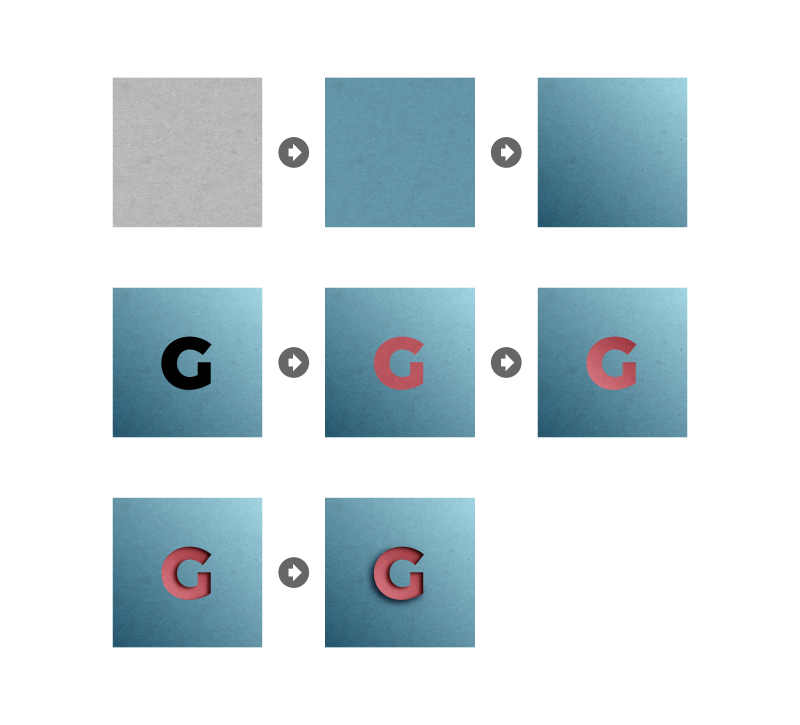
The finished result is as follows…
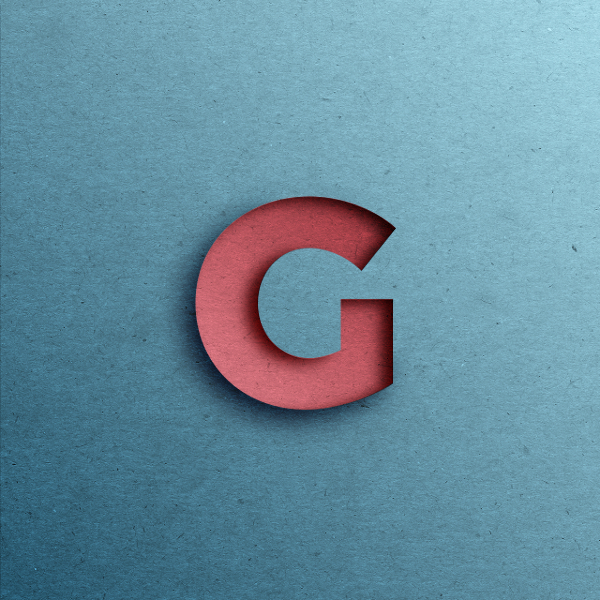
Video Tutorial
For step-by-step instructions with voice narration, check out the video tutorial below and don’t hesitate to leave a comment if you have any questions or run into any problems. Make sure to subscribe to my mailing list if you’d like to receive email alerts whenever a new tutorial is posted. And as always, thanks for watching!
Disclaimer: this website does not track you, serve ads, or contain affiliate links.
Learn To Master The SoftwareGain a complete understanding of your favorite design apps with my comprehensive collection of video courses. Each course grants access to our private community where you can ask questions and get help when needed.
|
||||||||||||||||||||||||||||||||
- Posted In:
- GIMP
- Open Source
- Tutorials
Nick Saporito
Hi, I'm Nick— a Philadelphia-based graphic designer with over 10 years of experience. Each year millions of users learn how to use design software to express their creativity using my tutorials here and on YouTube.
All stories by: Nick SaporitoYou might also like
8 comments
-
-
-
-
Lolito
Great design but also confusing. The G has two drop-down shadows. It would have been great from the inside..it started to confuse me when I see the drop shadow behind or outside the G . If it is a cutout then the inner shadow is the only one that should be visible..I hope this makes sense
-
Jonas Thomsen
That definately makes sense, mate!
The whole idea of the project (I suppose) is to make the letter (or whatever you are using as cut-out motive to look like it was cut out from the blue surface. Thus making the outer shadow quite illogical – I was also a bit confused about that whan I was done with the tutorial – Didn’t really make sense. But hey – I learned that extra technique, so…
-
-
Lolito
Great design but also confusing. The G has two drop-down shadows. It would have been great from the inside..it started to confuse me when I see the drop shadow behind or outside the G . If it is a cutout then the inner shadow is the only one that should be visible..I hope this makes sense
-
Michael
That really IS confusing when you switch back and forth doing and undoing and talking about mac. It’s like, okay…where am I in relation to where you are, over?
-
Michael
That really IS confusing when you switch back and forth doing and undoing and talking about mac. It’s like, okay…where am I in relation to where you are, over?


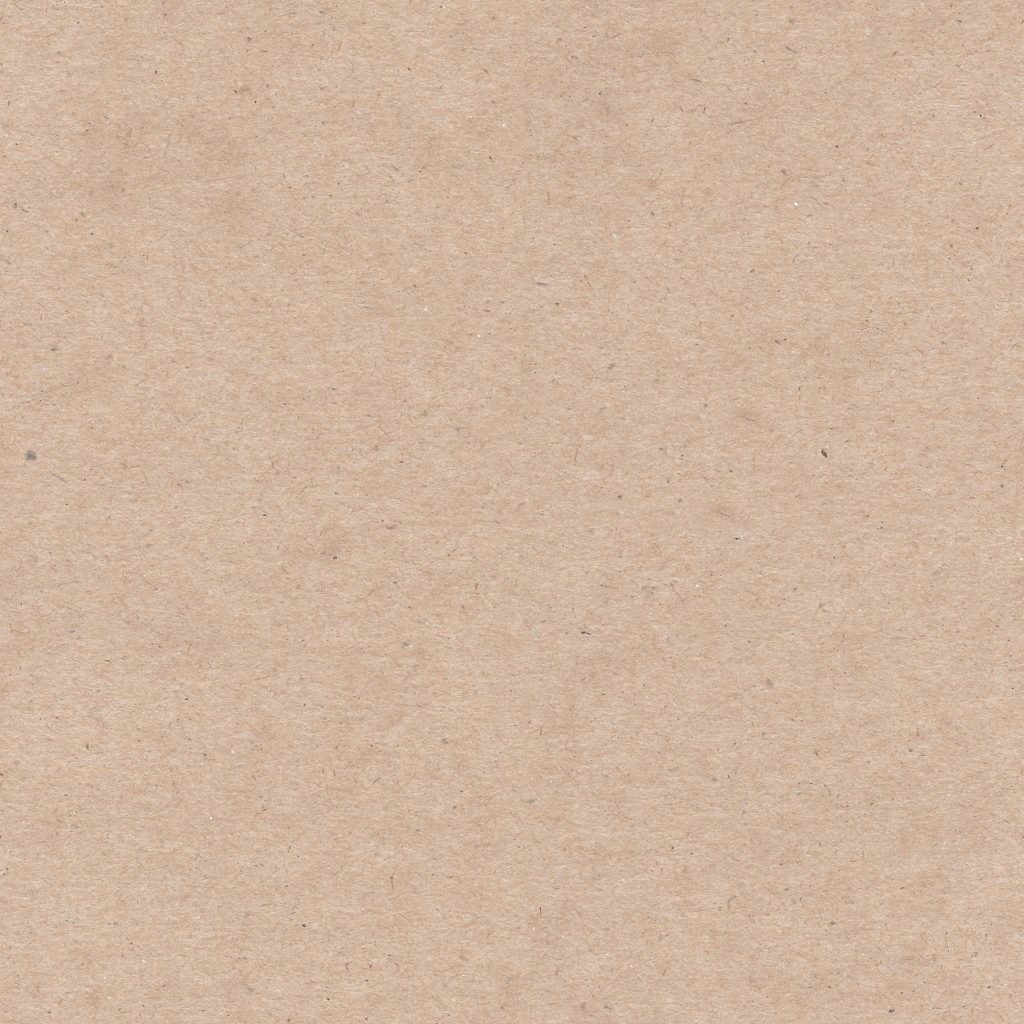







Eagan Metcalfe
Thank you, and by the way, guys, G stands for GIMP.