How To Change The Inkscape Default Template
How To Change The Inkscape Default Template https://logosbynick.com/wp-content/uploads/2019/03/inkscape-default-template-1024x602.png 1024 602 Nick Saporito Nick Saporito https://secure.gravatar.com/avatar/8e31bf392f0ba8850f29a1a2e833cdd020909bfd44613c7e222072c40e031c34?s=96&d=mm&r=gIn this tutorial I’ll be demonstrating how to change the Inkscape default template, otherwise known as the startup file.
I’m making this tutorial in response to some feedback I received about my dark theme tutorial. Many of you remarked that you’d like the work space (or canvas) to be dark as well. There’s two ways to do this. Let’s briefly go over both.
Document Properties
The first way is to manually change the background color yourself using the Document Properties menu.
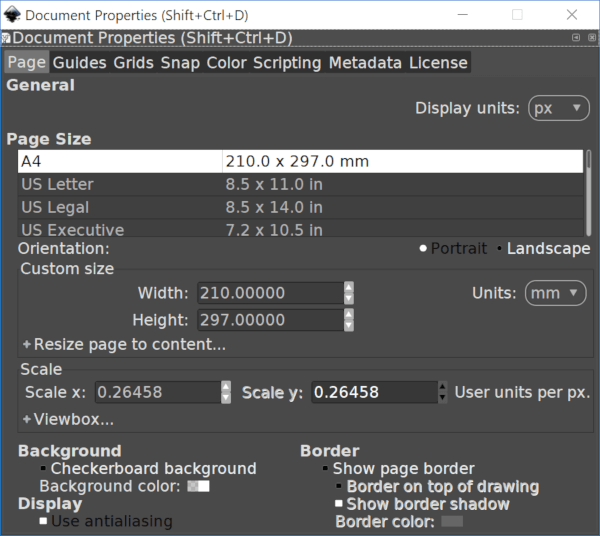
Go to File -> Document Properties, then click on the white stripe in the Background Color area. Another menu will pop up where you can manually change the background color of the document to whatever you’d like.
Inkscape Default Template
The second method is to change Inkscape’s default startup file. This would be recommended if you don’t feel like manually changing the background color of your document every time you use Inkscape.
Open a folder in Windows and go to Local Disk (C:) -> Program Files -> Inkscape -> Share -> Templates and look for a file titled default.svg.
This is the Inkscape default template. Whichever file is titled “default.svg” in this folder will be the file that Inkscape loads when you launch it. So all we’re going to do is swap out the default template with another template that has the background color already set.
Change the name of “default.svg” to “old-default.svg”, then download the new default startup file here: inkscape-startup-files.zip
Grab the file titled “new-default.svg” and paste it into the Templates folder, then change its name to “default.svg”. This will now be the Inkscape default template on startup.
Here’s how the old default template look…
And here’s how it will look with the new default template…
I’ve also included a copy of the original startup file in case something goes wrong and you need to recover it.
If any of these steps were unclear then I would recommend watching the video tutorial at the top of the page. As always, thanks for watching!
Disclaimer: this website does not track you, serve ads, or contain affiliate links.
Learn To Master The SoftwareGain a complete understanding of your favorite design apps with my comprehensive collection of video courses. Each course grants access to our private community where you can ask questions and get help when needed.
|
||||||||||||||||||||||||||||||||
- Post Tags:
- inkscape
- Posted In:
- Inkscape
- Open Source
- Tutorials
Nick Saporito
Hi, I'm Nick— a Philadelphia-based graphic designer with over 10 years of experience. Each year millions of users learn how to use design software to express their creativity using my tutorials here and on YouTube.
All stories by: Nick SaporitoYou might also like
31 comments
-
-
Greg
Not sure if you noticed, but InkScape 1.0 now offers the option to “Set as default template” when you save a new template. No more file copying/renaming hijinks necessary!
-
Caroline J
Thanks for this. And just to expand: Make your adjustments e.g. px as default, remove page border etc
File >> Save Template >> complete all the sections in here
Toggle : Set as default template >> then Save
Then close out Inkscape, but not saving.
-
-
Darryn
Thanks, Nick, by following this and your dark theme post/video I was able to make Inkscape look great! Btw I’m using 0.92.5 and there don’t seem to be any incompatibilities.
-
-
iva
Hi Nick! I used to be able to do this via User > AppData > Roaming > Inkscape > templates.
But after reinstalling Windows 10 and and downloading Inkscape from the Microsoft Store, this path no longer exists.
There’s also no Inkscape folder in Program Files, Program Files (86) or ProgramData.
Is there any way for me to do this without reinstalling the desktop version of Inkscape?
-
Nick Saporito
That’s odd. The folder must be somewhere if it’s installed on your computer. Maybe look around a bit? Sorry I can’t help further.
-
iva
Thanks Nick. I did some research, and apparently Windows installs apps from their app store to a folder that requires special permissions beyond my own Admin permissions. Looks like reinstalling would be quicker than trying to mess around with system permissions. :-p
Heads-up to all: If you want to be able to change your default Inkscape template, DO NOT install from the Windows App Store. But who knows, maybe this could change in the future?
-
-
-
Justin
Is there a way to get it to save the removal of the border as well as path locations when exporting?
-
Stan
I have been trying to save a template setup as a default many times now. Somewhere I am missing some steps in the saving or steps where to save to . Wondering if you can clarify the actual steps.
-
Nick Saporito
Hi Sean, it’s hard for me to know where things are going wrong. I have all of the steps laid out in the post. There’s also a video of me doing it in real time at the top of the page.
-
-
Anonymous
Hello, Nick.
Whenever I open images, it goes back to its default white background. Is there a way to change that behavior? I want it to follow the custom settings no matter what image I open.-
Nick Saporito
I don’t think there’s a way to do that. This method is for changing the default startup file for a blank document. When you open an image you’re not opening a blank file but rather the image itself.
-
Lynn Christensen
I found this same problem frustrating. In playing around I found that if I import images rather than open the image then I can retain whatever the current template I have loaded. It is so nice not to constantly change my display units anymore!!
-
-
-
KiteAB
Nick, Can these beautifications be uninstalled by reinstalling Inkscape?
-
Nick Saporito
Yes as long as you completely uninstall Inkscape first
-
-
-
Muhammad Zakkiy
Hello Nick,
How Can I Change Default Size To A4 When I Use New Dark Template ?? It Doesn’t Work-
Yi Liu
Hi, Muhammad, I made one US letter size. It is basically a page-size white box on a dark theme.
https://gist.github.com/liuyigh/cd905dc4e6034c8400d690c7e65cebb3
-
-
Sandi-Artsy Craftery Studio
Thank you, Nick! Got both done done and I like it much better.
-
Anonymous
When i opened inkscape, the template is dark. But when i opened a save file or recent file, the template changes again to white. Any solutions for this?
-
Nick Saporito
It’s because all of the files you created before changing the default template uses the old default template.
-
-
Anonymous
Thank you very much, now my Inkscape looks the way I like. It was looking pretty ancient compared to Gimp on laptop.
-
-
Aviv
It’s a great tutorial and very easy to follow, but unfortunately it didn’t work out.
I’m using the (at the time I’m writing this) newest version on Windows 10.
The only differences I can see are that I installed Inkscape in German and that I don’t have it installed on my C drive, but on a different one. Could you give me some advise on how I could still get this to work?-
Ricardo
Vá na pasta C:\Program Files\Inkscape\share\templates e mude o arquivo que está no seu idioma.
-
-
-
Nick Saporito
I think you need special permissions to do that in Ubuntu. Can’t say for sure though, it’s been a while since I used it.
-
Steve
You have probably figured out the solution.
If not try this.
/home/YOURHOMEFOLDER/.config/inkscape/templates/default.svg.
1. load and edit in inkscape.
2. create it in inkscape if not there originally.You should use the /HOMEFOLDER/ .config and .local files etc, to personalise your workflow.
Especially as you were not aware that you were editing at the system global level. Better to stay in your home folder. Most apps look there and store your configs and prefs there.
-
-
Anonymous
doing it on ubuntu linux…
nothings happening sorry im just a newbie… peace Great job by the way. i just hope you can still help me with this peace ::D -
Buddy
Thanks for a great video Nick! I’ve been using Inkscape for awhile now and every time I watch one of your videos I learn more! And if it wasn’t for you I would have gave up on it.
Thanks again
Buddy


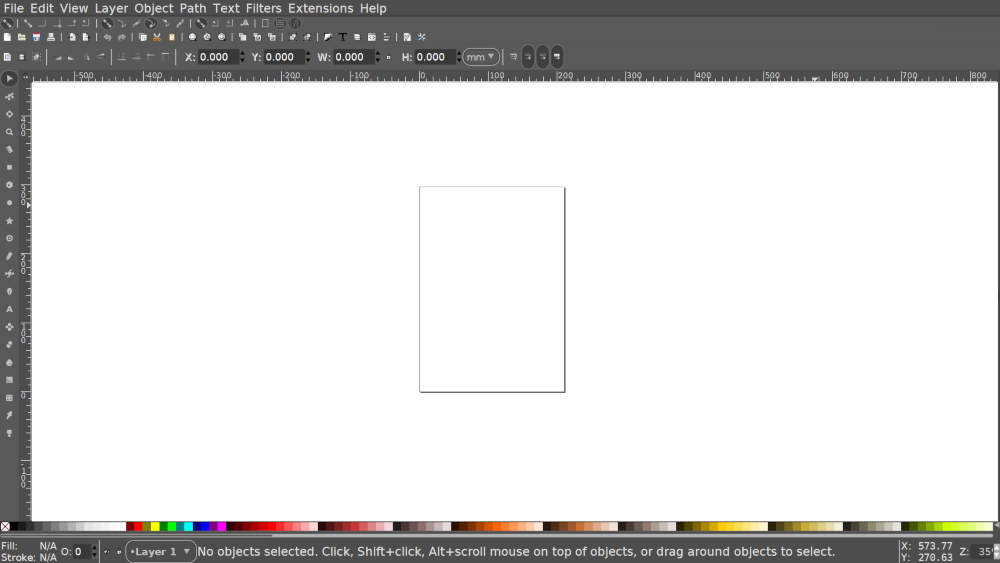
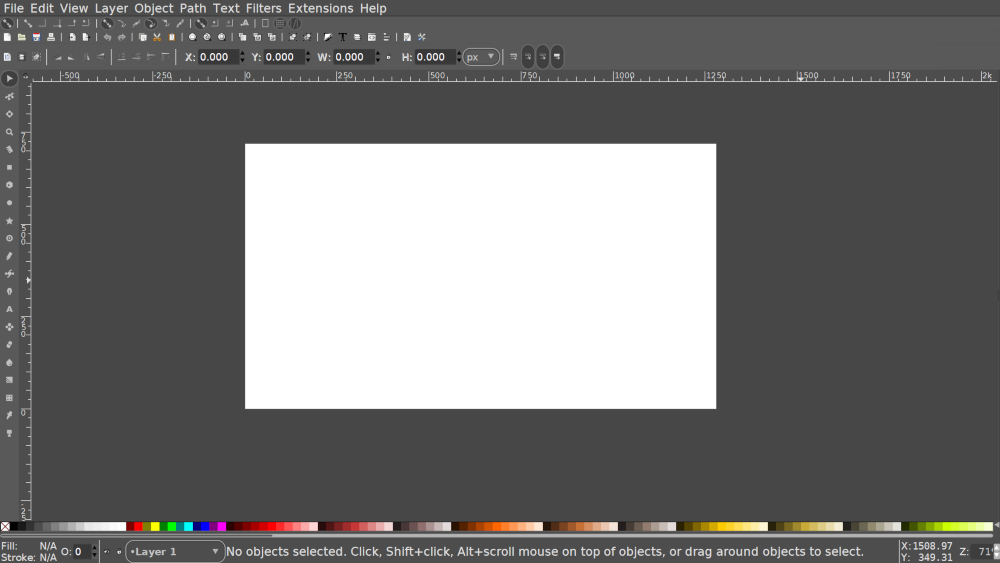







Etchr
On Windows 11 (and I believe Windows 10 too) the path is now:
C:\Program Files\Inkscape\share\inkscape\templates