Create Block Letters with GIMP
Create Block Letters with GIMP https://logosbynick.com/wp-content/uploads/2019/10/gimp-block-letters-1024x602.jpg 1024 602 Nick Saporito Nick Saporito https://secure.gravatar.com/avatar/8e31bf392f0ba8850f29a1a2e833cdd020909bfd44613c7e222072c40e031c34?s=96&d=mm&r=g- Nick Saporito
- no comments
In this tutorial I’ll be demonstrating how to create simple block letters with GIMP. The letters will give the appearance of being 3D, but they’re really just a flat design.
The following is just a brief overview of the steps taken to achieve this effect. Please refer to the video tutorial at the top of the page for complete step-by-step instructions.
Creating Block Letters
The first thing we’re going to do is open up a blank document and create some text on the canvas. Make sure that you’re working on top of complete transparency, as depicted by the checkerboard pattern.
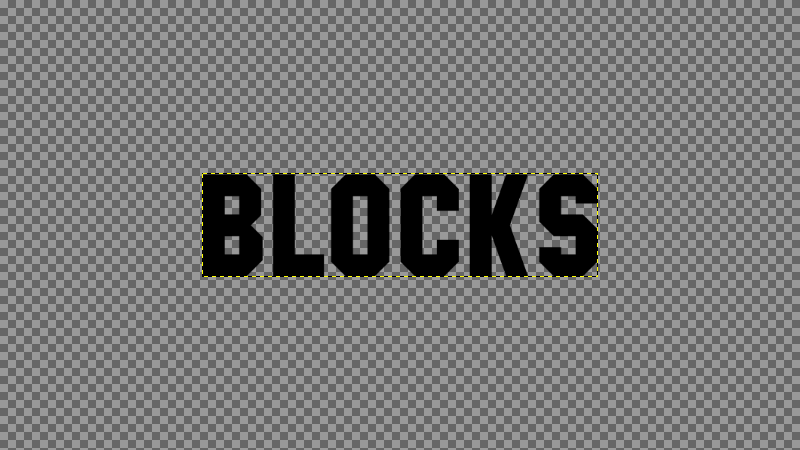
Next we will add a new layer beneath the text layers, and on that new layer grow a slightly larger selection around the letters and fill them in with white (or whatever background color you currently have set.)

Now we will give that white selection a motion blur by going to Filters -> Blur -> Linear Motion Blur. Manually set the angle to 140 degrees and extended the Length to roughly 55.
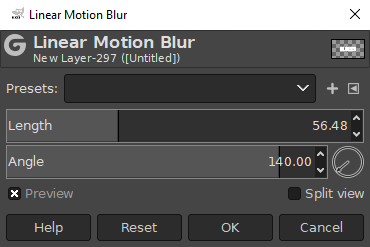
This will create a faded motion blur around your text…

Now grab the Bucket Fill tool and click on a portion of the blurred white area in order to fill it in completely. Make sure to swap your foreground and background colors first so that you’re filling it in with the same color.

Next, grab the Move tool and manually move the text to the upper right side of the white outline.
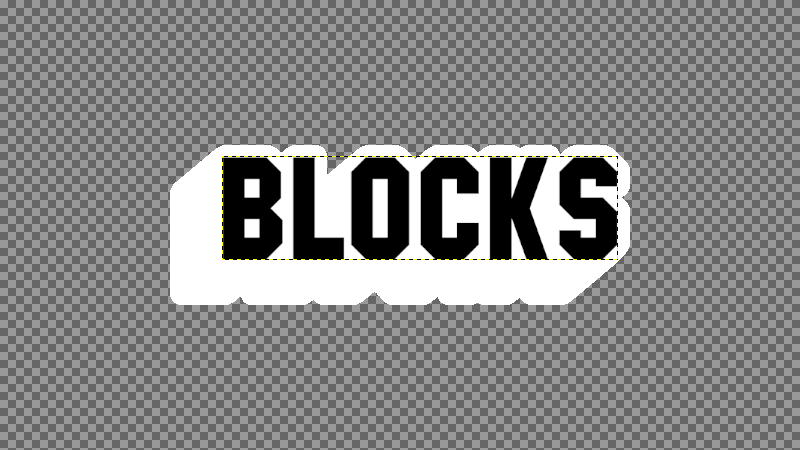
Create a selection from the text, then delete the text layer and subtract the selection from the layer with the white shadow. This will make your block letters have transparency where the letters are.
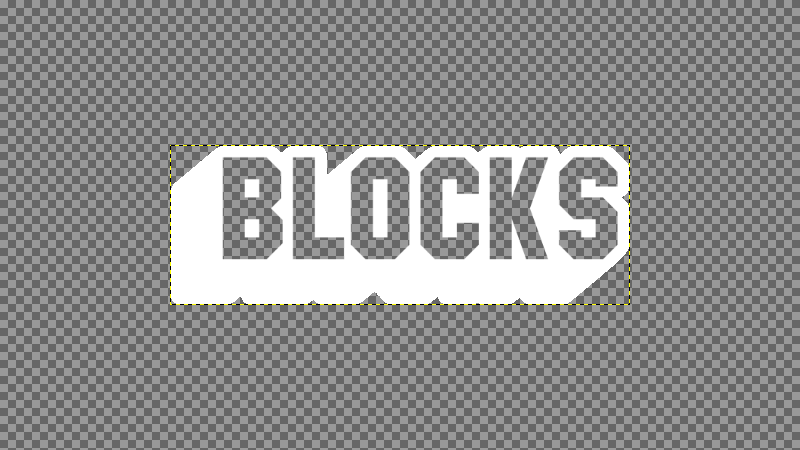
If you want to change the color of the block letters then simply go to Colors -> Colorize and manually pick the color you’d like to change it to. Refer to the video tutorial for more instructions.

And with that we are done! We have successfully create some very simply block letters using GIMP. If you have any questions please leave a comment below. As always, thanks for watching!
Disclaimer: this website does not track you, serve ads, or contain affiliate links.
Learn To Master The SoftwareGain a complete understanding of your favorite design apps with my comprehensive collection of video courses. Each course grants access to our private community where you can ask questions and get help when needed.
|
||||||||||||||||||||||||||||||||
- Post Tags:
- GIMP
- Posted In:
- GIMP
- Open Source
- Tutorials
Nick Saporito
Hi, I'm Nick— a Philadelphia-based graphic designer with over 10 years of experience. Each year millions of users learn how to use design software to express their creativity using my tutorials here and on YouTube.
All stories by: Nick Saporito






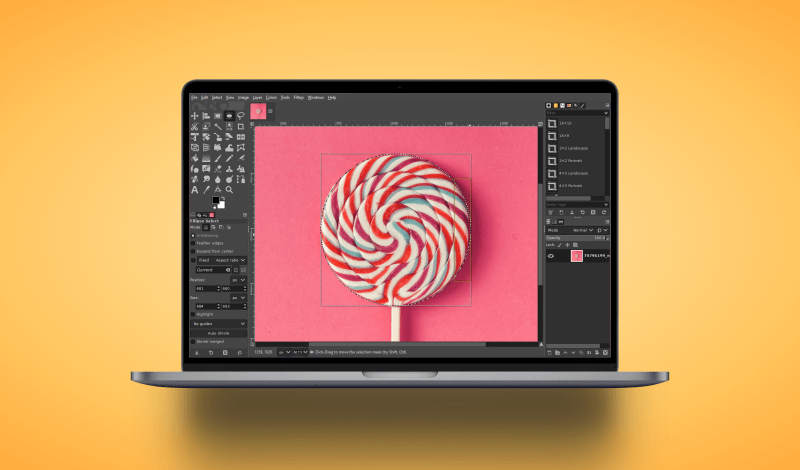
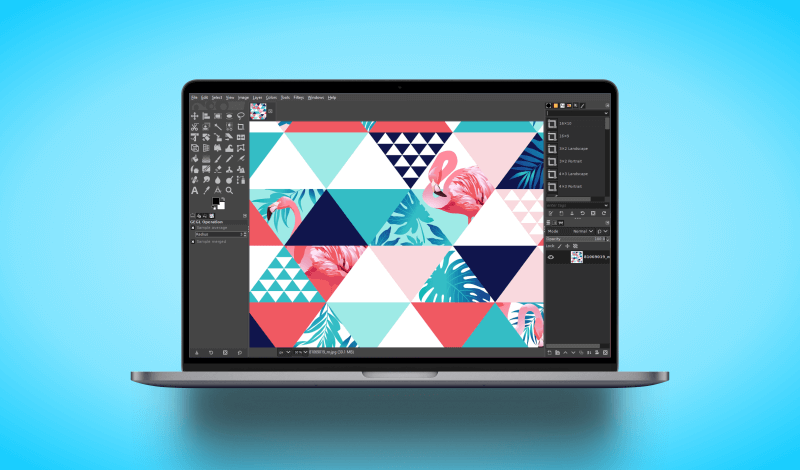
Leave a Reply