
What To Do When The Inkscape Window Opens Off Screen
What To Do When The Inkscape Window Opens Off Screen https://logosbynick.com/wp-content/uploads/2018/04/inkscape-window-off-screen-1024x602.jpg 1024 602 Nick Saporito Nick Saporito https://secure.gravatar.com/avatar/8e31bf392f0ba8850f29a1a2e833cdd020909bfd44613c7e222072c40e031c34?s=96&d=mm&r=gIf you’re trying to open an Inkscape SVG file using Windows, you may occasionally run into a problem where the Inkscape window opens off screen and out of view — particularly if you’re using dual monitors like I do. I personally experience this whenever I try opening an SVG file that was created in Illustrator, and it can be incredibly frustrating.
In today’s post I’ll be going over a simple and quick fix for when the Inkscape window opens off screen.
Inkscape Window Off Screen
The first step is to make sure that you have the Inkscape window selected from the Windows toolbar. Although it may not be visible on your screen, it can still be selected. You’ll know it’s selected by the appearance of the Inkscape application icon.

This is what the icon looks like when it’s not selected.

This is what the icon looks like when it is selected.
With the Inkscape icon selected, pres Alt + Spacebar on your keyboard. This should render a menu — probably in the top-left portion of your screen, as depicted below…
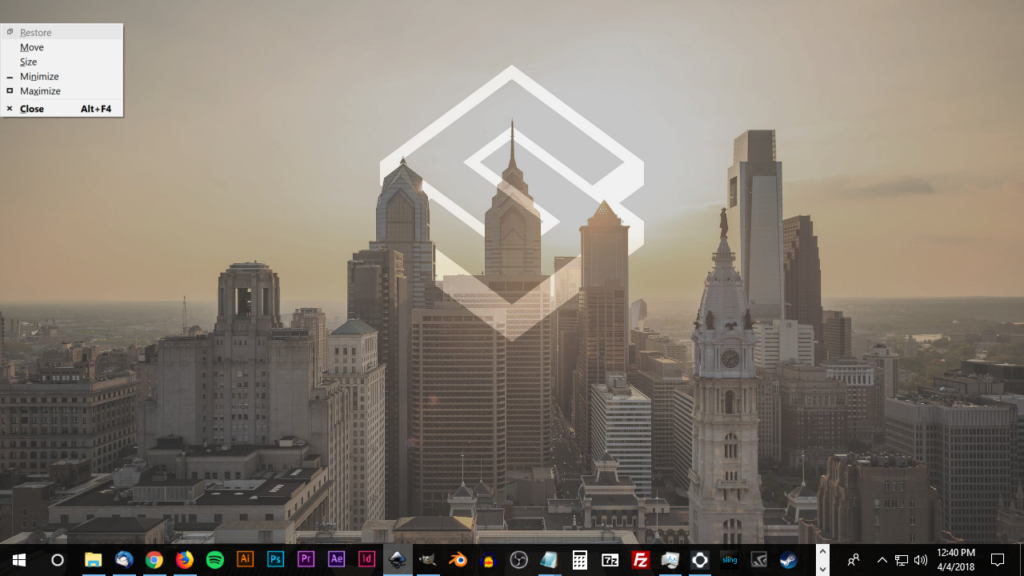
Once you have that menu on your screen, use your arrow keys to navigate down to the Maximize option and press Enter.
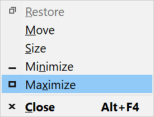
This should solve the problem. Your Inkscape window that was previously off screen will now be maximized and in view on the monitor that you performed these steps using.
Document Properties Menu Opens Off Screen
Another common problem you may experience when using Inkscape with dual monitors is that the Document Properties menu sometimes opens off screen as well.
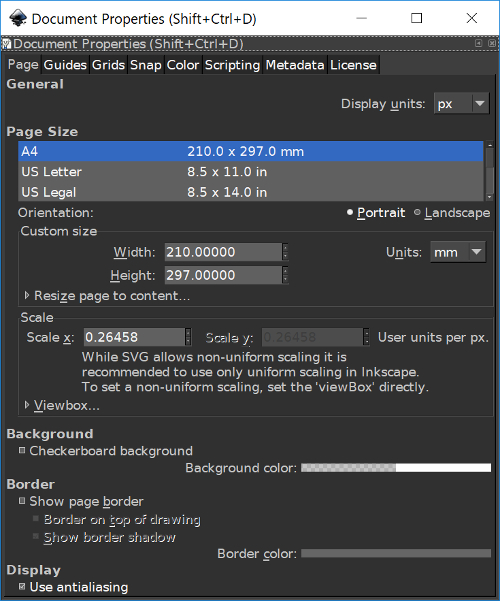
When this happens, simply press Ctrl + W on the keyboard. This will close the Document Properties window. Even though you can’t see the menu on your screen, if you clicked on it or used the keyboard shortcuts to open it, it’ll still be open and active.
After you’ve used Ctrl + W to close the window, try opening it again. It should now be opening on your screen.
Help Needed?
If you’ve followed the steps outlined above and you’re still having these problems, leave a comment below and I’ll see what I can do to help you out.
Become A Master of Inkscape!Want to learn more about how Inkscape works? Check out the Inkscape Master Class – a comprehensive series of over 50 videos where I go over every tool, feature and function in Inkscape and explain what it is, how it works, and why it’s useful. |
Disclaimer: this website does not track you, serve ads, or contain affiliate links.
Learn To Master The SoftwareGain a complete understanding of your favorite design apps with my comprehensive collection of video courses. Each course grants access to our private community where you can ask questions and get help when needed.
|
||||||||||||||||||||||||||||||||
- Post Tags:
- inkscape
- Posted In:
- Articles
- Inkscape
- Open Source
Nick Saporito
Hi, I'm Nick— a Philadelphia-based graphic designer with over 10 years of experience. Each year millions of users learn how to use design software to express their creativity using my tutorials here and on YouTube.
All stories by: Nick SaporitoYou might also like
14 comments
-
-
J
Hey! THAT was driving me NUTS!!!
My Document Properties REMAINED off-screen after re-start and even after new install….Ctrl-W finally “closed it” and allowed it to pop-up again. THANKS! YEAH!!!
BTW: This happened on LINUX and the solution worked TOO! (searching inkscape forums and & Linux forums gave me no joy) – finally ended up here for the 2s fix!
-
Nick Saporito
Glad to help! It’s also good to hear that this works for Linux too.
-
-
-
Owen
Hi Nick
Another good keyboard shortcut I use every day is, Windows key+shift and then use right or left arrow keys to move active window to another monitor.
Cheers
Owen -
-
Pedro Bendel
Thanks for the useful tips!
I also realized that the document properties window opens at my cursor location, at least for me. -
PAUL R FONTENOT
Just as an update; these steps do not work on my iMac.
-
-
-
-
-
-


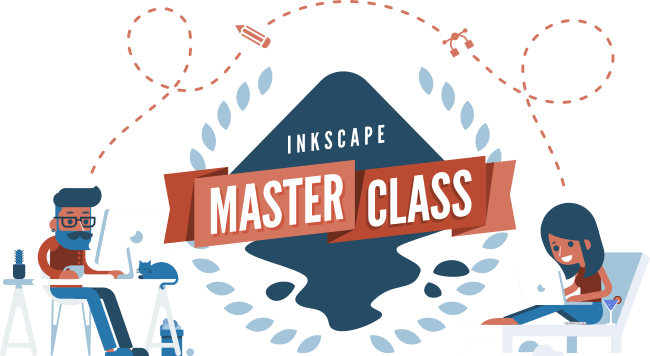
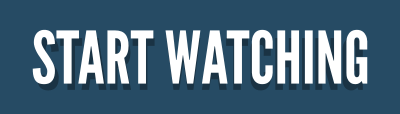







Frank Heimes
Unfortunately, in Inkscape 1.0.1 Ctrl-W is assigned to close the current document, not the current property window
Every drop down menu is displayed at the left edge of the second monitor.
Currently the only way to have the menues displayed at their proper location is to disable the second monitor.
It would be great to have a menu entry or command line option to reset EVERYTHING to factory defaults as a last resort.