New Inkscape Icons | 2019 Theme and Installation Tutorial
New Inkscape Icons | 2019 Theme and Installation Tutorial https://logosbynick.com/wp-content/uploads/2019/01/install-icons-inkscape-1024x602.png 1024 602 Nick Saporito Nick Saporito https://secure.gravatar.com/avatar/8e31bf392f0ba8850f29a1a2e833cdd020909bfd44613c7e222072c40e031c34?s=96&d=mm&r=gA few years ago I redesigned the tool icons for Inkscape and posted them here on the blog for download. Inkscape has released quite a few updates since then and my understanding of UI design has evolved a bit as well, so I figured it was time for a refresh.
In this post I’ll be sharing a newly redesigned set of Inkscape icons that you can download and install yourself. For step-by-step instructions, watch the video at the top of the page.
New Icon Theme
The idea was to give Inkscape a fresh, modern look from its dated clip art-style icons. Here’s a comparison snapshot…
![]()
And here’s a complete look at the entire tool set…
And here’s the variation for the dark theme…
As of right now I’ve only redesigned the tool icons, and only for the standard light theme. I simply made the rest of the icons black & white to match the theme.
Download Link
The icon pack can be downloaded here: inkscape-icons-2019.zip
It should be noted that the file titled icons-2019.svg is the updated icon theme. The file titled icons-original.svg is a backup copy of the original icons that come with Inkscape in case something goes wrong and you need them.
UPDATE 2/10/2019: I’ve added a copy for the dark theme as well. You can learn how to install the dark theme for Inkscape here.
How To Install Icons in Inkscape
Before you install these icons please make sure you are using the correct version of Inkscape. These icons are for Inkscape version 0.92.4 and will only work with this version. If you’re unsure which version of Inkscape you’re using just go to Help > About and a window will pop up with all of the relevant info. You can download the latest version of Inkscape here, which is 0.92.4 as of the time of this writing.
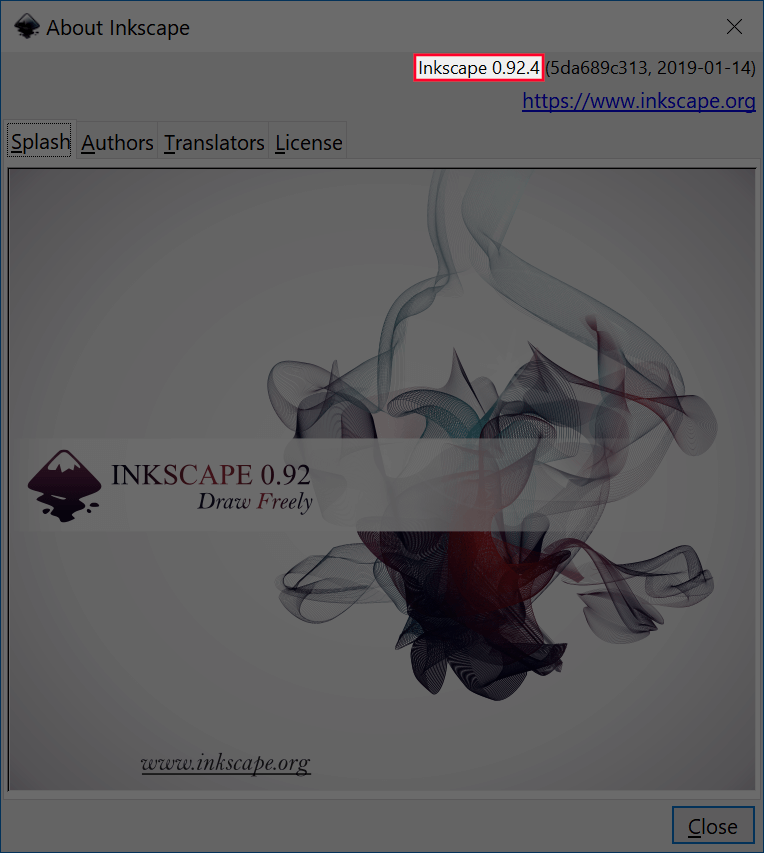
Go to Help > About
I’d also like to point out that these installation instructions are for Windows 10 users. I can’t vouch for this working on any other operating system. If you can make it work then feel free to leave a comment informing us.
To install the new icons, simply open up a folder and go to Local Disk (C:) > Program Files (not Program Files x86) > Inkscape > Share > Icons, and look for the file titled “icons.svg”.
The file with that title is the file Inkscape pulls data from to display the icons, so in order to use the new icons you simply have to change the name of that file to anything other than icons.svg, then drag and drop the new icon pack in there and change the name of it to “icons.svg”.
Once you do that, Inkscape will draw data from that file to display the icons next time you restart Inkscape. If you already have Inkscape open, just close out of it and reopen it and your new UI should appear.
2016 Icon Pack
If you’d like a copy of my old icons from 2016, they can be downloaded here…
- For version 0.91 and below: version-91.zip
- For version 0.92: version-92.zip
This pack comes in both dark and light themes…
If you have any questions or would simply like to share installation tips for other OS users, please leave a comment below. It would be greatly appreciated!
Disclaimer: this website does not track you, serve ads, or contain affiliate links.
Learn To Master The SoftwareGain a complete understanding of your favorite design apps with my comprehensive collection of video courses. Each course grants access to our private community where you can ask questions and get help when needed.
|
||||||||||||||||||||||||||||||||
- Post Tags:
- Free Stuff
- inkscape
- Posted In:
- Inkscape
- Open Source
- Resources
Nick Saporito
Hi, I'm Nick— a Philadelphia-based graphic designer with over 10 years of experience. Each year millions of users learn how to use design software to express their creativity using my tutorials here and on YouTube.
All stories by: Nick SaporitoYou might also like
41 comments
-
-
Den
I’ve been solved my problem nick, by creating new folder on (share/icons/) then paste the nick’s icons.svg on new folder, then open the inkscape, finally the nick’s icons appear!!! Thanks for your cool icon nick!!
-
Nick Saporito
That’s great to hear! Out of curiosity, are you using version 1.0? I’d like to know if this method works for the newer versions of Inkscape too. Thanks.
-
-
Nick Saporito
It might be because you’re using a newer version of Inkscape — 1.0 or above. These icons were meant for versions 0.92.5 and below.
-
-
Adam
It should be noted that this icon pack will no longer work as is with Inkscape v0.93 and newer according to https://wiki.inkscape.org/wiki/index.php/Customizing_Inkscape. The icons.svg is no longer used.
For Arch Linux users I found the icons stored at “/usr/share/inkscape/icons/”.
-
John Kossik
Nick,
I like your new Icons and the dark theme especially. One question, as I am an old man. The icons even when I change the toolbar size in Preferences to Larger is still a little too small for me. Is there anyway for me to get them even larger?
Thanks
John Kossik
-
Nick Saporito
Not at the moment unfortunately. The latest release of Inkscape didn’t take larger resolutions like 4K into account. They’ve said it will be addressed in the next release.
-
-
Kuba
Works on Arch Linux. I had to replace icons.svg located in /usr/share/inkscape/icons with desired icon set (and renaming this set to icons.svg).
Thank you for these awesome icons Nick!
-
Michael DeLomba
In your videos it appears that you’re using sooner version of Linux with the Numix Circle icons. I was curious how you installed the icons and theme. I noticed that some of the icons change while others appear to be overwritten by the icon pack (Numix Circle). If I’m wrong in assuming this, no biggy. I’m running Ubuntu 18.04 and would love to use these icons, was just curious how you or others went about installing it.
-
adi
hi nick, in your Inkscape Tutorial: 3D Vector Sphere Icon/Logo here, https://www.youtube.com/watch?v=uxcbUX4J6rk
what is the icon pack ? -
Nick
Hi, I have been using the dark theme with these icons. Something I’m having a problem with though is when I push a tool it doesn’t show it is selected, but rather it always has the same dark theme color around all of the icons. So it works, but I have to test/guess what tools are selected in order to know what I am using. Do you know what the problem could be?
-
-
-
Abner
My icons appear dark. Aren’t they supposed to be white?. I have Windows 10 and the correct Inkscape. Also on my computer it only said icons not icons.svg. Any help would be appreciated?.
-
theguy2012
hello im using your dark theme mixed with the original inkscape icons tho i
cant see some things like check boxes, arrows and scrollbars and the
pop up bubbles are missing corners how can i fix that keeping the
original look of the icons-
Nick Saporito
I would recommend using the new icons. The original icons aren’t very compatible with the dark theme.
-
-
Anonymous
I really like your icons and wanted to use them. I used the icons-2019 icon pack and loved how it looked. There was one problem however, when I used the pencil, when I finished the path, a weird paper icon would show up at the end of my drawing. I’m not sure if this is a problem with the icons or if it’s someting wrong with something else(I’ve been messing around with the theme and icons). Could you test it out and see if it’s a universal problem or if it’s just me? Thanks
-
Nick Saporito
What do you think would help make Inkscape easier for you to understand? From an icon design standpoint, that is.
-
Anonymous
Inkscape has been very easy and clear before, simple as that. I agree that one could argue that the design of the old icons looked a bit outdated and somehow not polished. But in my opinion the icon design standpoint can’t live without the functionality standpoint. Form follows function. Using the old icons I’ve been able to associate each icon with it’s function right away. Now I have to look twice at least. A big advantage of the former icon set: big, colored, different. Yours are small, single colored and somewhat similar. To put it another way: You designed icons for a nice looking, polished, homogeneous set and not for the user.
-
Nick Saporito
I see where you’re coming from, but I think these icons do a pretty good job of communicating what they represent, and I think they’re distinguished enough to identify on their own. If you’re having trouble differentiating a circle from a square from a star — something only a toddler would find challenging — I don’t know if I can help you. I really don’t think the average user needs things spelled out to the extent of big, colorful pictures, as if it were a children’s toy.
Since “the user” encompasses more people than just you, I’ll reconsider my approach if more people share your concerns. Until then, you’re more than welcome to not use my “crap” icons that cost you nothing, and in the future it would be appreciated if you kept your rude comments to yourself.
-
-
-
Alexander Tycoon
If you wanna see what really is inside the icon.svg simply open this up with Google chrome or any browser supporting SVG, you too can create one for yourself if you know a little bit about HTML or XML and inkscape .
-
Nick Saporito
How I did it was by opening the SVG file with Inkscape, and if you right click on each icon and go to Object Properties, you’ll see an ID and Label for each object. What I did was reassign the labels and IDs of the old icon designs to my new designs, then saved it.
-
-
Ev
Hello Nick,
You are doing an amazing work with your tutorials on Inkscape! I am really grateful to you.
Just to notify that I replaced the old Dark Theme with the new one and now when I hover items on menus they appaer white on white. words are not following the behavior: I presume they probably should be darker than the background.
Maybe it is because I am with Windows 7…
If you have any idea, a quick fix. Please, just let me know.
Meanwhile, I switched back to the old Dark Theme version.
Thanks again,
Eve
-
Nick Saporito
Hi Ev, I think that’s just how the theme was designed. I didn’t created it myself, I just ported it over to Windows. I’m not sure how I would go about fixing that. Sorry!
-
-
oswald
It works a little with windows 8.1 but it does not work in windows 7
-
Cos
On Linux Mint 19.1 no works ((((((
I try copy icons.svg file in path /usr/share/inkscape/icons? but nothing…-
Nick Saporito
I’m not sure how to do this on Linux Mint, sorry. I’ve never used it.
-
rakhmatkusumah
Inkscape Toolbar Icon on Linux-Mint using Native OS Toolbar icon ( /usr/share/icons/ ), to change those icons for an specific app its complicated but its possible.
-
-
-
-
-
BILKISU YUSUF
Hello,
thank you Nick. mine worked on windows 7 too. however my inkscape isn’t completely grey. there are some black or should i say dark grey around the grid and the align and distribute menu. its not plain grey like the one you pasted above and the two color tone is messing with my eyes. how do i fix this. P.S it was there right after i downloaded 0.92.4 it doesnt have anything to do with the icons.-
Nick Saporito
That’s odd, it probably has to do with Windows 7. Sounds like you might have to revert back to the old icons unfortunately.
-
-
-
-
-
Russell
So funny, I just, last night, finished redesigning my Inkscape dark theme and some of the icons from your original pack so I could see them better. The snaps, for instance, are difficult to see in my dark theme since the lines and nodes are darker in color. I left most of your tool set icons as is but removed most gradients in the others for a flatter look. Look forward to seeing what you come up with for a dark version. Thanks.


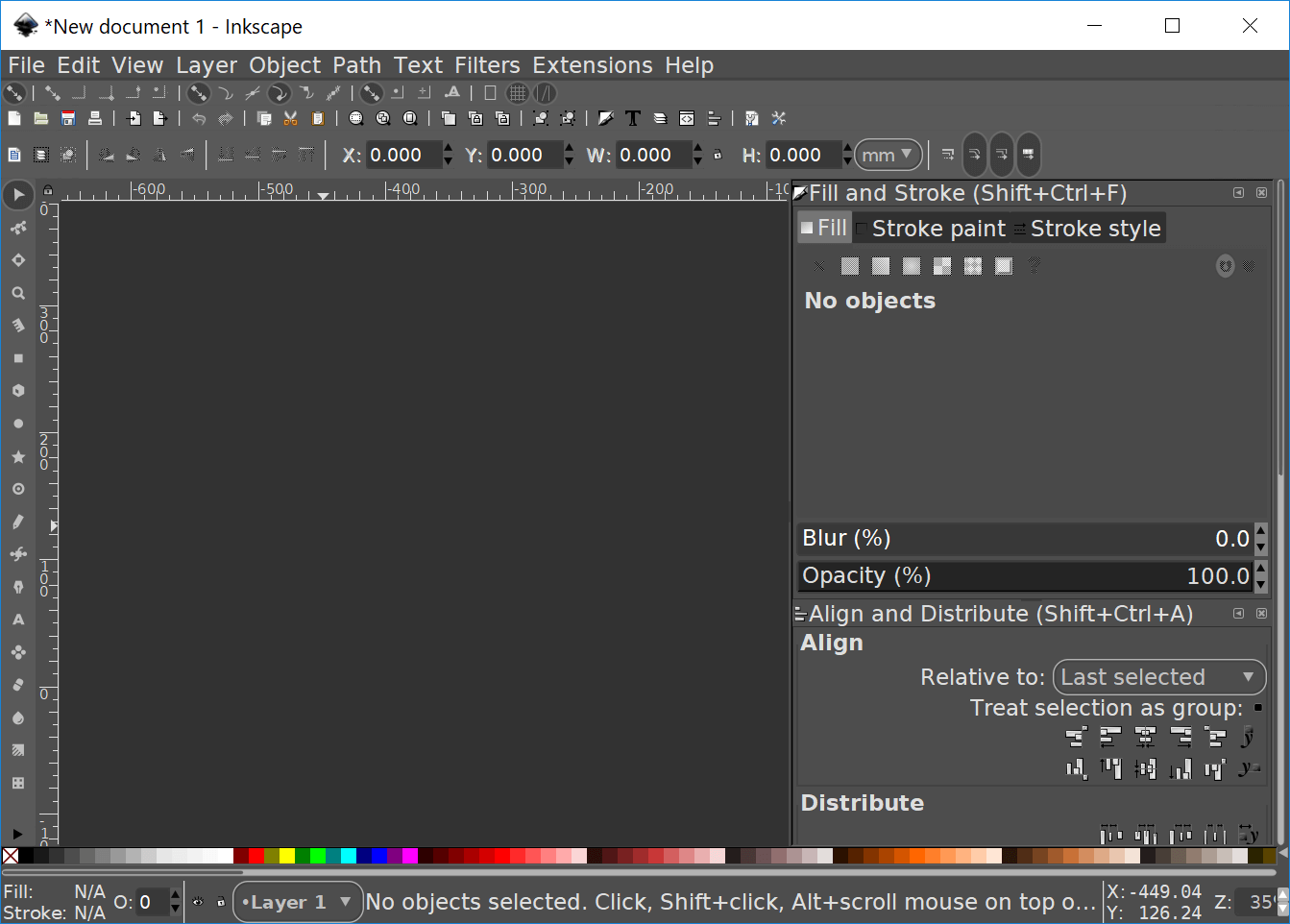




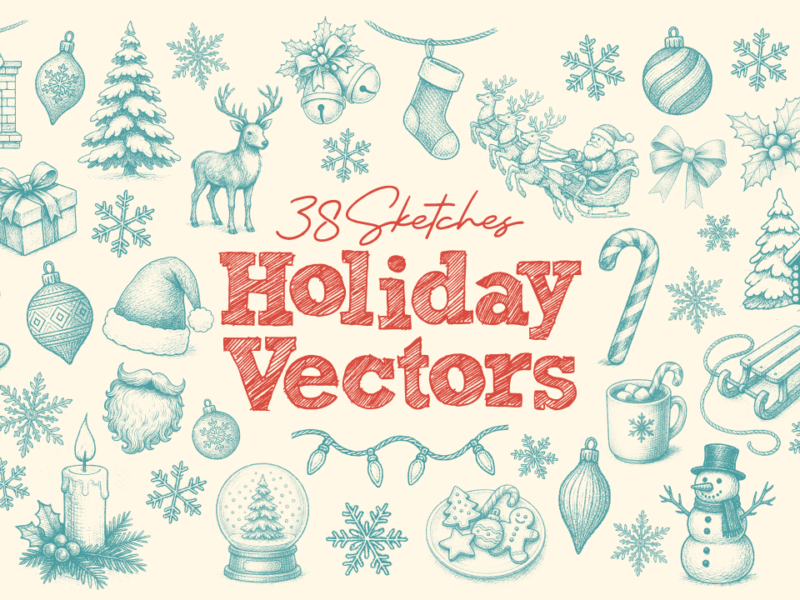
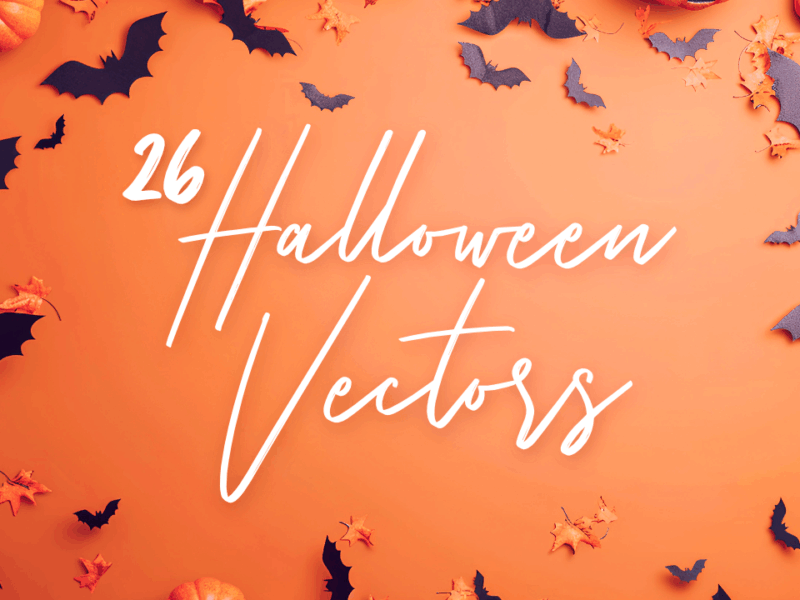
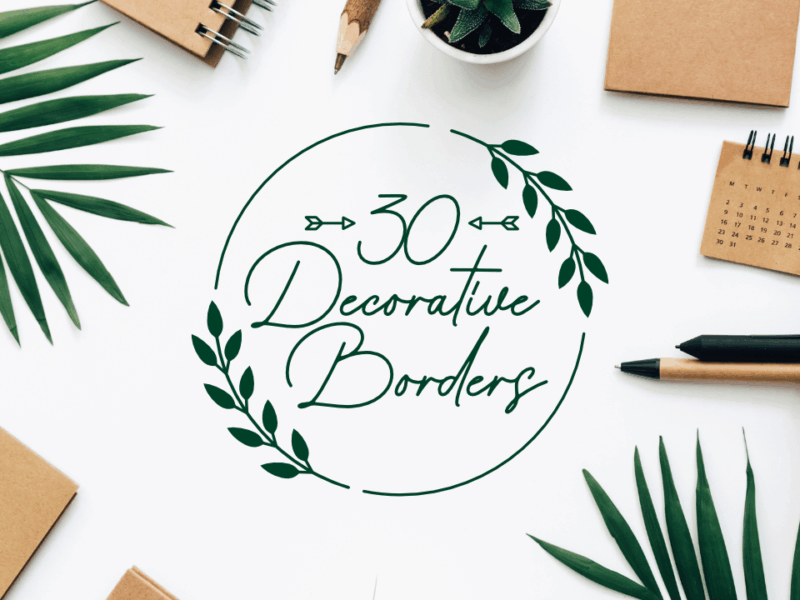
Den
Hi nick, I’m using inkscape 1.0 version, I wanna try your cool icons, but in the (inkscape/share/icons/) there is no ‘icons.svg’ that we have to be removed with new ‘icons.svg’. do you have any suggestions? Thanks!