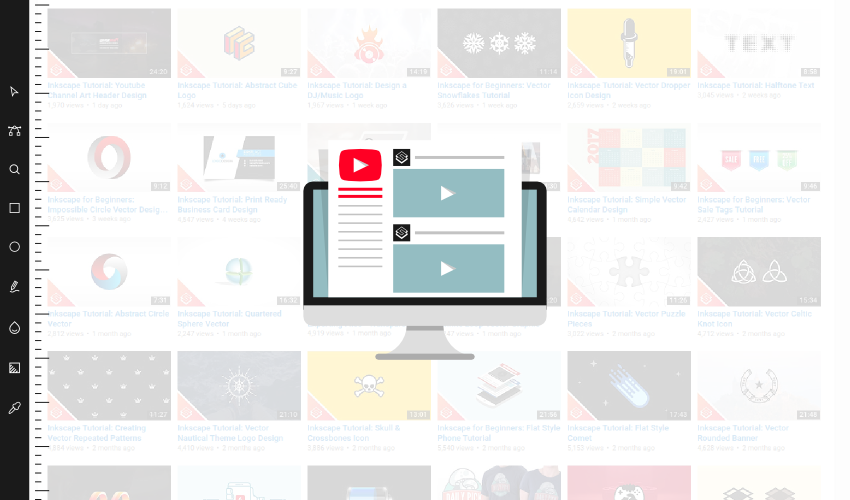
How I Make My Youtube Videos
How I Make My Youtube Videos https://logosbynick.com/wp-content/uploads/2017/01/how-make-youtube-videos-header.png 850 500 Nick Saporito Nick Saporito https://secure.gravatar.com/avatar/8e31bf392f0ba8850f29a1a2e833cdd020909bfd44613c7e222072c40e031c34?s=96&d=mm&r=gI get asked about this a lot in the comments section. So I figured I’d write a post outlining exactly how I make my videos for Youtube, along with what hardware and software I use (because I’m frequently asked about that as well,) so I can link this post in the description section of each video.
This is all really quite simple and very underwhelming when compared to what other creators on Youtube have to do to create videos people want to watch. But you asked, so here’s your answers…
Hardware Used
The only hardware I use to create my tutorials (aside from the computer itself) is a reliable USB microphone. I suppose that’s one of the many benefits there are to screencasting and never being in front of a camera — less equipment I have to buy.
For the microphone, I currently use the CAD U37. It goes for around $60 USD on Amazon and the recording quality is excellent. Highly recommended. It’s held up for the entire 1.5 years that I’ve been using it. If it were to stop working, I’d buy another one in a heartbeat.
Operating System
The operating system I’m currently using is Ubuntu 14.04 64-bit at a resolution of 1920×1080 pixels.
My version of Ubuntu looks much different than what you may be familiar with because I customized the appearance of it. I’m currently using the Vertex Dark theme along with the Numix Circle Light icon pack.
If you’d like to know how you can do the same, check out those links. That’s the site I use myself and they have excellent, easy-to-follow instructions for installation.
Screen Recording
This is probably the most frequent question I get. I’ve tried various different screen recording applications for Linux, and the one that I’ve found to work best (by far) is called RecordMyDesktop.
This application couldn’t be simpler and more straightforward. Not only that, but it captures your screen with 100% crystal clarity and without freezing up your computer, which is a problem I ran into a lot with other desktop recording applications. RecordMyDesktop is actually far superior to any free screencasting software I’ve used, including Windows.
The only problem I’ve had with RecordMyDesktop is that it only outputs files in .ogv format, which is fine if you plan to upload the video directly to Youtube without editing it (I actually did this for a while in the beginning,) but good luck finding a video editor for Linux that can edit .ogv files.
The solution to this problem is to use an application like FF Multi Converter to convert the file to .mp4 format, which is much easier to edit.
The little window in the bottom left corner of my videos that displays the keystrokes and mouse clicks I use is a completely separate (but very simple) application called KeyMon.
Audio Editing
Before I start editing the video, I like to edit the audio first.
Although the CAD U37 microphone does an excellent job capturing audio, I still like to touch it up a little bit afterward to make it that much better. For this, I use Audacity, which is an open source (free) audio editing application.
I usually don’t spend much time in Audacity. All I do is just boost the bass and the treble, and that alone makes the audio sound much better. I also like to use it for editing intro and outro music for the videos, which it also works great for.
Video Editing
I had to learn this the hard way, but video editing in Linux can be a real nightmare.
I tried both OpenShot and Kdenlive, both without any degree of success whatsoever. All they did was completely freeze up my system while I was in the middle of editing, which forced me to do a hard reboot. And when it didn’t do that, the finished video would stop displaying merely seconds into the video. Absolutely useless.
The hands-down best free video editor there is for Linux — or for any operating system I’d argue — is Blender.
Blender is an open source 3D graphics and animation application, but it actually comes packed with a video editor that rivals any other editor I’ve ever used, including Premiere and Final Cut Pro. Blender has it all and does it all — multiple channels, alpha channels for transparent overlays, graphic overlays, green screen capabilites, video-in-video, you name it. And best of all, it doesn’t freeze or crash my system. It just does its job, flawlessly, every single time.
The only problem with using Blender as a video editor is that the learning curve is a bit steep. It took me a while to get the hang of things. If you’d like to learn how to do so yourself I’d highly recommend checking out Mikeycal Meyers on Youtube. He has an entire tutorial series on it, and he explains things in a very simple and easy-to-understand manner. I now edit all of my Youtube videos with Blender thanks to his teachings.
How Long Does It Take to Make A Video?
Believe it or not, it doesn’t take me very long to make a video. I usually start recording and nail it on the first take (99% of the time). So on average, the video length is usually anywhere from 10 to 25 minutes, and the time I spend editing it is maybe 30 to 40 minutes at the most.
This style of content is really not time-consuming at all. The most time-consuming part of making these videos is actually coming up with ideas for the tutorials, which usually takes anywhere from 1 to 5 hours for each video. That is a killer. If I could come up with tutorial ideas quicker than that, I wouldn’t have a problem with making 4+ videos per week. Unfortunately, I struggle with 2 per week as it is, and I foresee myself possibly dropping that down to 1 per week sometime in the distant future. We’ll see.
Disclaimer: this website does not track you, serve ads, or contain affiliate links.
Learn To Master The SoftwareGain a complete understanding of your favorite design apps with my comprehensive collection of video courses. Each course grants access to our private community where you can ask questions and get help when needed.
|
||||||||||||||||||||||||||||||||
- Post Tags:
- Social Media
- Tech
Nick Saporito
Hi, I'm Nick— a Philadelphia-based graphic designer with over 10 years of experience. Each year millions of users learn how to use design software to express their creativity using my tutorials here and on YouTube.
All stories by: Nick SaporitoYou might also like
18 comments
-
-
-
-
-
-
-
-
Peter Rose
Hi Nick
I Live near Manchester in UK and would like to get into designing
LOGO’s for local companies. Can I use GIMP for making the sort
of beautiful logos you create? Or, do you recommend something
different?Thanks
Pete
-
Nick Saporito
Hey Pete, I would recommend using Inkscape for logos. It’s best to create logos in vector format (which Inkscape specializes in) so they can be scaled up infinitely without quality loss. Clients who are experienced pros and have worked with designers in the past will know that their logo should be made in vector format and will be expecting it.
-
-
Peter Rose
Hi Nick
I Live near Manchester in UK and would like to get into designing
LOGO’s for local companies. Can I use GIMP for making the sort
of beautiful logos you create? Or, do you recommend something
different?Thanks
Pete
-
Taris007
In windows 10, what software do you use to record the screen? By the way, im Windows 10 user… and im your fans Nick 😀
-
-
Taris007
In windows 10, what software do you use to record the screen? By the way, im Windows 10 user… and im your fans Nick 😀
-
Moini
Nick, would you like to see a couple of your videos linked from the Inkscape website?
We’ve got a Tutorials section in the gallery (https://inkscape.org/en/gallery/=tutorial/), that accepts links to youtube videos (and embeds them into the site).
Here’s an example: https://inkscape.org/en/~jabiertxof/%E2%98%85inkscape-092-showcaseMy assumption is that you probably wouldn’t like to put all of your videos there, for marketing and analytics reasons, but maybe some representative ones?
(can you send an email for the answer, please? I don’t want to accidentally miss it.)
-
Andrae Palmer
Thank you for sharing this, was wondering what you used for editing. Can you replace audio in blender? for example you record your screen case and want to swap out your audio recording can you do that?
-
Nick
Yes, when you import a video file into Blender it automatically separates it into 2 different tracks: video and audio. So you can delete the audio file and replace it with an edited and polished audio file (which is what I normally do.)
-




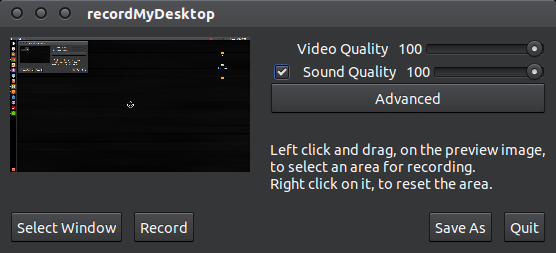








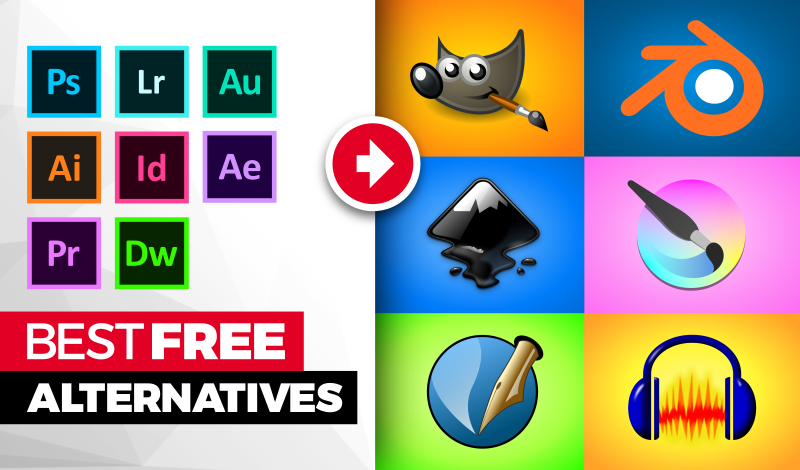
Doru
Hi
Thanks for your tutorials and videos Nick.
Late reply, but maybe could be useful for someone… for video editing, another
free open source video editor, cross-platform, Shotcut could be an alternative.