How To Use A Drawing Tablet in Inkscape
How To Use A Drawing Tablet in Inkscape https://logosbynick.com/wp-content/uploads/2020/05/drawing-tablet-inkscape.png 800 470 Nick Saporito Nick Saporito https://secure.gravatar.com/avatar/8e31bf392f0ba8850f29a1a2e833cdd020909bfd44613c7e222072c40e031c34?s=96&d=mm&r=gIn this tutorial I’ll be demonstrating how to use a drawing tablet in Inkscape. The setup should be quick and seamless if you’re a Windows 10 user and you’re using a modern device.
Drawing Tablets
Drawing tablets allow you to create freehand digital art the same way you would with a pencil and paper. Last year I wrote a post about my experience with a Wacom Intuos tablet and how well it worked with Inkscape.

Tablets work very similar to how a mouse or touch pad works. The tablet portion of the device corresponds with your screen, and the pen works like a mouse. Hovering your pen over the tablet will allow you to move the cursor around on your screen the same way you would with a mouse. Drawing on the tablet with your pen registers on your computer screen the same way clicking and dragging with your mouse would.
The pen of this particular device comes equipped with 2 different buttons, each of which you can program to do anything you want.

I like to set the top button to represent control + z or “undo”. This makes it easy to quickly undo brush strokes while holding the pen, without having to use the keyboard or mouse. Check the video tutorial at the top of the post for instructions on how you can do the same with your Wacom tablet.
Installing Your Drawing Tablet
If you’re a Windows 10 user and you’re using a Wacom device, you should be able to plug the device directly into a USB port and use it right away without having to install any drivers. This was the case for me anyway. If that doesn’t work for you then you may have to install some drivers. You can find instructions for installing your Wacom tablet here if need be.
Using Your Drawing Tablet with Inkscape
Once your tablet is installed, it should work system-wide with all applications, the same way a mouse would. You don’t have to install it in Inkscape particularly. You can just open up Inkscape and start working just like you normally would with a mouse.
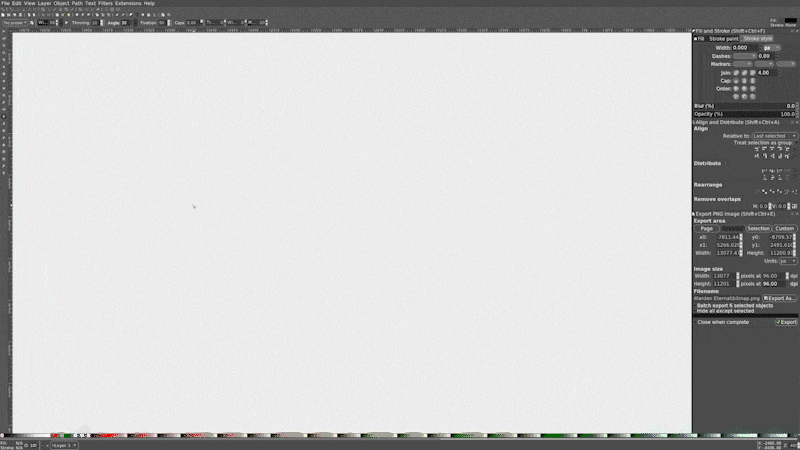
I find drawing tablets to be really convenient when creating calligraphy with the Calligraphy Pen tool or when using custom brushes in Inkscape. A drawing tablet can also come in handy when designing line art tracings, similar to what I did in a previous tutorial about making line art portraits.
Drawing tablets come with a bit of a learning curve. It’ll take a while to get comfortable with using them as they’re not entirely like using a pen and paper. It should make your digital art easier to create once you’ve gotten a feel for it though.
If you have any questions leave a comment below. As always, thanks for watching!
Disclaimer: this website does not track you, serve ads, or contain affiliate links.
Learn To Master The SoftwareGain a complete understanding of your favorite design apps with my comprehensive collection of video courses. Each course grants access to our private community where you can ask questions and get help when needed.
|
||||||||||||||||||||||||||||||||
- Post Tags:
- inkscape
- Posted In:
- Inkscape
- Open Source
- Tutorials
Nick Saporito
Hi, I'm Nick— a Philadelphia-based graphic designer with over 10 years of experience. Each year millions of users learn how to use design software to express their creativity using my tutorials here and on YouTube.
All stories by: Nick SaporitoYou might also like
2 comments
-
-
Saeesh Nayak
Hi Nick,
I am Saeesh here, and I have a life long fascination towards brand-designing, I am an ardent follower of the technology behind the designing and delivery of attractive brand-arts, so much so that I have my own blog on Drawing tablets.
Also, it feels great to see that you have transformed your passion for graphic designing, into this wonderful blog that is both informational and inspiring! Thanks a ton!
I have always been a fan of using calligraphy in designing brands and logos, and I am an ardent fan of Inkscape’s calligraphy tool. Maybe you can draft a piece of how to use the Inkscape calligraphy tool for intricate brand designs going forward.
Look forward to seeing more such wonderful blog posts from your end.









Sbro
Hey Nick, I’m a follower of your youtube channel. My wacom worked well previously, but I updated to the latest version of inkscape and now when selecting, the pen trails where the selection is on the screen. I went through this in the previous version, but all I had to do was go into input devices and change it to disabled and it would be fine. I’ve tried everything now, & no fix. I even changed the Wacom preferences to my main monitor, and tried defining the screen corners, nothing worked. can I just not use my wacom in inkscape any more? That would suck, it makes creating stuff so much easier and faster!