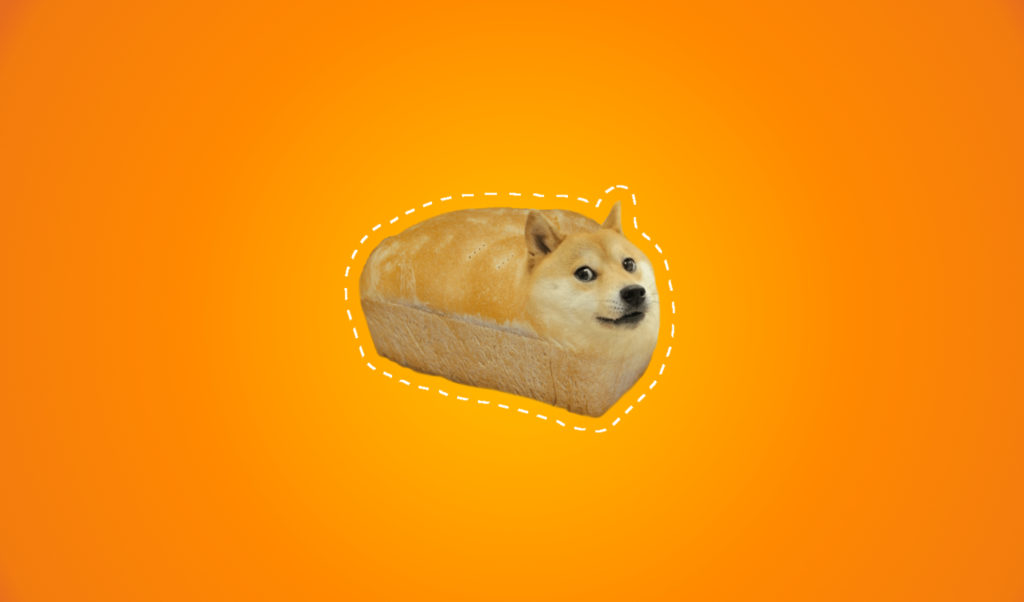
GIMP: Make Selection a New Layer
GIMP: Make Selection a New Layer https://logosbynick.com/wp-content/uploads/2018/02/gimp-make-selection-new-layer-1024x602.jpg 1024 602 Nick Saporito Nick Saporito https://secure.gravatar.com/avatar/8e31bf392f0ba8850f29a1a2e833cdd020909bfd44613c7e222072c40e031c34?s=96&d=mm&r=gToday I’ll be demonstrating a rather simple (but useful) technique: making your selection a new layer in GIMP. This will be quite a brief tutorial, but I see that a lot of users are searching Google with this question, so let’s help them out.
Step 1: Make A Selection

Go ahead and grab yourself a little selection — whatever it is you’d like to make into a new layer.
Step 2: Float the Selection
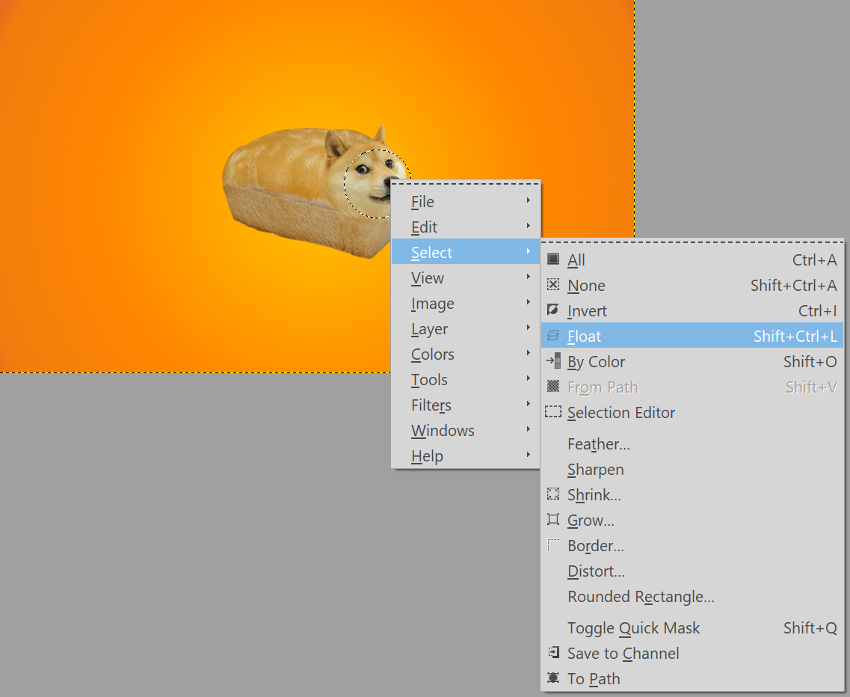
Right-click on the selection, then go to Select -> Float. This will create a floating layer from the selection.
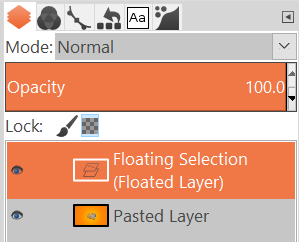
Looks like we’re done, but we’re not. There’s one final step…
Step 3: Anchor the Layer
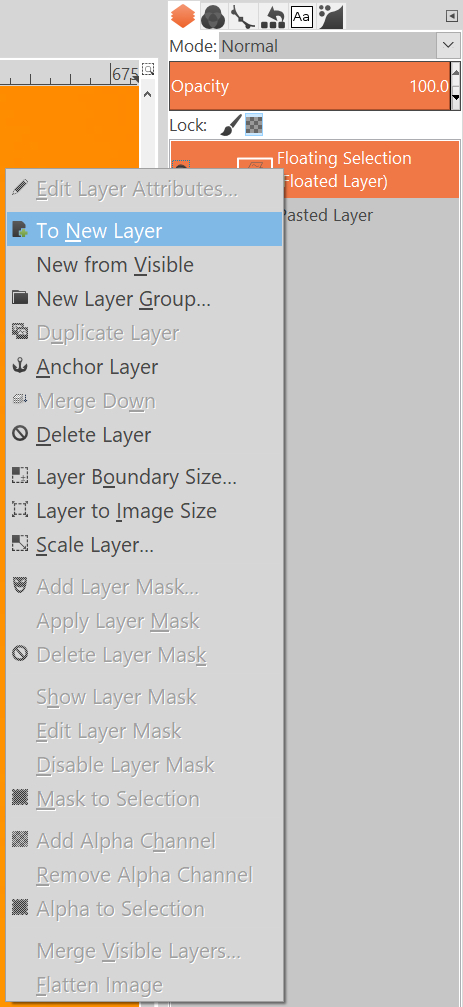
Simply right-click on the floating layer and select To New Layer.
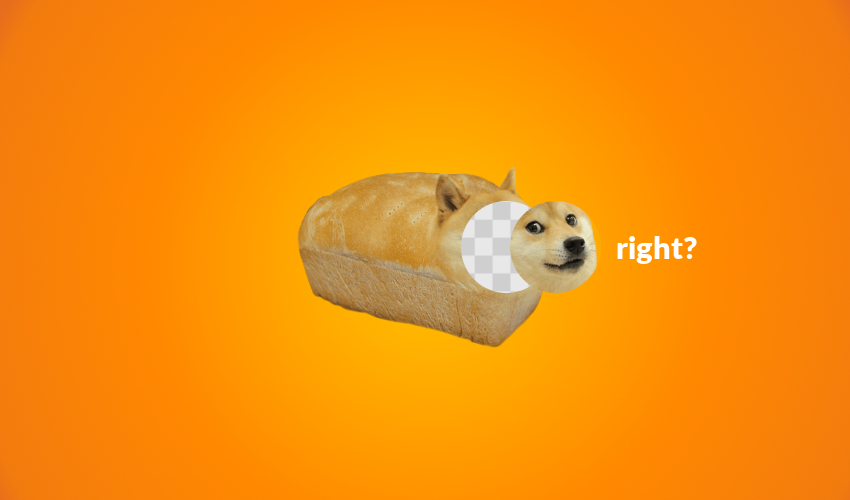
And there you have it — you’ve created a new layer from your selection. I hope that answers what you were looking for, but if not then leave a comment down below and I’ll see what I can do to help you out.
Video Tutorials
If you’d like to get better with using GIMP, I have a really awesome Youtube channel you should probably check out. I post weekly video tutorials with voice narration and step-by-step instructions. I think it’s much easier to learn how to use GIMP this way than it is to read text. Have a look for yourself…
If you like what you see, go ahead and subscribe to my channel. I also create Inkscape tutorials if you’re interested in learning that as well (you should, because Inkscape is great.) If you don’t have a Google/Youtube account then you can follow the official Logos By Nick Facebook page to keep updated on not just new tutorial uploads, but new posts to this site as well.
Thanks for stopping by and again, if you need assistance, just drop a comment below.
Disclaimer: this website does not track you, serve ads, or contain affiliate links.
Learn To Master The SoftwareGain a complete understanding of your favorite design apps with my comprehensive collection of video courses. Each course grants access to our private community where you can ask questions and get help when needed.
|
||||||||||||||||||||||||||||||||
- Post Tags:
- GIMP
- Posted In:
- Articles
- GIMP
- Open Source
Nick Saporito
Hi, I'm Nick— a Philadelphia-based graphic designer with over 10 years of experience. Each year millions of users learn how to use design software to express their creativity using my tutorials here and on YouTube.
All stories by: Nick SaporitoYou might also like
5 comments
-
-
Kyle B.
Thank you for typing up this tutorial. This is a quick shortcut in Photoshop that I used a lot, so it was really key that I figured out how to do the same in GIMP
-
Anonymous
Switching to ios after 40 years of windows, is tuff enuff but Gimp makes it harder. You’re a big help. But I want to say for an old guy who goes slow, I find your written material easier to learn. I can stare at til it sinks jn. The videos happen too fast and the cursors too little for tired old eyes. If you published online or dead tree a beginners guide to gimp, I’d buy it.
Jim Pallas
http://www.jpallas.com -
-
Anonymous
Switching to ios after 40 years of windows, is tuff enuff but Gimp makes it harder. You’re a big help. But I want to say for an old guy who goes slow, I find your written material easier to learn. I can stare at til it sinks jn. The videos happen too fast and the cursors too little for tired old eyes. If you published online or dead tree a beginners guide to gimp, I’d buy it.
Jim Pallas
http://www.jpallas.com







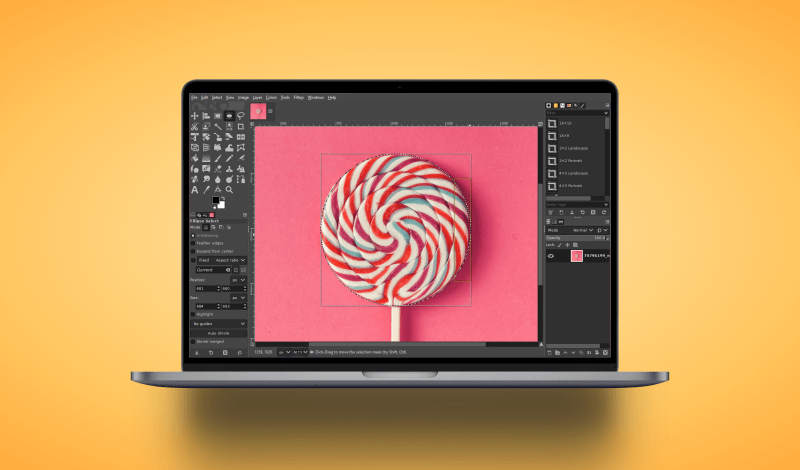
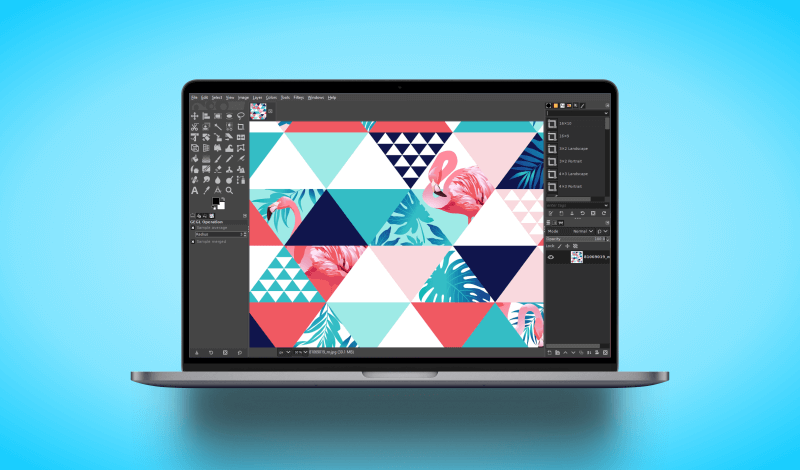
Anonymous
Thank you’re contribution to the GIMP community to make this a fast and easy Google Search!