11 Free Templates for Inkscape and How To Install Them
11 Free Templates for Inkscape and How To Install Them https://logosbynick.com/wp-content/uploads/2020/05/inkscape-free-templates.png 800 470 Nick Saporito Nick Saporito https://secure.gravatar.com/avatar/8e31bf392f0ba8850f29a1a2e833cdd020909bfd44613c7e222072c40e031c34?s=96&d=mm&r=gOne of my favorite features in Inkscape is having the ability to create a document and save it as a template that you can launch directly from within Inkscape any time you want. This is useful because it means you won’t have to waste time formatting your document every time you go to create certain types of designs that you may regularly work with, like YouTube thumbnails, channel art, business cards, invoices, and so on. In this post I’ll be sharing 11 of my free templates for Inkscape that you can install directly into your templates library. I’ll also be including instructions for how to install them.
Creating Templates in Inkscape
If you go to File > New From Template, you’ll see a list of templates that are already formatted for whatever it is you’d like to create.
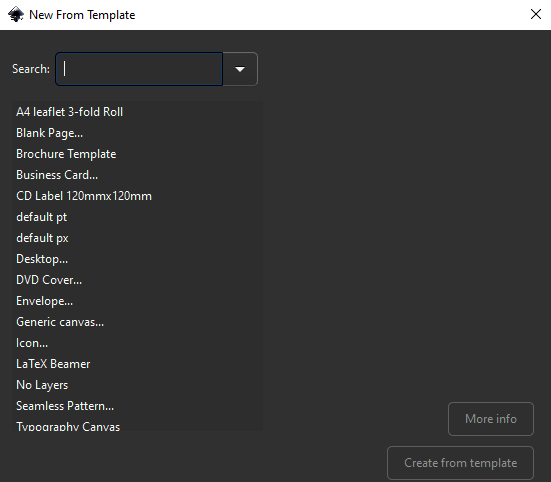
If you’re using Inkscape version 1.0 or later, you can add your templates to this library by going to File > Save Template, and from there you can choose a name, along with some other metadata, and whatever it is you’re currently working on in Inkscape will be saved to that library as a template that you can launch any time you’d like.
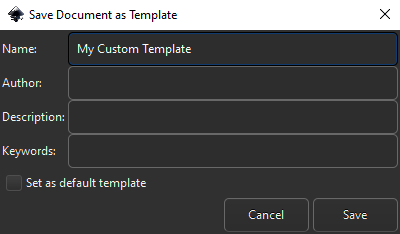
All you have to do to use your custom template is go to File > New From Template, and there it will be.
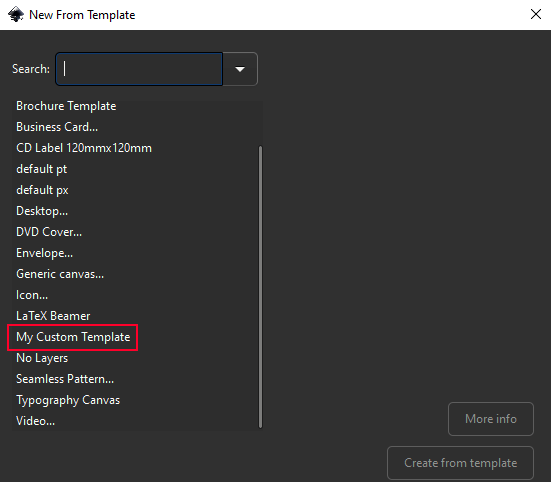
Free Templates for Inkscape
Because of this, I’ve generated a list of 11 free templates for Inkscape for common design items, like print-ready business cards and tri-fold brochures with bleed lines and DPI already accounted for. And just to be clear, these are not designs, these are just blank templates that you can load into your template library and use to create your own designs.
The included templates are as follows…
- Tri-fold brochure
- Business cards (in all sizes)
- Contact icons for business cards
- Facebook cover graphic
- Google display ads
- Logo design invoice
- Logo presentation
- Twitch banner
- YouTube channel art
- YouTube thumbnail
The templates can be downloaded here: inkscape-templates.zip
Like I mentioned earlier, all you have to do is open one of these files with Inkscape, then go to File > Save Template. This is assuming you’re using Inkscape version 1.0 or later.
If you’re using an earlier version of Inkscape that doesn’t yet have the Save Template feature, you can simply navigate to C: > Program Files > Inkscape > Share > Templates, and copy and paste all of the files into that folder. And the next time you launch Inkscape you will be able to create a new document based one of those templates.
This method also works for Inkscape version 1.0 if you don’t feel like opening each document one-by-one and saving it, although the pathway is slightly different. Navigate to C: > Program Files > Inkscape > Share > Inkscape > Templates.
About The Templates
One thing I’d like to point out is that some of these templates may be a little confusing when you first open them. Take the brochure template for example. It has separate layers with boundaries that represent the bleed cutoff line.
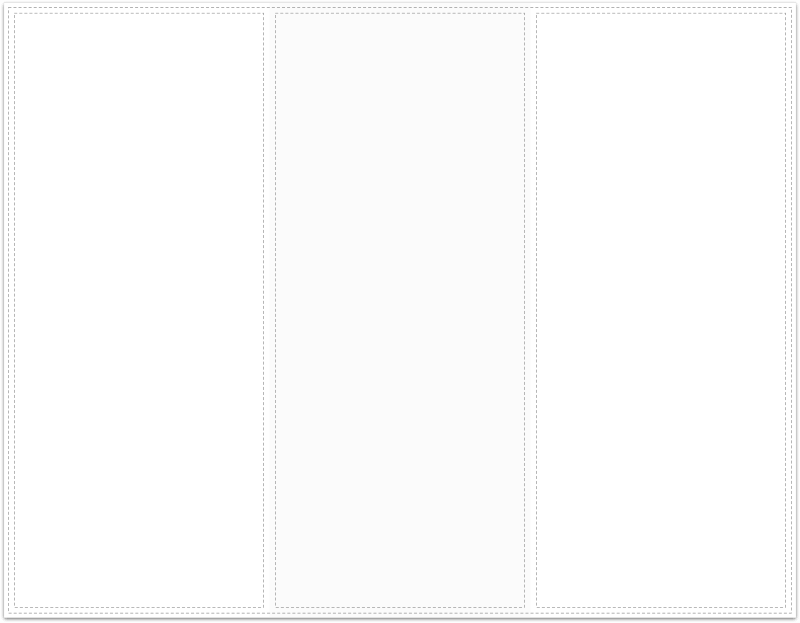
Another example would be the business cards template. As you may already know, business card sizes differ by country, so I created a master file with every size included.
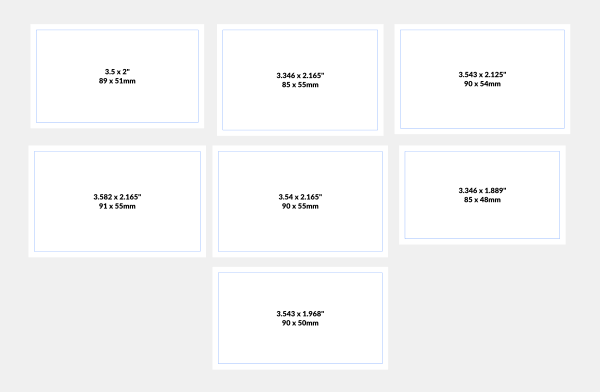
If you’re unsure of how this works then I would recommend checking out the PDF document in the zip folder. It has links to some articles that I’ve written in the past where I explain how some of these templates work in more detail. Other templates, like the Twitch banner for example, are more self-explanatory because it’s just a document set to a specific width and height.
Usage Permissions
The templates are free to download and use however you’d like, without any need for attribution. I’m releasing them into the public domain, so use them however you want! You can even re-distribute them if you’d like.
If you have any questions leave a comment below, and as always, thanks for watching!
Disclaimer: this website does not track you, serve ads, or contain affiliate links.
Learn To Master The SoftwareGain a complete understanding of your favorite design apps with my comprehensive collection of video courses. Each course grants access to our private community where you can ask questions and get help when needed.
|
||||||||||||||||||||||||||||||||
- Post Tags:
- Free Stuff
- inkscape
- Posted In:
- Inkscape
- Open Source
- Resources
- Tutorials
Nick Saporito
Hi, I'm Nick— a Philadelphia-based graphic designer with over 10 years of experience. Each year millions of users learn how to use design software to express their creativity using my tutorials here and on YouTube.
All stories by: Nick SaporitoYou might also like
16 comments
-
-
-
Daniel
Very good tutorials on youtube and thank you very much for the templates. Greetings from Argentina.
-
Manuel Gallegos J.
…muchas, pero muchas gracias por tus grandes aportes ante las interrogantes que se presentan a la hora de enfrentarme a algún diseño, y ante todo, al uso profesional y práctico de alguna herramienta de programa. Poseo un conocimiento general en programas tradicionales, pero por situaciones de alto costo, estoy practicando en profundo Inkscape…, aquí tus videos me han ayudado mucho, verdaderamente destacan, aunque hay cosas difíciles de entender, porque no se mucho inglés…
Ahora, necesito avanzar profesionalmente, y salir adelante con los proyectos que tengo en cuanto a Diseño Gráfico y otras áreas necesarias que desarrollar (programación y web, video, 2D y 3D, etc…).
Nick, gracias por todo, que estés muy bien y seguimos esperando tus videos y conocimientos en Gráfica… -
Anil
Thank you Nick for sharing these crisp and educative tutorials helping to work with Inkscape. Thoughtful of you to have included Facebook cover graphic. However the present day social media demands one’s presence on Twitter and Instagram, Whatsapp. Could you please provide those templates too. Else you could post a tutorial on how to create a template. Thanks once again for your time and effort.
-
Divyesh Kamble
Hey man,
This helped me a lot, thanks for bringing this piece of creativity to us,
Once again appreciate your work
Keep going 🙂 -
-
-
Anonymous
THANK YOU SO MUCH FOR THIS TUTORIAL. I AM NEW TO ALL THIS AND LOOKING FOWARD TO SEE MORE OF YOUR TUTORIALS. I HAVE BEEN STRUGLING WITH TEMPLATES AND WAS WONDERING IF YOU HAVE AN TUTORIAL ON HOW TO CREte TUMBLER TEMPLATE. I HAVE NO IDEA ON HW TO. AND THE TUMBLERS I GOT ARE THE 18.5 ARTMINDS SUCH A WEIRD TEMPLATE . BUT I GOT THEM TO PRACTICE WITH THEM. THAMNKS IN ADVANCE
-
Nick
Hello, glad you like the templates! Unfortunately I don’t have any tutorials on Tumbler templates. Sorry!
-
-
Richard
Hey Nick,
Love watching your tutorials! I just downloaded this pack to follow along but I get an error when I try to open any of the files using version 1.0 (4035a4fb49, 2020-05-01). Inkscape just says “Inkscape encountered an internal error and will close now.” – any ideas on what might be going wrong?
Thanks!
-
Nick Saporito
Hi Richard, I’m not sure why that problem would be happening. I would reach out to Inkscape and see if they know.
-
-
-
Tina
Hey Nick
I’m probably being terribly thick about this but when downloading the business card templates – how do I simply select the size I need? Obviously they all download together…
You are a gem for making these for us – huge thanks!!
Tina
-
Nick Saporito
Hi Tina, just delete all of the other business cards that you won’t be using, then open up Document Properties (control + shift + d) and click on “Resize page to content” and then click “resize page to drawing or selection.”
-
-






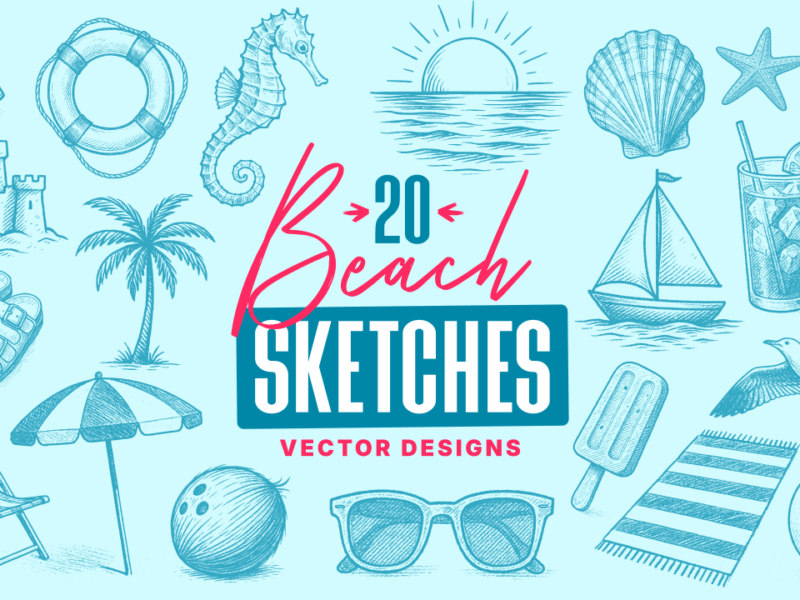
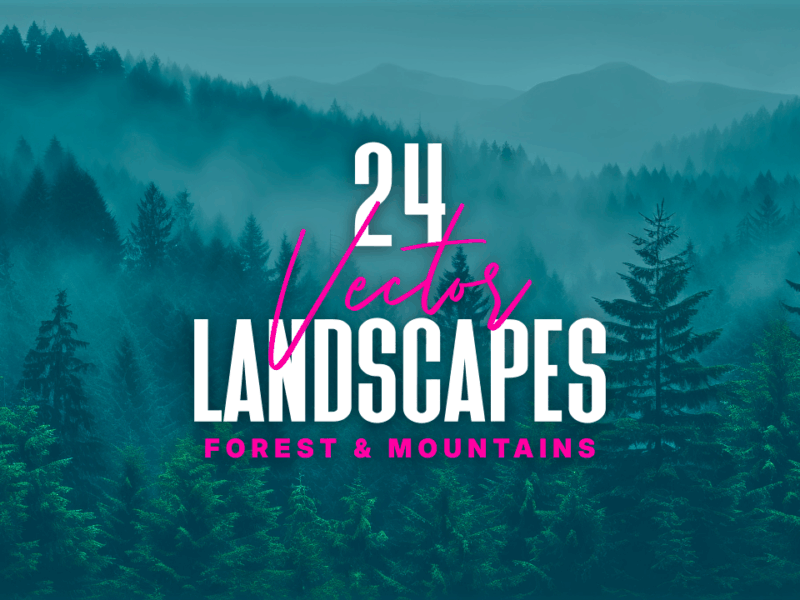

Rhonda
Wow! Thank you for all of these templates and for sharing your work and wisdom with the world!
When you say”re-distribute”…. do you mean I can give them away to others?
Thanks again!