Duplicate Objects Around A Circle with Inkscape
Duplicate Objects Around A Circle with Inkscape https://logosbynick.com/wp-content/uploads/2020/11/duplicate-objects-around-circle-inkscape.png 800 470 Nick Saporito Nick Saporito https://secure.gravatar.com/avatar/8e31bf392f0ba8850f29a1a2e833cdd020909bfd44613c7e222072c40e031c34?s=96&d=mm&r=gIn previous tutorials I’ve gone over a method for duplicating objects around a circle where an object is rotated and stamped in multiple places. This is a really useful technique for any Inkscape user to know, and I’ve had a lot of people ask me how to do something like this in the past, so I feel like it deserves a tutorial of its own.
In this tutorial I’ll be demonstrating how you can duplicate objects around a circle using Inkscape. For this technique we’ll be using the Select Tool to rotate the object and stamp it in multiple place.
The following is just a written overview of the steps taken. For complete step-by-step instructions, please watch the video tutorial at the top of the page.
Duplicate Objects Around A Circle Using Inkscape
For this demonstration, I’ll be using the following objects…

You don’t need to use this exact object. This technique works with virtually any object or shape, so feel free to create something — like a basic star or square — if you’d like to follow along.
To duplicate this object around a circle, I’m going to grab the Select Tool and then click on the object twice so that it brings up the rotation handles.
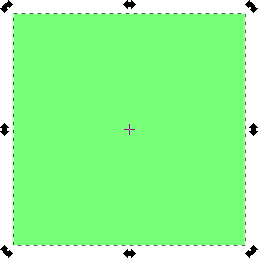
The rotation handles, indicated by the rounded arrow icons in the corners, can be used to rotate the object.
The little crosshair in the center of the object represents the axis on which the object rotates. You can move that crosshair to change the rotation point of the object.
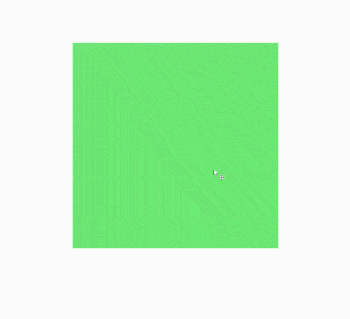
Let’s try this out with a shape that works better as a visual aid.
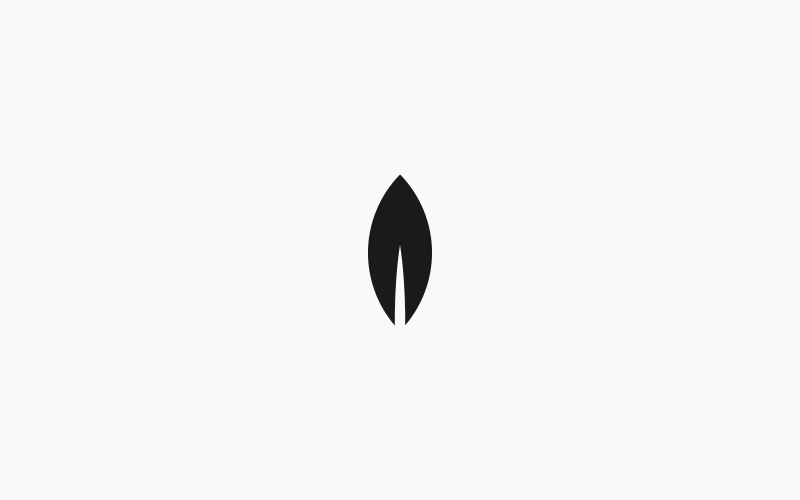
Take the crosshair in the center of the object, hold Control on your keyboard, and click and drag it straight down so that it’s positioned outside of the shape.
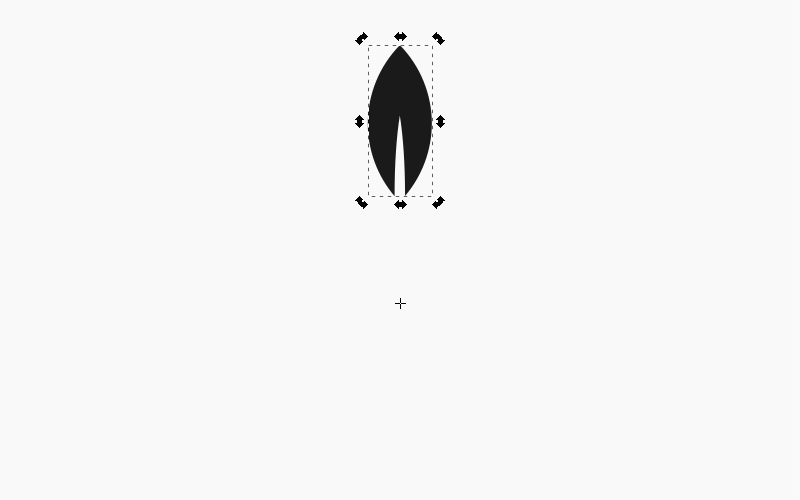
You can now rotate this object in the shape of a circle. To create duplicate copies of it, simply press the Spacebar on your keyboard and a copy of the object will be stamped in place.
If you want to make a symmetrical pattern, you can hold Control while rotating, which will lock the object into 15 degree increments.
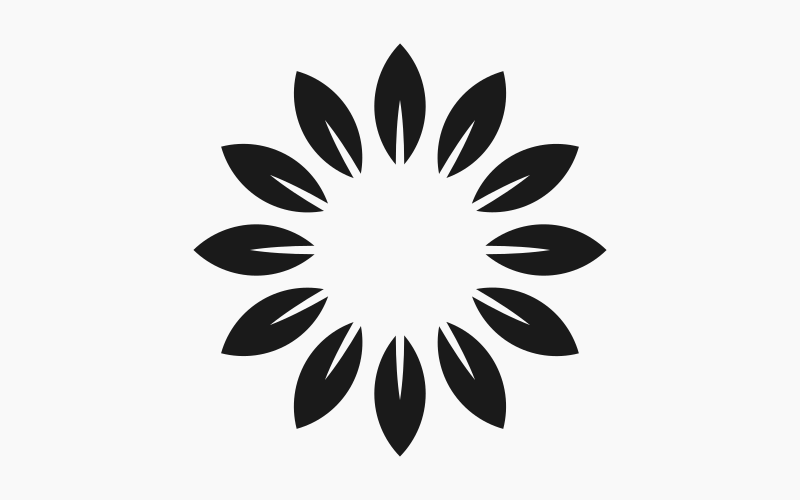
And that is how you can duplicate an object around a circle using Inkscape! If you have any questions just leave a comment below. As always, thanks for watching!
Disclaimer: this website does not track you, serve ads, or contain affiliate links.
Learn To Master The SoftwareGain a complete understanding of your favorite design apps with my comprehensive collection of video courses. Each course grants access to our private community where you can ask questions and get help when needed.
|
||||||||||||||||||||||||||||||||
- Post Tags:
- inkscape
- Posted In:
- Inkscape
- Open Source
- Tutorials
Nick Saporito
Hi, I'm Nick— a Philadelphia-based graphic designer with over 10 years of experience. Each year millions of users learn how to use design software to express their creativity using my tutorials here and on YouTube.
All stories by: Nick SaporitoYou might also like
7 comments
-
-
Nick
It should work like that by default, even on Linux. Check the key bindings in the Inkscape Preferences menu (control + shift + p).
-
-
Kirk Witmer
Having the same problem (spacebar won’t stamp object) I went looking for something about key bindings(???) but the only thing I could find about keys was Preferences>System>User Keys and when I opened the folder it was empty. What am I missing?
-
Logos By Nick
What version of Inkscape are you using, Kirk? And what operating system?
-
-
-
-
-









Maga
Hi Nick,
I can’t get the spacebar to create a copy in Linux – haven’t for a while now I think the last time it worked for me was in version 48.?
Have you done something to set it up or is it out of the box so to speak?
TIA