New Icons for Inkscape
New Icons for Inkscape https://logosbynick.com/wp-content/uploads/2016/04/Newinkscapeiconshead-848x310.png 848 310 Nick Saporito Nick Saporito https://secure.gravatar.com/avatar/8e31bf392f0ba8850f29a1a2e833cdd020909bfd44613c7e222072c40e031c34?s=96&d=mm&r=gAfter 5+ years, it’s safe to say I’ve grown tired of looking at the dated clipart-style icons used in Inkscape, so I decided to try my hand at redesigning them. Inkscape is powerful software capable of taking market share away from Adobe’s Illustrator, so I think it should look the part.
The goal with these designs was to create something simple, sleek, effective, and a little more professional looking. Due to time restraints, I’ve only redesigned the tool icons for the time being, but here’s what I was able to come up with…
And here’s how they look once installed on the dark theme…
I also created an alternate variation for those of you who prefer the light theme…
To download and use these icons yourself, first please make sure to download the proper icon pack for the version of Inkscape you’re using. If not, you will end up with missing icons and broken image links.
For Version 0.91 and Below
If you would like to use these icons on Inkscape version 0.91 and below, here’s a download for both the dark and light theme versions: Inkscape-Icons.zip
For Version 0.92
If you’re using version 0.92, make sure to download this file instead: Version-92.zip
Installing on Ubuntu
If you’re using Ubuntu, in order to install these icons you’ll simply have to take the icons file and place it in a specific folder, then rename it “icons.svg”.
Go to your home folder, then go to View > Show Hidden Files. Once the hidden folders appear, go to .config > inkscape > icons. Once you’re in the icons folder, drag whichever icon set you want to use into the folder and change the name of it to “icons.svg”. The new icons will display when you next launch Inkscape.
If you want to remove them and revert back to the original icons that came with Inkscape, just delete that icons.svg file from that folder.
Installing on Windows
Installing these icons in a Windows environment is similarly easy. Open up file explorer, then click on Computer > OS (C:) > Program Files > Inkscape > share > icons.
Once you’re in the icons folder, scroll down until you find the icons.svg file. Icons.svg is the file Inkscape references to display icons on the user interface. Rename this file to “icons_old.svg”, then take your new Inkscape icon pack of choice (icons_dark.svg or icons_light.svg) and click & drag it into the icons folder. Once it’s in the folder, rename it to “icons.svg”. Inkscape will now reference that file and the updated icons will be displayed the next time you open Inkscae.
If you want to revert back to the original Inkscape icons, simply rename icons.svg back to “icons_dark” or “icons_light”, then rename “icons_old.svg” back to “icons.svg”.
Whichever file is named “icons.svg” is going to be the file that Inkscape references when displaying the icons.
*UPDATE*
I’ve been getting a lot of feedback from Windows users claiming this method does not work for them, which I’ve noticed too when trying to install them on my Windows 8 machine. In this instance, the best way would be to open the default icons.svg file, delete the icons, then copy & paste the new icons from my icons.svg file into the original file, then save. That did the trick for me. Just make sure to create a backup of the original icons.svg file in case you change your mind down the road or something goes wrong in the process.
Enjoy!
Feel free to use and share these icons however you’d like. If you have any questions, suggestions, or feedback on the designs, leave a comment below.
Disclaimer: this website does not track you, serve ads, or contain affiliate links.
Learn To Master The SoftwareGain a complete understanding of your favorite design apps with my comprehensive collection of video courses. Each course grants access to our private community where you can ask questions and get help when needed.
|
||||||||||||||||||||||||||||||||
- Post Tags:
- Free Stuff
- inkscape
- Posted In:
- Articles
- Inkscape
- Open Source
- Resources
Nick Saporito
Hi, I'm Nick— a Philadelphia-based graphic designer with over 10 years of experience. Each year millions of users learn how to use design software to express their creativity using my tutorials here and on YouTube.
All stories by: Nick SaporitoYou might also like
94 comments
-
-
Nick Saporito
Hi Boyd, these icons no longer work in the newer versions of Inkscape.
-






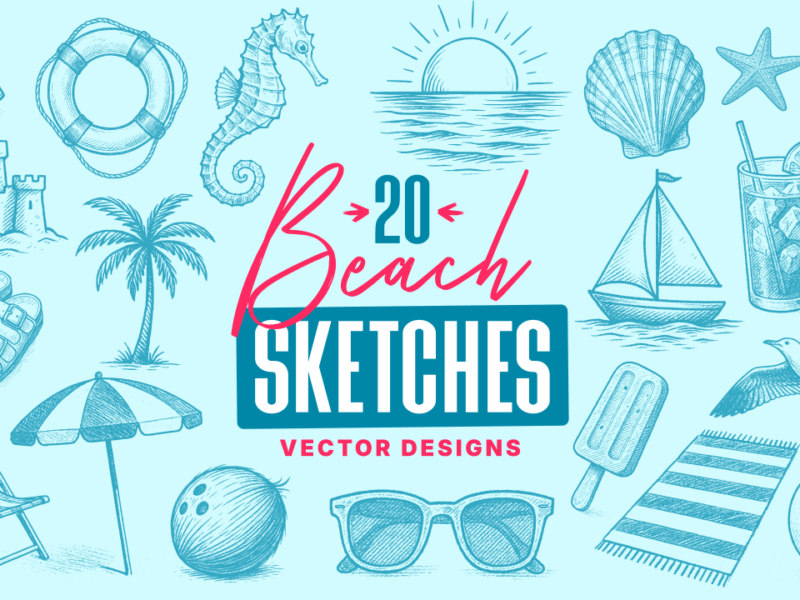
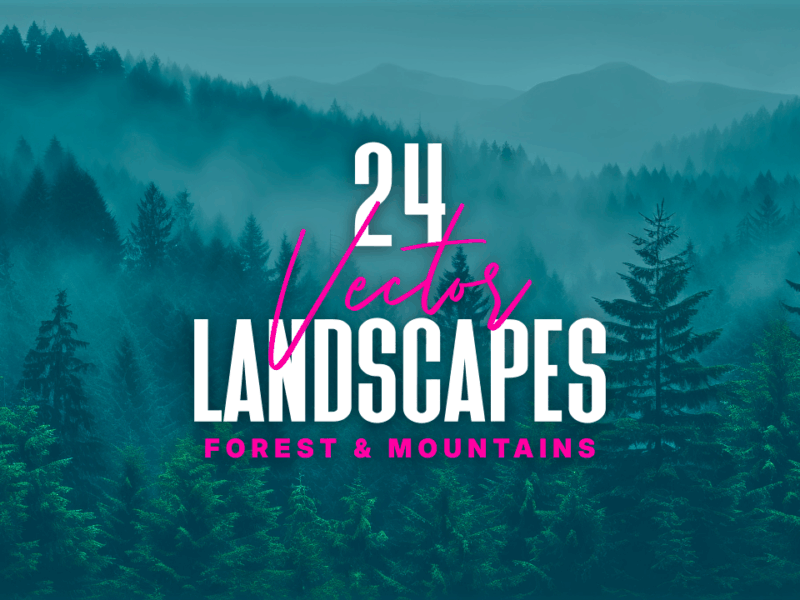

boyd river
Hiya, I can find the illustartor style icons. HAve you a new url please and if so would they work in 1.4