New Icons for Inkscape
New Icons for Inkscape https://logosbynick.com/wp-content/uploads/2016/04/Newinkscapeiconshead-848x310.png 848 310 Nick Saporito Nick Saporito https://secure.gravatar.com/avatar/8e31bf392f0ba8850f29a1a2e833cdd020909bfd44613c7e222072c40e031c34?s=96&d=mm&r=gAfter 5+ years, it’s safe to say I’ve grown tired of looking at the dated clipart-style icons used in Inkscape, so I decided to try my hand at redesigning them. Inkscape is powerful software capable of taking market share away from Adobe’s Illustrator, so I think it should look the part.
The goal with these designs was to create something simple, sleek, effective, and a little more professional looking. Due to time restraints, I’ve only redesigned the tool icons for the time being, but here’s what I was able to come up with…
And here’s how they look once installed on the dark theme…
I also created an alternate variation for those of you who prefer the light theme…
To download and use these icons yourself, first please make sure to download the proper icon pack for the version of Inkscape you’re using. If not, you will end up with missing icons and broken image links.
For Version 0.91 and Below
If you would like to use these icons on Inkscape version 0.91 and below, here’s a download for both the dark and light theme versions: Inkscape-Icons.zip
For Version 0.92
If you’re using version 0.92, make sure to download this file instead: Version-92.zip
Installing on Ubuntu
If you’re using Ubuntu, in order to install these icons you’ll simply have to take the icons file and place it in a specific folder, then rename it “icons.svg”.
Go to your home folder, then go to View > Show Hidden Files. Once the hidden folders appear, go to .config > inkscape > icons. Once you’re in the icons folder, drag whichever icon set you want to use into the folder and change the name of it to “icons.svg”. The new icons will display when you next launch Inkscape.
If you want to remove them and revert back to the original icons that came with Inkscape, just delete that icons.svg file from that folder.
Installing on Windows
Installing these icons in a Windows environment is similarly easy. Open up file explorer, then click on Computer > OS (C:) > Program Files > Inkscape > share > icons.
Once you’re in the icons folder, scroll down until you find the icons.svg file. Icons.svg is the file Inkscape references to display icons on the user interface. Rename this file to “icons_old.svg”, then take your new Inkscape icon pack of choice (icons_dark.svg or icons_light.svg) and click & drag it into the icons folder. Once it’s in the folder, rename it to “icons.svg”. Inkscape will now reference that file and the updated icons will be displayed the next time you open Inkscae.
If you want to revert back to the original Inkscape icons, simply rename icons.svg back to “icons_dark” or “icons_light”, then rename “icons_old.svg” back to “icons.svg”.
Whichever file is named “icons.svg” is going to be the file that Inkscape references when displaying the icons.
*UPDATE*
I’ve been getting a lot of feedback from Windows users claiming this method does not work for them, which I’ve noticed too when trying to install them on my Windows 8 machine. In this instance, the best way would be to open the default icons.svg file, delete the icons, then copy & paste the new icons from my icons.svg file into the original file, then save. That did the trick for me. Just make sure to create a backup of the original icons.svg file in case you change your mind down the road or something goes wrong in the process.
Enjoy!
Feel free to use and share these icons however you’d like. If you have any questions, suggestions, or feedback on the designs, leave a comment below.
Disclaimer: this website does not track you, serve ads, or contain affiliate links.
Learn To Master The SoftwareGain a complete understanding of your favorite design apps with my comprehensive collection of video courses. Each course grants access to our private community where you can ask questions and get help when needed.
|
||||||||||||||||||||||||||||||||
- Post Tags:
- Free Stuff
- inkscape
- Posted In:
- Articles
- Inkscape
- Open Source
- Resources
Nick Saporito
Hi, I'm Nick— a Philadelphia-based graphic designer with over 10 years of experience. Each year millions of users learn how to use design software to express their creativity using my tutorials here and on YouTube.
All stories by: Nick SaporitoYou might also like
94 comments
-
-
Clementina
Hi Nick!
Thank you very much for this one! It worked on my Inkscape .92. It didn’t work the first try and realized what I did wrong. I renamed the icon pack to icons.svg.svg instead of just icons.svg lols my baaad.. I fixed it then it’s now ok. My inkscape looks pleasing now. Thanks and more power!
-
Keene
Not sure if it’s me but there is no change when I use the icons. I downloaded another set from a different link and followed your instructions and inkscape loaded the icons.
Not sure if it will help, but when i open the 2 svg files in the link, both icons look the same as the default icons inkscape came with.
help please 🙂
-
Mahdi
Great work !!
congratulation Nick.
I hope you will redesign all the icons. -
-
Nick Saporito
Just tested it. They seem to be working fine for me.
-
-
Ibeem
can I include this in a GitHub repo under GPL V2 license? of course I will credit you
new inkscape searchs for .svg icon for each tool now, fallbacks to the icons.svg if no icons found.
probably it will never fallback to the icons.svg in the future (not sure) so this method will be more difficult to get working
I already made this work by creating a new .svg file for each icon you made, will try to see if anyone would like to contribute.Glorious work, thanks.
-
-
Ibeem
thanks, I will try to improve it soon
let me know if there is anything you want me to edit
https://github.com/ebeem/inkscape-elegant
-
-
-
Lakshya
Hi! Great work on those new icons. I was actually myself thinking about replacing the rest of the icons with my own. The problem is that I am not really sure how to replace those icons with mine, suggestions?
-
Asyraf
Does this still work? I’ve tried for the current version on Windows. It changed the icon but not the color. I can’t see the icon even because it is also white, unless I’ve selected it. For both dark and light version though.
-
Nick Saporito
I know that it works for Inkscape version 0.92.1 on Windows, but I’m not sure about any later versions. Sorry.
-
Anonymous
It still work on WIndows. I just tried it about 3 weeks ago.
-
-
-
-
Tuvia
Thanks for these awesome icons!
I’ve been trying to change the copy, cut, paste and a few more and when i finally found the right ID for these icons they still didn’t change. Any idea what’s going on? -
Idzhar Vauzhy
Hi, Nick. Recently I installed Ubuntu 18.04 with GNOME desktop. Now that I want to change the icons, I couldn’t find ‘specific folder’ to paste the ‘icons.svg’ file. Instead, Inkscape icons is placed in ‘snap’ folder, with individual .png file for each icon, not a single .svg file.
I’ve tried your icons on Ubuntu 16.04 with Unity Desktop. And it works. -
Rio
I’m using linux mint 19 based on ubuntu and the procedure for ubuntu doesn’t work for me. Can anyone help?
-
Tallon Daniel Armstrong
Love the looks of these. Would like to use them though. I can get the dark theme to work, but I have tried all of these methods and cannot get these custom icons to work. I have tried these methods on inkscape 92.0 and 92.3. Even if I delete the originals, the originals remain. I would not be apposed to using discord to have someone, have a view of my computer while I do this to make sure that I am doing everything correctly. I have no idea what I am doing wrong.
Thanks, Have a good day
-
John Paul
I downloaded the most updated version of inkscape yesterday. Can the 0.92 version icon pack be used with my version?
-
Mindy
Thank you, NIck! Your tutorials have been extremely helpful and you make everything so much easier. I was able to install these, but I had to change the name back to icons.svg for them to work (but still keeping a copy of the original icons.svg as icons_old.svg).
-
Nikola
Hi I just installed the white icon pack for Windows (I’m using Win 7 x64) and they works but their look is different than these on your screens, my ale larger and have a little bit other shapes but the worst thng is that some of icons are gone and they haven’t any picture, they look like just an red error cross in white box. How can I fix this? I downloaded the 0.92 version and have the 0.92.3 version of Inkscape so is this a case of the problem that this icon pack is only for 0.92.0?
Please help 🙁 -
-
-
Ammar
I am using Ubuntu
The procedure given for Ubuntu is not working for me.I already have a dark theme on my Ubuntu, therefore, I pasted icons_dark.svg in the .config > Inkscape > icons directory.
but when I opened Inkscape the new icons didn’t appear.Can anybody help me
-
Oswald
Hi Nick I’m have your icons but the only thing new are the tool icons. On your http://blog.logosbynick.com/wp-content/uploads/2016/04/UpdatedInkscapeIcons_light.jpg image there’s a lot more icons than the tools there’s the paste and undo and allign and distribute icons etc.
-
Oswald
Why isnt there new icons for the command line? Its just the toolbar.
-






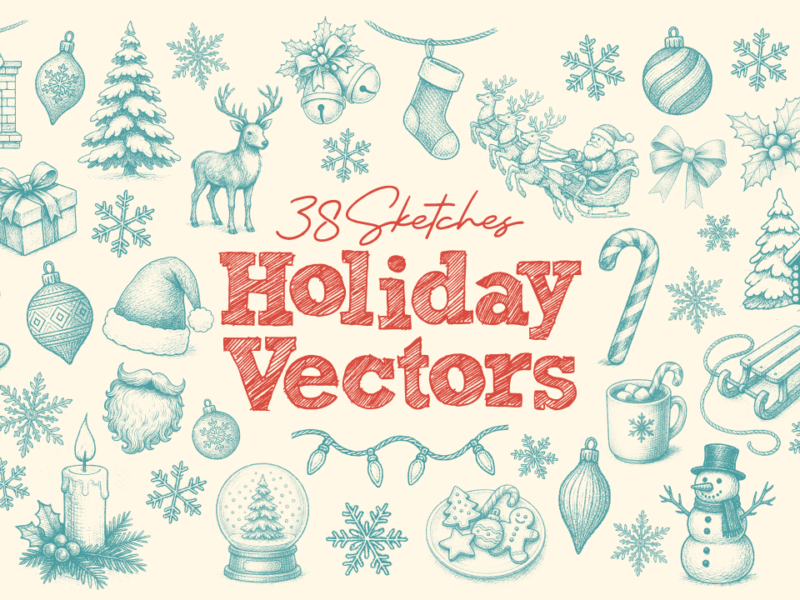
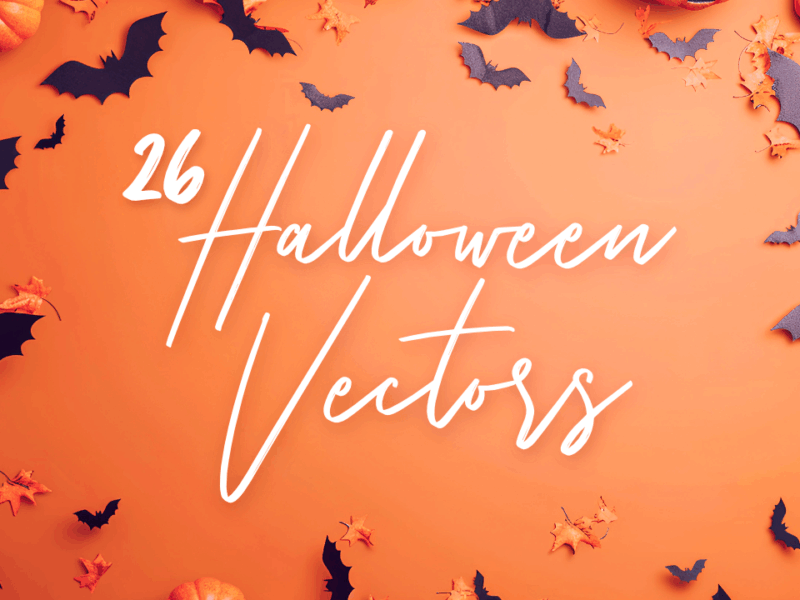
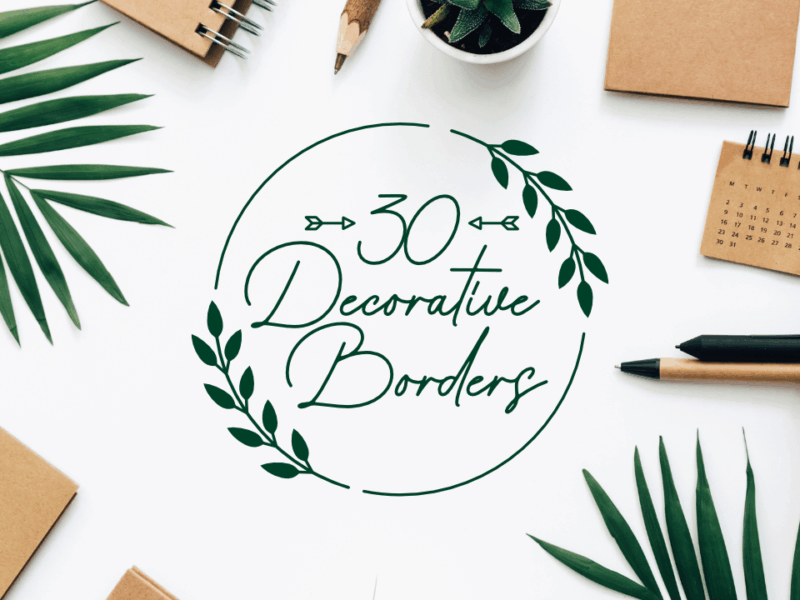
Eve LEcuyer
Hello Nick,
Trully remarquable job you are doing. I am on my way to do all your tutorials. I have successfully installed the Dark theme and your icons. Now I would like to change the sliders for Blur and Opacity just like yours. How can I do that?
p.s.: I’m using the last version of Inkscape on Windows 7.
Many thanks,
Ev