New Icons for Inkscape
New Icons for Inkscape https://logosbynick.com/wp-content/uploads/2016/04/Newinkscapeiconshead-848x310.png 848 310 Nick Saporito Nick Saporito https://secure.gravatar.com/avatar/8e31bf392f0ba8850f29a1a2e833cdd020909bfd44613c7e222072c40e031c34?s=96&d=mm&r=gAfter 5+ years, it’s safe to say I’ve grown tired of looking at the dated clipart-style icons used in Inkscape, so I decided to try my hand at redesigning them. Inkscape is powerful software capable of taking market share away from Adobe’s Illustrator, so I think it should look the part.
The goal with these designs was to create something simple, sleek, effective, and a little more professional looking. Due to time restraints, I’ve only redesigned the tool icons for the time being, but here’s what I was able to come up with…
And here’s how they look once installed on the dark theme…
I also created an alternate variation for those of you who prefer the light theme…
To download and use these icons yourself, first please make sure to download the proper icon pack for the version of Inkscape you’re using. If not, you will end up with missing icons and broken image links.
For Version 0.91 and Below
If you would like to use these icons on Inkscape version 0.91 and below, here’s a download for both the dark and light theme versions: Inkscape-Icons.zip
For Version 0.92
If you’re using version 0.92, make sure to download this file instead: Version-92.zip
Installing on Ubuntu
If you’re using Ubuntu, in order to install these icons you’ll simply have to take the icons file and place it in a specific folder, then rename it “icons.svg”.
Go to your home folder, then go to View > Show Hidden Files. Once the hidden folders appear, go to .config > inkscape > icons. Once you’re in the icons folder, drag whichever icon set you want to use into the folder and change the name of it to “icons.svg”. The new icons will display when you next launch Inkscape.
If you want to remove them and revert back to the original icons that came with Inkscape, just delete that icons.svg file from that folder.
Installing on Windows
Installing these icons in a Windows environment is similarly easy. Open up file explorer, then click on Computer > OS (C:) > Program Files > Inkscape > share > icons.
Once you’re in the icons folder, scroll down until you find the icons.svg file. Icons.svg is the file Inkscape references to display icons on the user interface. Rename this file to “icons_old.svg”, then take your new Inkscape icon pack of choice (icons_dark.svg or icons_light.svg) and click & drag it into the icons folder. Once it’s in the folder, rename it to “icons.svg”. Inkscape will now reference that file and the updated icons will be displayed the next time you open Inkscae.
If you want to revert back to the original Inkscape icons, simply rename icons.svg back to “icons_dark” or “icons_light”, then rename “icons_old.svg” back to “icons.svg”.
Whichever file is named “icons.svg” is going to be the file that Inkscape references when displaying the icons.
*UPDATE*
I’ve been getting a lot of feedback from Windows users claiming this method does not work for them, which I’ve noticed too when trying to install them on my Windows 8 machine. In this instance, the best way would be to open the default icons.svg file, delete the icons, then copy & paste the new icons from my icons.svg file into the original file, then save. That did the trick for me. Just make sure to create a backup of the original icons.svg file in case you change your mind down the road or something goes wrong in the process.
Enjoy!
Feel free to use and share these icons however you’d like. If you have any questions, suggestions, or feedback on the designs, leave a comment below.
Disclaimer: this website does not track you, serve ads, or contain affiliate links.
Learn To Master The SoftwareGain a complete understanding of your favorite design apps with my comprehensive collection of video courses. Each course grants access to our private community where you can ask questions and get help when needed.
|
||||||||||||||||||||||||||||||||
- Post Tags:
- Free Stuff
- inkscape
- Posted In:
- Articles
- Inkscape
- Open Source
- Resources
Nick Saporito
Hi, I'm Nick— a Philadelphia-based graphic designer with over 10 years of experience. Each year millions of users learn how to use design software to express their creativity using my tutorials here and on YouTube.
All stories by: Nick SaporitoYou might also like
94 comments
-
-
Nick
Thanks Aditee, always great to know that my content is helping people!
-
-
Victor
I’ve always used your amazing icons to improve my experience with inkscape (thank you!), but I got a new pc and suddenly there’s no “inkscape” folder on .config
So I created the folder myself and it didn’t work :/ I’m using 0.92 on a Ubuntu 16.10
do you know any alternatives?-
Victor
Solved it 🙂
My version of inkscape wasn’t the right one, I guess. Just uninstalled then installed again
-
-
John
Hey Nick, First off I want to say I’ve learned so much about Inkscape from your videos, so Thank You! Secondly, I’ve been trying to take my newly learned Inskscape skills and build off of your icon file to create the icons you haven’t gotten around to yet. I edited directly over the original icons, but when I load Inkscape they do not appear. Only your edited icons appear. I don’t know what I’m doing wrong. I even deleted the icons.svg file and had Inkscape load the default icons and then when back to the icons.svg file and my icons don’t appear, but your do. Here’s a link to my svg file:
http://www.j4media.com/icons.svg
You will see that the icons to the top left are edited — I made them flat white.
Do you know why they are not showing up? Thanks in advance for your help!
-
jaildo
hello, how to changer the original icon blur and opacity control slide for circle icon blur e opacity control slide in inkscape?
-
Nick
My icons look like that because I’m using an older version of Inkscape – version 0.48.
-
-
-
Danillo Guimarães
Awesome!! Perfect! Thanks for sharing! 🙂 Keep with your great posts and videos! 🙂
-
pamir
I Nick as a pro inkscape user, I admire your determination to use inkscape over illustrator.
I have never used illustrator and started and used inkscape in the corportate environment.
Love your video tuts…keep up the good work…
-
Deinosk
Hi,
I tried to download with this link but after I filled the survey,nothing happened.
I really appreciate if u send me the direct link to my email. and thank you for this beautiful icon. -
-
ginin
Great works, Nick. Feel like all your designs are alive when I look into them. I love Inkscape
-
-
-
Andrey
I’ve just started using Inkscape few days ago. After a day or two I started searching for some replacement icons and I must say – these are the best I came along. Great job! There’s only one problem, it appears some new icons were made for Inkscape version 0.91 and they, of course, are not present in your icon pack. So if anyone after installing this icon pack is having “X” marks in places where some icons should be (right now it’s Global Preferences and some Align and Distribute icons) just do this:
open in Inkscape the default icons.svg file which came with the program (of course back it up somewhere first);
find and delete 20 default icons;
copy corresponding icons from Nick’s pack (be sure not to miss the ruler and the 3d cube which are not in the same column as the rest);
paste them into the default set, any place on the canvas you like (be sure to paste them after you delete the originals, otherwise their Object IDs will be messed up, and IDs are how Inkscape knows which icons go where) and save.-
Nick
Thanks for adding to this Andrey. I wasn’t aware of the missing icons. Hopefully anyone who runs into the same problem will see your comment.
-
-
Neal
Thanks Nick! Those icons should definitely be added to core… A real improvement.
-
-
Husayn Muhammad
Hey, great icon pack. Currently using with the “Dark” Inkscape theme (from byJohnny.com) on Windows 10.
Just wanted to note that when installing the icon pack, I tried putting them in the C:Progam FilesInkscapeshareicons folder, but it seemed like Inkscape kept overwriting the “icons_dark.svg” file (which I renamed to “icons.svg”) with the default “icons.svg” file. So, to get them to show up, I had install them in the hidden, shared inkscape folder.
For me, it was at C:users(my profile)AppDataRoaminginkscapeicons. I think it was because I’m using a custom “default.svg” template, but for anybody experiencing this when trying to install the icon pack, this fix may work for you.
Thanks again!
-
Nick Saporito
I ran into that same problem myself when trying to install these on a Windows 8 machine I have. I should update the post and add that info. Thanks for leaving your solution though. Hopefully that helps someone reading the post and having that same problem.
-
Pierre Ceriano
Thank you very much Nick and Husayn 🙂
This combination was the solution for me too
Congrats !
-
-
HASS9
Hey thanks for making this and sharing it. Overall it looks really clean and sleek. Did you get the command bar icons and dialog icons in a pack? The dialog ones take less space than the default it seems judging from the picture.
The UI layout you have there on the picture is really great as well.
-
Nick Saporito
Thank you. Yes, those icons came with the Numix Circle icon pack that I use for Ubuntu.
-
-
-
-
-
-
-
-
Jonatan Yair
Looks great!! Thanks for the excellent work and for sharing these awesome draws.
-
-
Ahmed Deiaa
Great work Nick. I think The inkscape developers should see this work 🙂 🙂
-






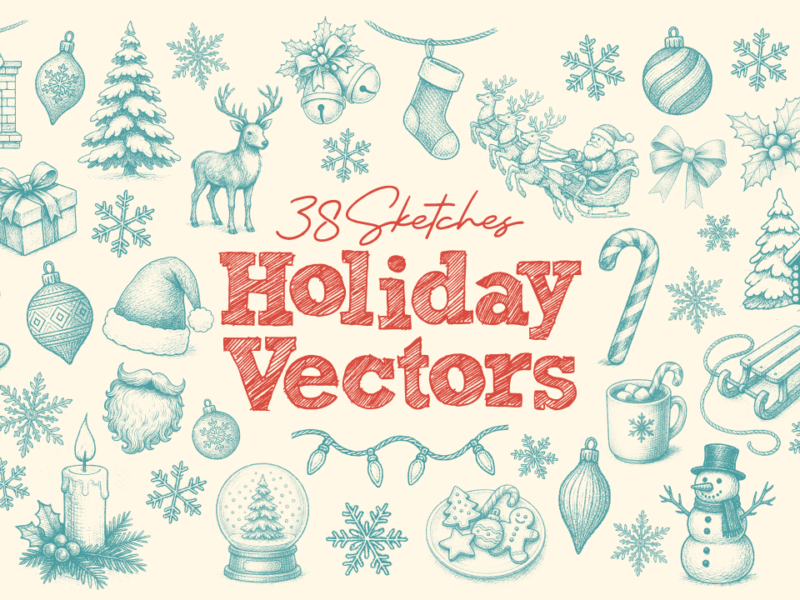
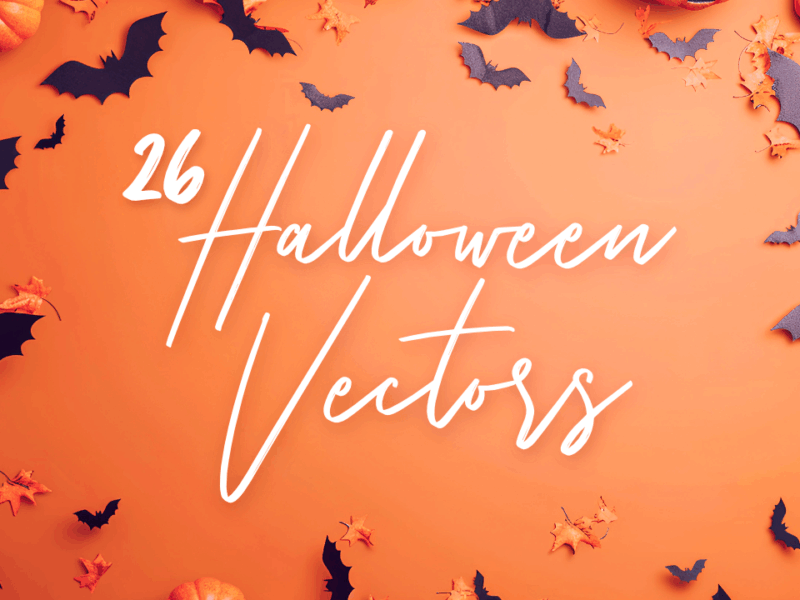
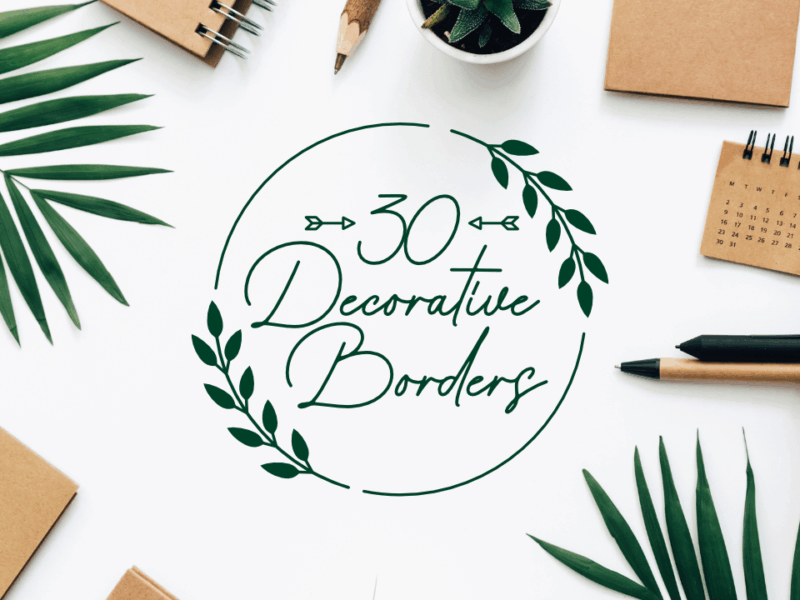
Aditee Gokhale
Nick! You’re like a Godsend seriously. Thank you so much for your descriptive youtube videos and this blog, I’ll be checking it regularly for sure. I’m so new to designing that I did not know the meaning of an svg file till a few days ago. I studied a few things and it was a big deal to purchase illustrator coz it costs so much so yeah I downloaded inkscape. Then today morning I come across your youtube tutorial of the hand grabbing the dollar bill and I am almost halfway through that. I was stuck on that point where you cut across the anchor but then I came here and downloaded the new icon list. SO yeah a big THANK YOU to you and if I ever become a designer I’m going to do something BIGG for you.