
15 Free Grunge Textures
15 Free Grunge Textures https://logosbynick.com/wp-content/uploads/2018/01/free-grunge-textures-1024x602.png 1024 602 Nick Saporito Nick Saporito https://secure.gravatar.com/avatar/8e31bf392f0ba8850f29a1a2e833cdd020909bfd44613c7e222072c40e031c34?s=96&d=mm&r=gTexture masking is a great way to add character and distinctiveness to your design work, but if you’re anything like me, you probably just manually create textures for each individual project instead of putting together an inventory to draw from when needed. This is an incredible time drain, and I decided it’s about time I put a stop to it.
Grunge Textures
For this post I’ve included a zip folder with 15 different grunge style textures that I created using creative commons images found on the internet, free of charge. Simply download and enjoy. These textures are a great way to add a gritty, industrial, or even vintage appeal to your design work. The designs I’ve compiled are as follows…
Having this folder handy will save you the hassle of having to create a new texture every time you look to use one, and the variety of styles should keep you from getting bored with it for a while.
How To Use with Inkscape

Fortunately, Inkscape makes it very easy to mask textures over an object. Simply place the texture on top of the object you’d like to apply it to, select both objects, then go to Object -> Mask -> Set. If the texture is in true black and white (like all of the textures in this bundle are,) Inkscape will create negative space in your object where the black areas are.
Here’s an example of one of the textures. Notice how it’s all black and white…
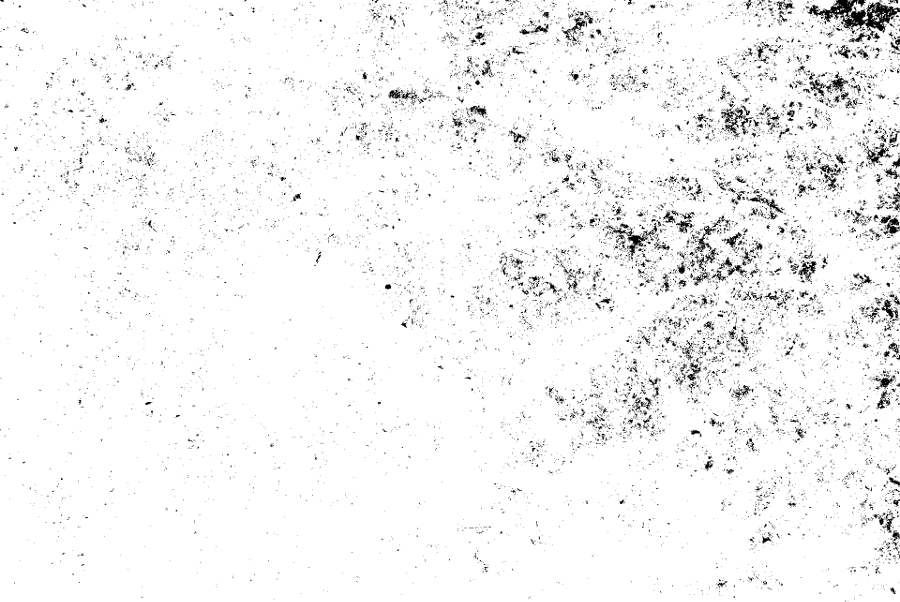
And here’s how it looks once I mask it over my emblem logo…
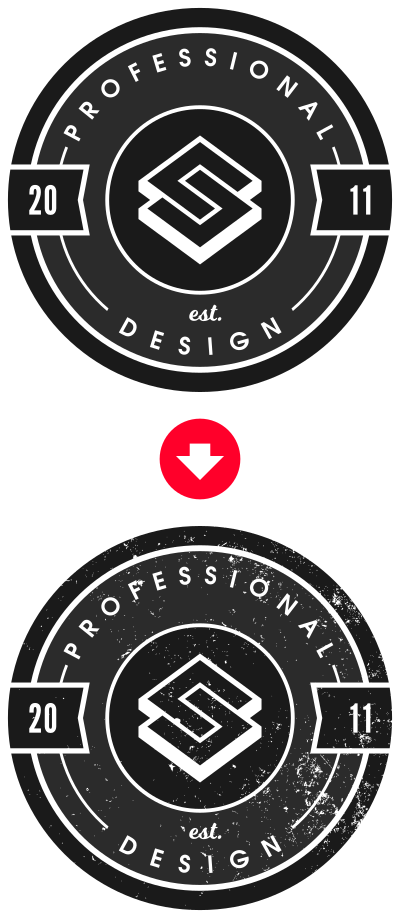
The masking function within Inkscape removed the portions of the emblem where the black portions of the texture image placed on top of it were.
Video Tutorial
To further demonstrate, here’s a tutorial I made in the past where I used texture masking in Inkscape. Skip to the 16:35 mark for the masking part of the tutorial.
Free Download
All 15 textures can be downloaded at this link. This is a free resource — no money, no mailing lists, no survey, no other catch. Simply download and enjoy!
Disclaimer: this website does not track you, serve ads, or contain affiliate links.
Learn To Master The SoftwareGain a complete understanding of your favorite design apps with my comprehensive collection of video courses. Each course grants access to our private community where you can ask questions and get help when needed.
|
||||||||||||||||||||||||||||||||
- Post Tags:
- Free Stuff
- Textures
Nick Saporito
Hi, I'm Nick— a Philadelphia-based graphic designer with over 10 years of experience. Each year millions of users learn how to use design software to express their creativity using my tutorials here and on YouTube.
All stories by: Nick SaporitoYou might also like
94 comments
-
-
Anonymous
Thanks for awesome textures. Since you do not mention any particular license, are there any uses that you do not agree with? Such as commercial uses or uses in the way that some might considered offensive (this is actually important to know if one likes both dark humor and memes).
-
Logos By Nick
There’s no restrictions, you can use them however you like. Commercial use included.
-
-
Caroline
Thank you so much Nick! Fantastic tutorial and great textures. Cheers!
-
-
-
Aurora
This is awesome and I got exactly the look I wanted in Inkscape but the t-shirt printer I need to send it to wants the file in eps, ai, or pdf and when I save to these formats the effect is just not the same. Any recommendations?
-
Logos By Nick
Masking these textures won’t work in those formats. You’ll have to make a vectorized texture and apply it to the design through path operations.
-
-
-
-
-
-
-
joshua
super thanks! you are a life safer, great video explanation on you tube
-
-
-
james
Please help, i am trying to download it but i cant see a download button
-
-
Michal
thank you so much. this is very usefull and very kind of you to share this.
-
-
Tina
You are awesome! Thank you very much! I watched your video on how to ‘distress’ logos for Affinity and WOW! Your tutorial was simple, to the point and very informative! Thank you for taking the time to make this tutorial for novices like me and for the free grunge textures!
-
-
-
-
-
-
-
Duane Exum
I really appreciate your tutorials on You Tube and am working through your Master Class. When I used the Mask on one of my images, It worked, but the image was really washed out and had lost the bright colors that I was intending to keep. Any fix for this or is that one of the unintended side effects of masking?
-
Nick
Check the opacity of the texture. If it’s not 100% then the result will look faded.
-
-
Bloo Alien
Thanks a ton for these (and for making them so easy to download without hassles of any kind). In addition to their usefulness in Inkscape, these are also great for GIMP and Blender as well as others I’m sure. Love your website and video channels, BTW, so thanks for those as well. 🙂
-
-
Shines
Awesome, but are there Vector versions. What i downloaded were PNG files
-


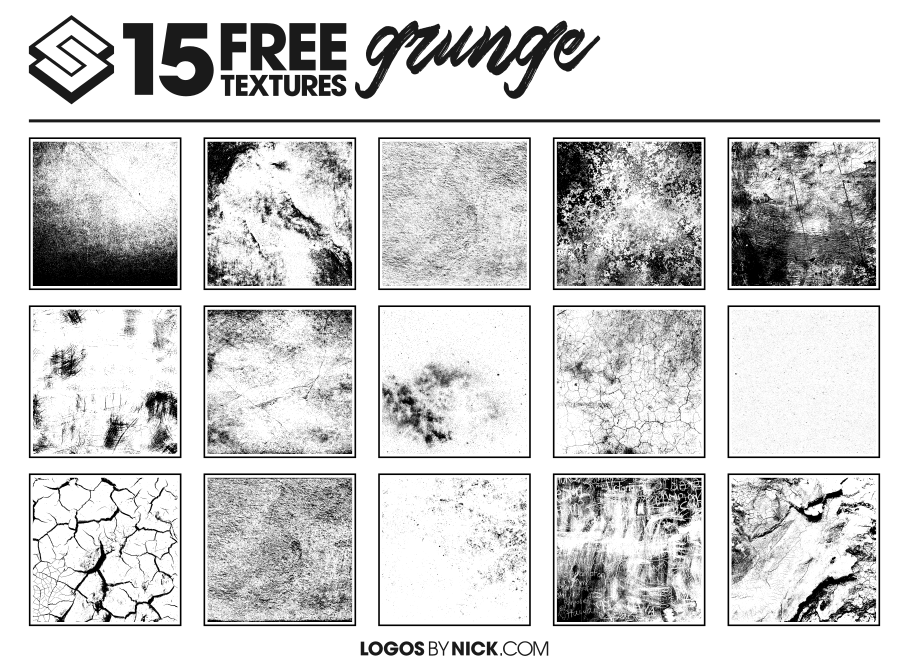




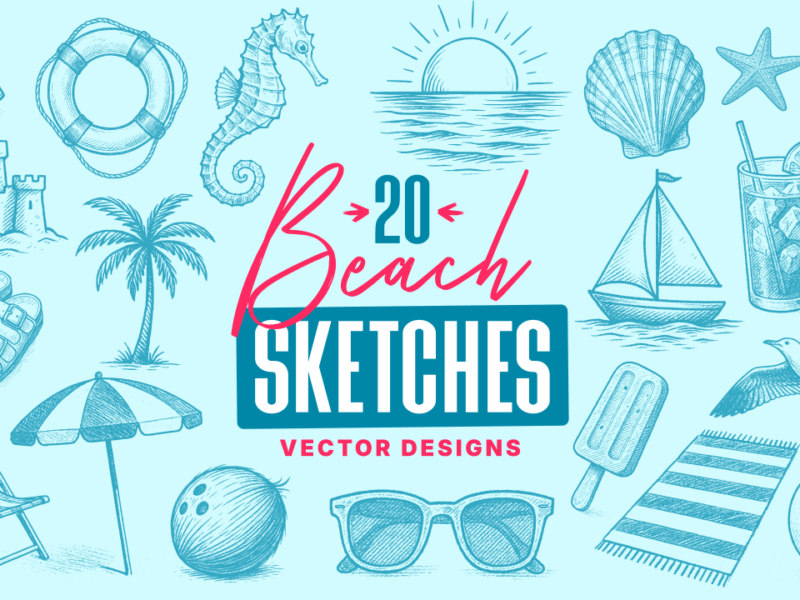
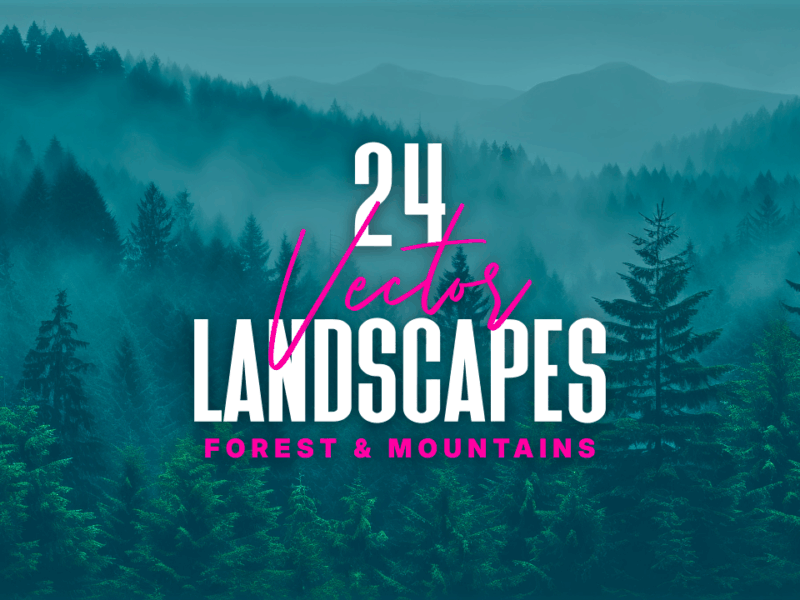

lee
Thankyou