
Simple Fix: GIMP Not Erasing To Transparency
Simple Fix: GIMP Not Erasing To Transparency https://logosbynick.com/wp-content/uploads/2018/01/gimp-eraser-not-erasing-transparent-1024x602.jpg 1024 602 Nick Saporito Nick Saporito https://secure.gravatar.com/avatar/d9a1bc4f29b2352da1ce14ad033328ab?s=96&d=mm&r=gToday I’ll be addressing a very common problem many of you run into when using the eraser tool in GIMP. I get asked this question a lot: why isn’t the eraser tool erasing to transparency? Instead, it may be erasing to white, black, or some other color. Let’s diagnose why.
Just a heads up — there’s a video explanation below if you prefer watching over reading:
Update 4/6/2020: Added another possible reason, however it’s not addressed in the video.
Eraser Not Erasing To Transparency
If your eraser isn’t erasing to transparency in GIMP, it can be for any of the following reasons…
- Your layer doesn’t have an alpha channel
- You don’t have the proper layer selected
- You have a selection enabled and are trying to erase contents outside of that selection
- Your eraser’s opacity setting is too low
- Your eraser’s hardness setting is too low
- You have anti erase enabled in the tool settings
- You have Lock Pixels enabled in the layers menu
Let’s explore these reasons further.
Alpha Channels
The most common reason why the eraser tool isn’t erasing to transparency is because there isn’t an alpha channel added to the layer. An alpha channel is essentially a transparent layer that gets positioned beneath your image (even though there’s no actual layer for it in the layers menu.) Without it, the GIMP eraser will erase to white. With it, it’ll erase to transparency.
The fix for this is quite simple, really — just right-click on the layer you’re trying to erase and select Add Alpha Channel.
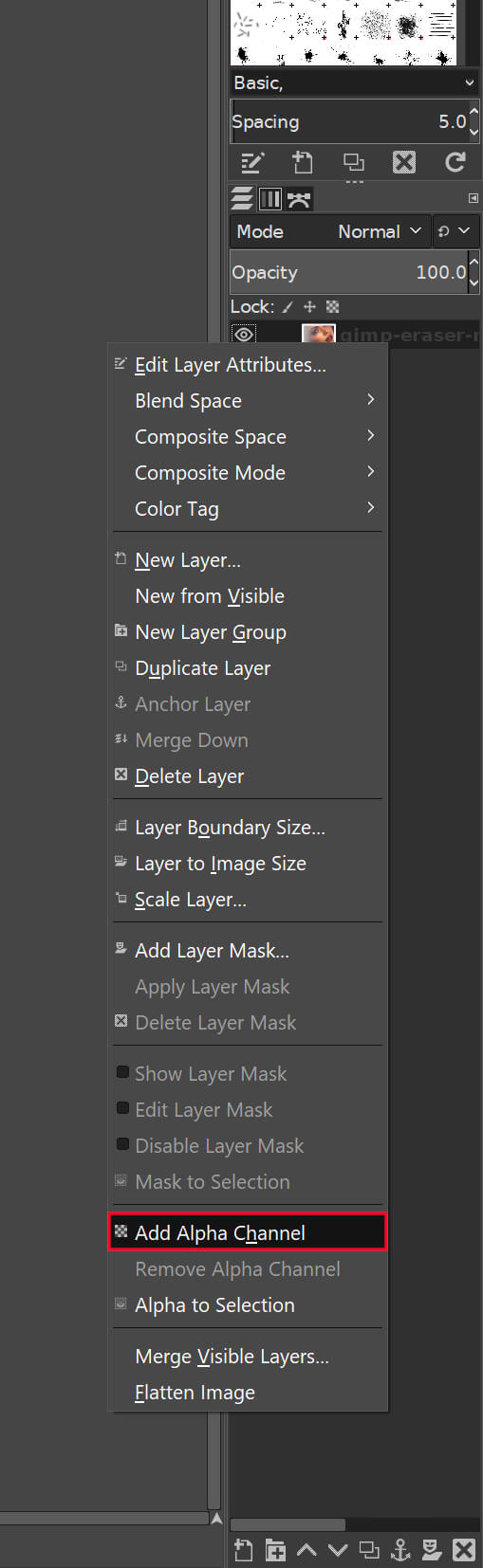
If the selection isn’t grayed out and you can actually click on it, there’s your problem. Click on it and you’re good to go. However, if the selection is grayed out (meaning there’s already an alpha channel added,) then something else has gone wrong. Keep reading to find out.
Activate The Proper Layer
This may seem like common knowledge, but it’s a mistake that even I foolishly make once in a while.
The eraser will only work on the layer you have selected, so if you’re furiously trying to erase an image and nothing is happening on your canvas, it’s probably because you have a different layer selected. Double check to make sure you’ve activated the correct later.
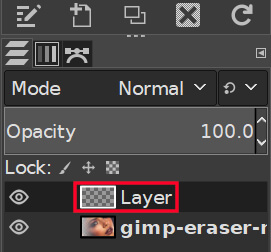
Selections
If you have an active selection within GIMP at the moment, the eraser is only going to erase whatever is inside of that selection.
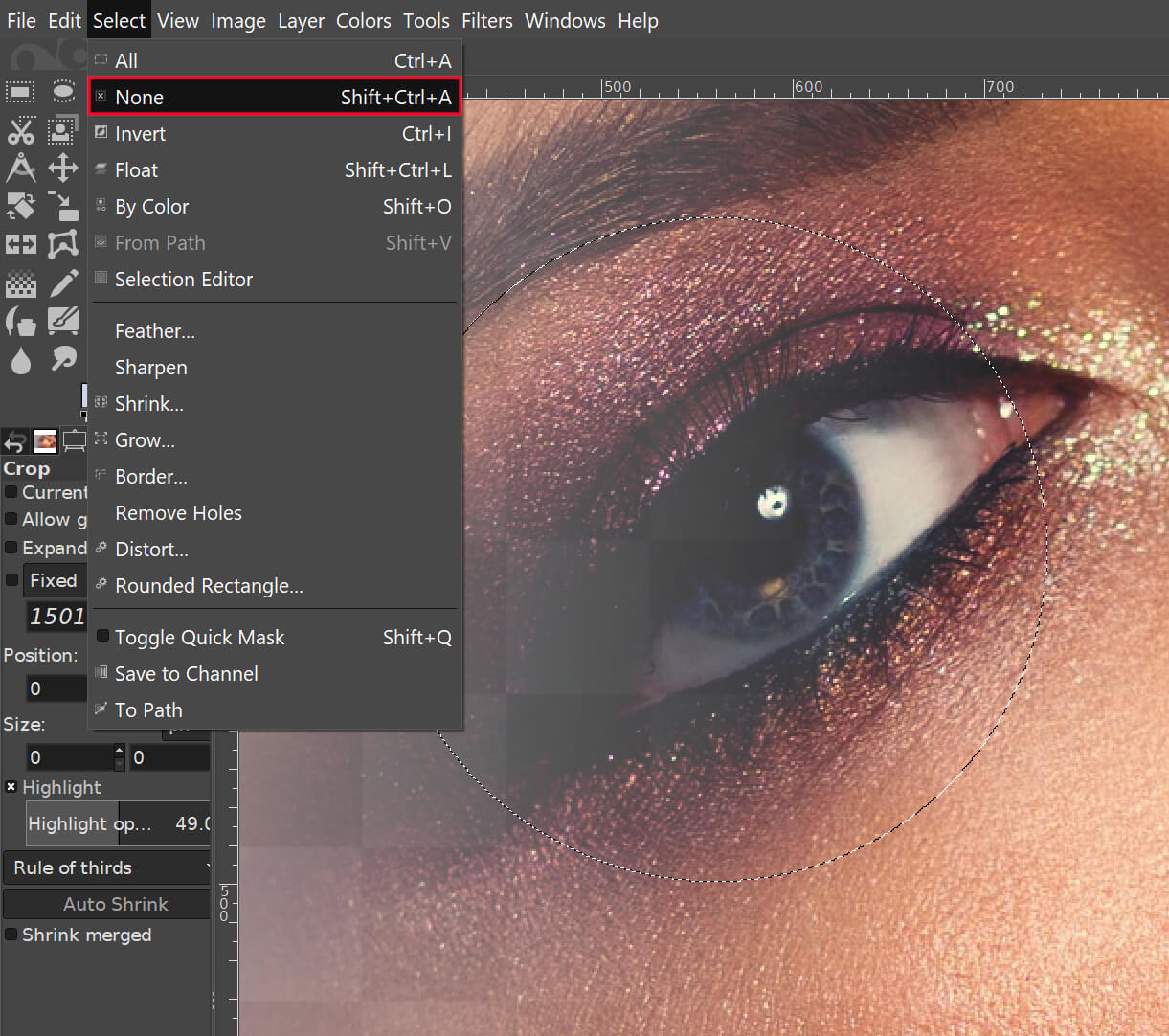
To rectify this, go to Select -> None and see if that does the trick.
Eraser Opacity
A less common reason why you may be having trouble erasing your image could be because the eraser opacity is set to 0. Check the Tool Options panel and make sure the Opacity slider is all the way up at 100%.
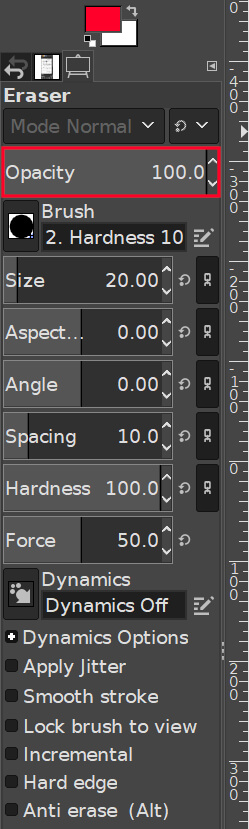
While you’re at it, go ahead and check which brush head you’re using with the eraser as well. This is unlikely to be a problem, but it’s possible if you’ve selected a corrupted brush. Try out several just to be sure.
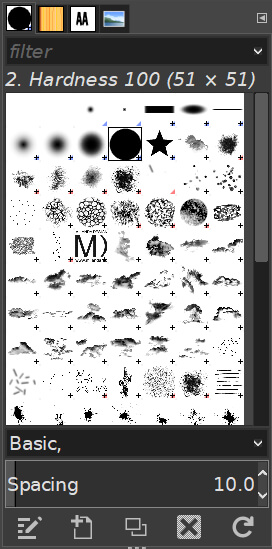
Eraser Hardness
In GIMP version 2.10 and later, there’s now a Hardness option in the Eraser tool menu. Having it set at anything less than 100 will reduce the size of the space your eraser erases, so make sure you have it set to 100.
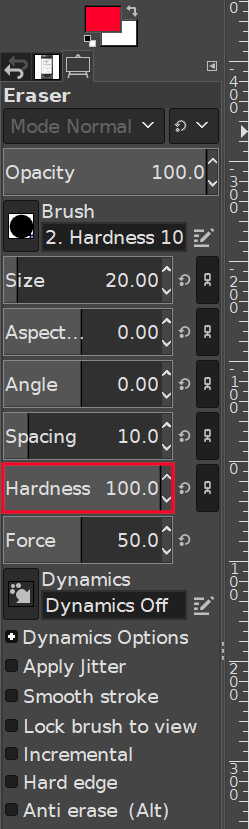
Anti Erase
Another reason why your eraser may not be erasing to transparency is because you have anti erase enabled in the tool settings. This will prevent the eraser from doing its job.
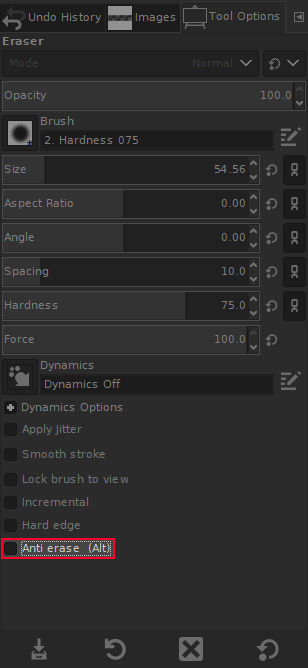
With the eraser tool selected, navigate to the bottom left-hand side of your screen to the tool settings. At the very bottom of the list you should see Anti erase (Alt). Make sure it is not enabled. If it is, that’s probably why your eraser isn’t working the way you expect.
Lock Pixels
In the layers menu, just above the layers’ names, check to make sure you don’t have the Lock Pixels icon enabled. It is represented by a little paintbrush icon.
![]()
If that feature is enabled go ahead and click it to deactivate it, otherwise you won’t be able to erase to transparent.
No Luck?
That should cover all bases and fix any problems you may have trying to erase images in GIMP, but if you’ve tried everything listed above and your eraser still isn’t working, leave a comment below with an explanation and/or screenshot and I’ll see what I can do to help you out.
Learn To Master The SoftwareGain a complete understanding of your favorite design apps with my comprehensive collection of video courses. Each course grants access to our private community where you can ask questions and get help when needed.
|
||||||||||||||||||||||||||||||||
- Post Tags:
- GIMP
- Posted In:
- Articles
- GIMP
- Open Source
Nick Saporito
Hi, I'm Nick— a Philadelphia-based graphic designer with over 10 years of experience. Each year millions of users learn how to use design software to express their creativity using my tutorials here and on YouTube.
All stories by: Nick SaporitoYou might also like
59 comments
-
-
-
-
Ecopix
Really helpful post, thank you. For what it’s worth for other users, none of the possibilities solved the issue for me. I uninstalled GIMP 2.10.2 completely (Windows 7/64bit), then reinstalled it, and away she went, problem solved, good as new. Until next time!
-
Nick Saporito
Thanks for the feedback. Maybe a fresh reinstall can help others with a similar problem.
-
Anonymous
Hi there, I have the same issue, but reinstalling didn’t work for me. Actually, not only the eraser but most my tools suddenly stopped working, like Smudge and Clone. What can I do?
-
-
-
shadebug
So I just had a fun realisation when I was trying to composite two images and the eraser was just showing me white instead of the image underneath. I was thinking it couldn’t be the alpha channel because there was a lower layer but it turns out that it was. Apparently if you have a PNG as your top layer (and presumably for GIF too) you have to add in the alpha channel for that layer or it won’t have transparency in the palette and will just go to white
-
Anonymous
I found another reason in gimp why you may not be able to erase, the brushes have an anti erase option if you scroll all the way to the bottom of the options on the brushes.
-
Nick Saporito
I wasn’t aware of that. At first glance I don’t see that option anywhere, but I’ll take a closer look once I get a chance. Thanks for the input!
-
-
-
-
tyler tork
I don’t see a way to leave a screenshot but if you reply by email I’ll send you one.
I’ve been using GIMP for years. This seems to be a new issue. I checked that:
– I have the right layer selected.
– The layer has alpha on.
– There is no selection.
– I do actually have the Eraser tool selected.
– Opacity at 100%
– Layer mode is Normal.
– I’m editing an XCF file.The eraser doesn’t erase anything. Instead it acts like a weird paintbrush, filling transparent areas with the foreground color.
-
Gary McCloud
I am using GIMP 2.10.10 and my eraser just suddenly stopped working and so did the clone tool. I tried all you said to do but nothing helped. I am right in the middle of a project.
-
K
Thank you so much! I had no idea that having a selection would affect the eraser tool! I was looking for ads to click on so you could earn some money, but couldn’t find it. Thank you and I owe you.
-
Nick Saporito
Glad to help! There’s no third-party ads on this site, but I appreciate the gesture.
-
-
Neil
I have been using Gimp since 2014 for one purpose only. My hobby is to colorize black and white photos, not to partially colorize or place on a new background or anything like that but just to colorize black and white photos. I have always had the best of luck in doing so until I downloaded 2.10.8 which at first it worked a lot better for me than the older versions. I had colorized three photos and then when I started the 4th everything was still fine but when I got half way done I had to save and close it to complete the next day. When I started to complete it the eraser tool wasn’t working and I had to finish it using the paintbrush tool. I didn’t do anything different the second day to cause such an error but it just hasn’t been the same. What changed in the format to cause it to do that?
-
Nick Saporito
I’m not sure if it’s something to do with 2.10 or some other bug. If you checked everything outlined in the post then I’m not sure what else it could be, sorry. It probably is something to do with the latest version. That’s one of the downsides of using open source software unfortunately.
-
Neil
Thanks for the information. Could you recommend a program, that colorizes black and white photos, similar to Gimp?
-
-
-
-
Grubbanax
None of those steps worked for me.
Ay word from GIMP about this?
I see your thread is several months old and I’ve just downloaded 2.10.8 on MAC Mojave 10.14.3 and it still has this issue??-
Dylan
I also have the same issue. I can see when I use the paintbrush that it has some effect on the image on certain areas but others not and I cannot change the colour of it at all. Maybe they should have made it a bit simpler than this.
-
-
Jen
Hi there, this is slightly off topic, but still eraser focused : )
Just recently my edit in quick mask function/eraser has been funky. Whenever I try to mask something in quick mask mode and then erase the background around it I can erase the background successfully, however it also fades the part of the image that I am trying to mask. I am sure it is something simple, but despite hours of Googling and playing around I still haven’t been able to figure it out. It’s driving me crazy! Any suggestions would be greatly appreciated.
-
Mia
Gimp was, and I say Was, a great program until the last release of 2.10.4. I used the last version of GIMP just fine on my system, W-10, for years, and it worked beautifully. Then I got a notice a newer version was available, and I foolishly downloaded it. What on earth has happened to GIMP to be giving its users such erratic behavior? It’s like someone let Frankenstein’s Monster loose in this version.
Now I have issues with :
? ~ having to commit to choosing what I have already selected with a lasso or select tool (by pressing the select tool – duh!), An additional step I Never had to do before ;
? ~ the eraser does not erase to full transparency, but I have it rub it over and over the same area again and again to clear anything. Hey, I’m on a computer and not using a pencil and paper! ;
? ~ using the smudge tool leaves a dark streak along the path I am altering ;
> ~ my brush size “jumps” when I click on it to draw anything. Not a problem if you don’t need accuracy. ;
? ~ my brushes randomly rotate when I use them. Is my desktop spinning, or am I? ;
? ~ I can’t seem to draw or stroke paths on transparent layers Consistently ;
? ~ When I choose to draw a line, its at a random transparency although no settings show this :… OK, I’m tired of listing all the issues there are with this release. Some say to delete everything and do a clean install. What about all the brushes, textures and custom tools I have collected over the past several years?? I don’t want to lose those simply to fix a corrupt version. You mean this version download corrupted those files?
I’m not new to using GIMP or other graphic programs. On GIMP alone, I’ve been a user for the past 15 years or more, and longer on other programs. I’ve never seen so many problems with GIMP, and when I have noticed one or two odd things previously, it was obvious, and I was able to fix it.
All I need is for the program to function properly when I send it a command. GIMP seriously needs to review this version, and fix whatever is ailing it.
In the meantime, it would be great if someone could give us one consistent answer regarding how to get it functioning normally again.Sorry for the rant, but as you can tell, I am totally frustrated, as I am sure are most users reading this right now. I will be posting this on the GIMP user forums as well. Thank you.
-
-
Paula Dubiner
Hello. Thank you for this, however, these steps did not work for me. I’m not sure what happened. On Friday the erase tool (which with the Crop tool are they only tools I use ), was working properly (as it had in the past I should say). Monday (I don’t work on the weekends) the erase tool did not erase. I tried all above, and the erase tool still does not work. I’m not sure how to attach a picture.
-
Anonymous
Why would Gimp default to making the eraser a paint brush? It’s almost a good program but things like this really hold it back.
-
Rob
The issue was so simple; as I was hoping for. I selected a circle and attempted to delete or [Clear] contents of the circle. What I was failing to do after defining the circle was the commit the selection by pressing [Enter]. Once I did that, I could [Delete] or [Clear] the contents (exposing the transparency/Alpha channel).
Great article, but this was my hang up.
* I was thinking it was something to do with 2.10 being a newer feature that I wasn’t gripping.
-
andy turner
I have been colouring BW pics for years with Gimp. I just downloaded the 2.10 version, opened a pic, add new colour layer and added layer mask- (black transparent) all the same as I’ve always done. Selected eraser, click eraser over to commence the colouring and….nothing. Checked everything I could think of, tried eraser over the main image and that erases ok. Clearly I’m missing something, but have a headache trying to solve.
-
Nick Saporito
It could be that Hardness is not set at 100. I need to update this article for version 2.10
-
-
Tiger Shroff
Thanks for writing this article. Select None did it for me.
-
Matt
When I erase using 1.00 pixel size (using either “2. Hardness 100” or “1. Pixel” brushes) I have to go over the same spot multiple times to fully erase it, otherwise it only partially erases it. Yet opacity is set to 100%. Do you know why this might be?
-
-
nezar alasady
How can I erase a saved brush from the clipboard ? thank you ,nick.
-
Nick Saporito
You would probably have to delete the brush from the brushes folder on your GIMP installation
-






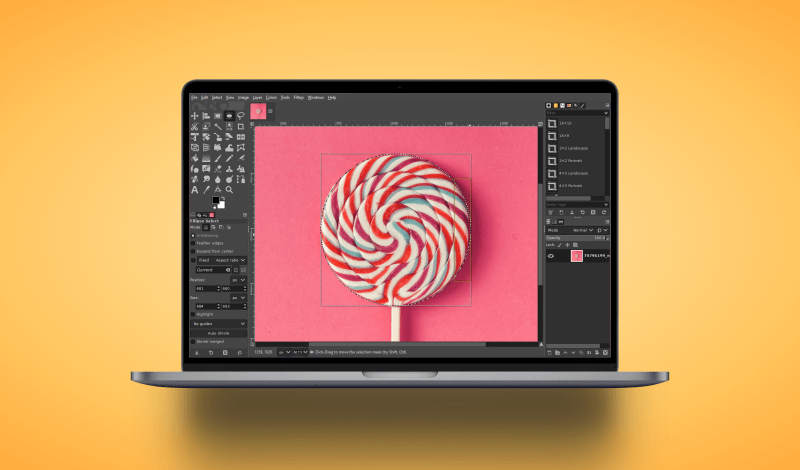
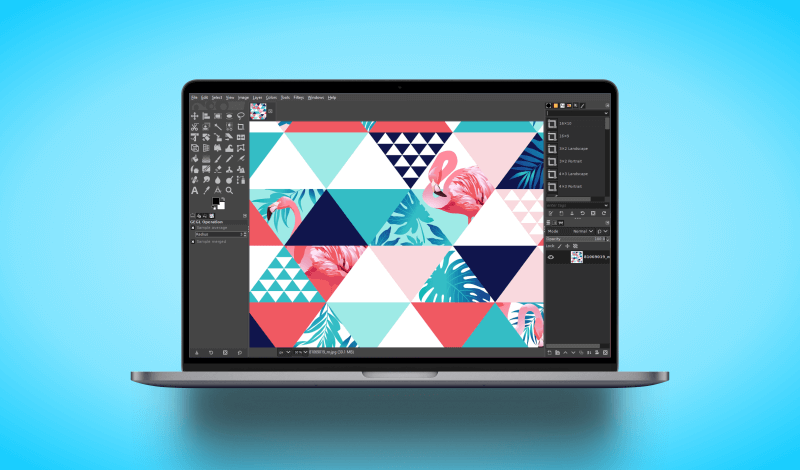
Ryan
The layer pixels could also be locked. I found this out today as I was going through this article. The lock settings are on the layers toolbar, just above the list of individual layers. I had to unlock the layer pixels and then transparency finally worked. I probably clicked the lock by accident because that’s never happened to me before 🙂