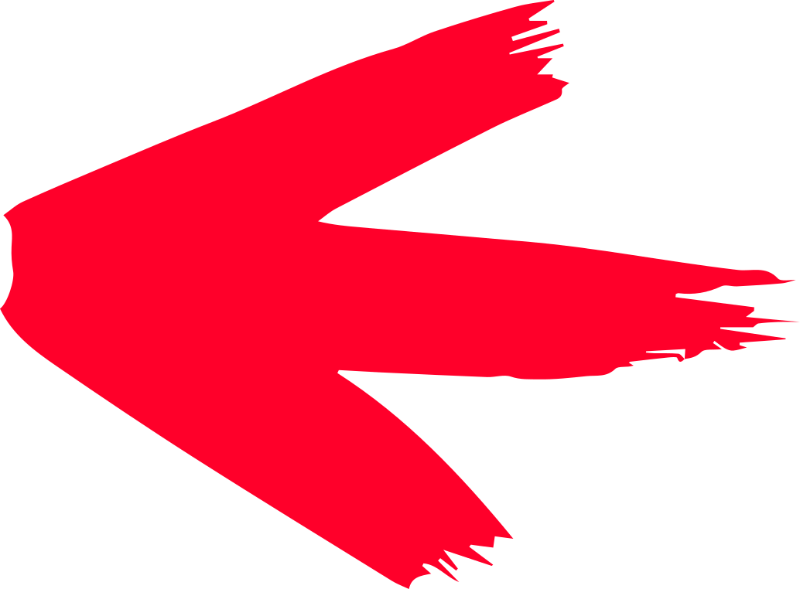Become A Master Of Affinity V3
The Affinity V3 Master Class is a comprehensive series of 80+ videos where I go over every tool, feature and function in Affinity and explain what it is, how it works, and why it’s useful. Think of it as a guided tour, in video format, that you can refer to any time you want and can sign in to ask questions.
See How It Works
Each lesson is in video format where I share my screen with you, explain each feature, and demonstrate how it works. All lessons are in 1080p format, have captions in English, and can be downloaded for offline viewing. Watch the video to learn more.

Get One-On-One Support
When you enroll in the Affinity V3 Master Class you will be granted access to our private community and I can personally answer any questions you may have about the course contents if you’re having trouble understanding it.
Since you are a paying customer, you are entitled to my assistance if needed. No questions or comments go unanswered.
A Comprehensive Ad-Free Experience
Unlike the tutorials I upload to YouTube, the Affinity V3 Master Class is a premium video series, meaning no ads and no self-promotion.
This allows me to focus on providing the most useful information possible without having to worry about appeasing the YouTube algorithm.
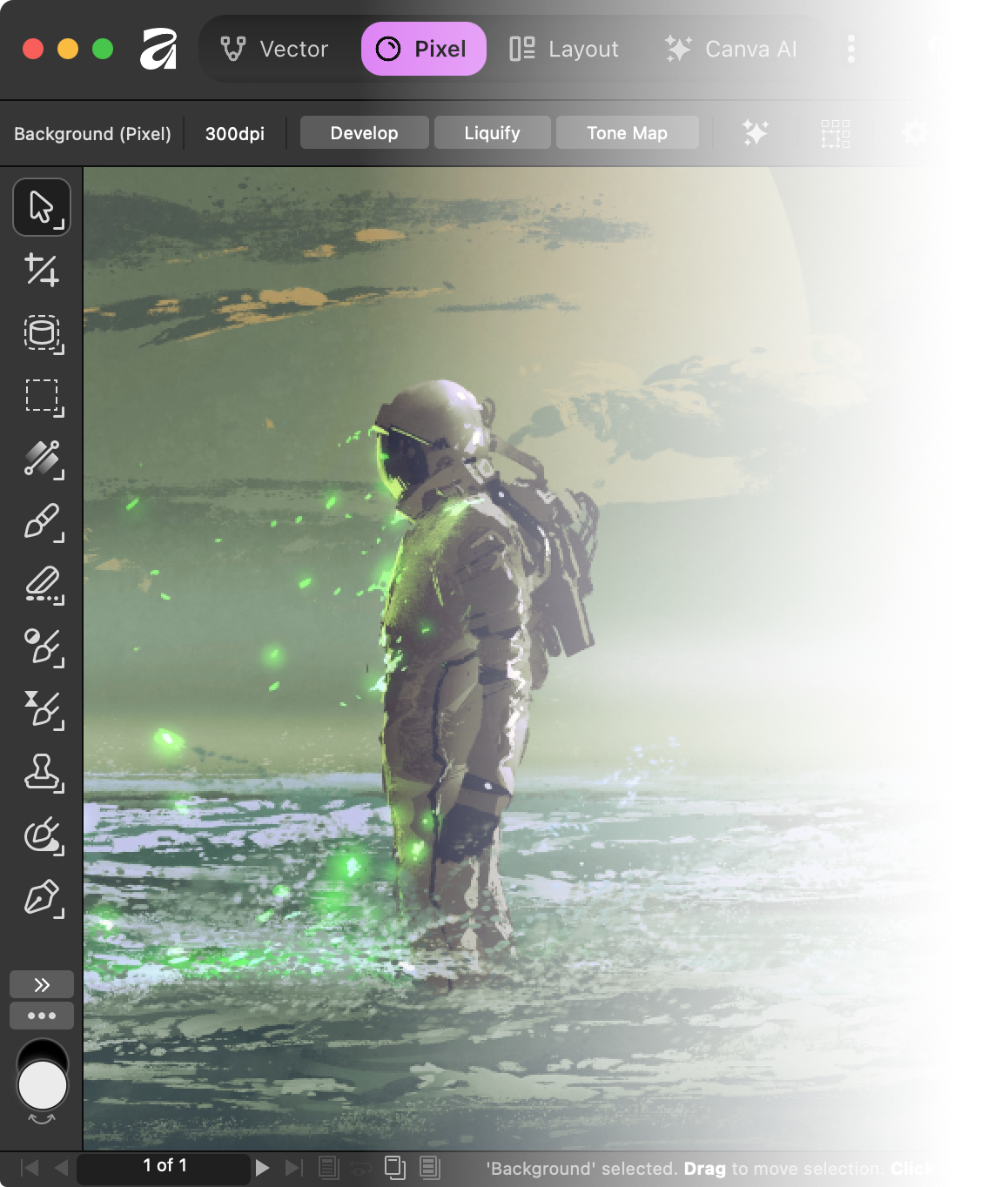
Course Contents
Here’s an outline of the subjects covered along with the length of each video. Course contents are up-to-date as of the November 2025 release:
Vector Basics
- Drawing Vector Shapes (10:12)
- Applying Color (7:50)
- Applying Strokes (13:30)
- Practice Exercise (3:22)
- Applying Gradients (6:48)
- The Appearance Menu (4:09)
- Using The Pen Tool (6:07)
- Using The Pencil (3:33)
- Practice Exercise (3:06)
- Applying Brush Strokes (2:56)
- Working with Text (5:49)
- Vector Tracing (4:09)
- Practice Exercise (3:27)
- Module Quiz (Optional)
Arranging Objects
- Grouping Objects (4:34)
- Aligning Objects (7:47)
- Snapping (6:27)
- Guides (4:32)
- Grids (5:41)
- Module Quiz (Optional)
Advanced Vector Functions
- Advanced Transformations (3:44)
- Editing Nodes (9:12)
- Variable Width Strokes (3:38)
- Practice Exercise (3:09)
- Editing Corners (2:34)
- Boolean Operations (3:29)
- Shape Building (4:20)
- Offsetting (3:30)
- Practice Exercise (6:48)
- Warp Groups (5:12)
- Isometric Transformations (7:01)
- Text Wrapping (2:15)
- Text On A Path (7:01)
- Vector Cropping (2:57)
- Transparency Tool (5:10)
- Module Quiz (Optional)
The Pixel Environment
- Introduction To Pixels (4:42)
- Image Cropping (2:58)
- Working with Marquees (8:10)
- Working with Brushes (3:58)
- The Eraser (4:05)
- Color Replacing (2:50)
- Pixel Brushing (1:53)
- Paint Mixer Brush (3:00)
- Warp Transformations (5:59)
- Object Selection Tool (7:16)
- Module Quiz (Optional)
Advanced Brushing Techniques
- Blur Brush (1:40)
- Sharpen Brush (2:28)
- Median Brush (1:18)
- Smudge Tool (0:49)
- Clone Brushing (3:50)
- Burn Brush (1:33)
- Dodge Brush (1:43)
- Sponge Brush (2:47)
- Inpainting Brush (1:21)
- Healing Brush (1:20)
- Patch Tool (1:50)
- Blemish Removal Tool (1:42)
- Red Eye Removal Tool (0:53)
- Module Quiz (Optional)
Working with Layers
- Introduction To Layers (6:16)
- Blend Modes (5:40)
- QuickFX (22:39)
- Adjustment Layers (6:47)
- Filters (7:13)
- Adjustment & Filter Brushes (3:04)
- Clipping Paths (3:37)
- Masking (4:53)
- Module Quiz (Optional)
Layouts
- Working with Pages (12:28)
- Working with Tables (9:06)
- Data Merging (2:54)
- Module Quiz (Optional)
Document Properties
- Document Setup (Margin, Bleed) (5:13)
- Exporting Your Work (6:54)
- Batch Exporting (Slices) (3:37)
- Module Quiz (Optional)
Canva AI
- Intro to Canva AI (1:28)
- Generative Expand Tool (2:10)
- Generative Fill Tool (1:51)
- Generative Edit Tool (1:06)
- Portrait Blur Tool (1:53)
- Portrait Lighting Tool (3:02)
- Colorize Tool (1:10)
- Super Resolution Tool (1:39)
- Select Sampled Depth Tool (1:41)
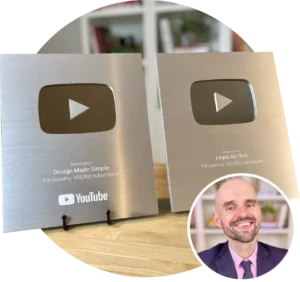
About Course Instructor
I’m Nick and I will be your guide throughout this course. With over 10 years of experience working as a graphic designer, I teach millions of YouTube viewers each year how to use design software.
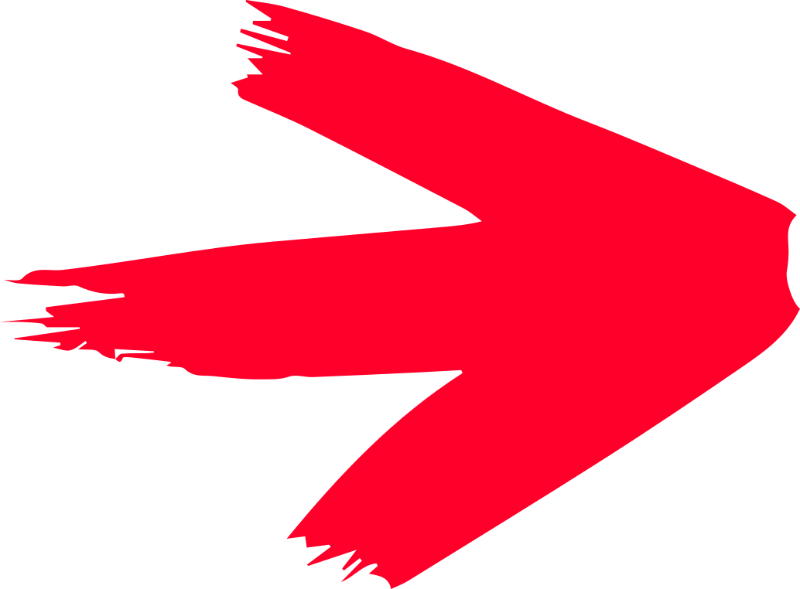
Student Feedback
![]()
“Hi Nick
Thanks for a great course, I’ve been using Affinity for a couple of years now (mostly Publisher) but have learnt a lot of useful info from your course.”
![]()
“Fantastic course. Well worth the money. Have been for years working in different programs self teaching myself. You saved me countless hours of frustration in learning this program.
Thanks”
![]()
“Super class! I learned so much even though I’ve been using AD. I find this program much more user friendly than Illustrator and this class has opened my eyes to even more possibilities. Looking forward to Photo class as well!”
![]()
“I’ve been using Designer for a few years now, but I still learned some more efficient ways of working thanks to this course.
Thanks again, Nick!”